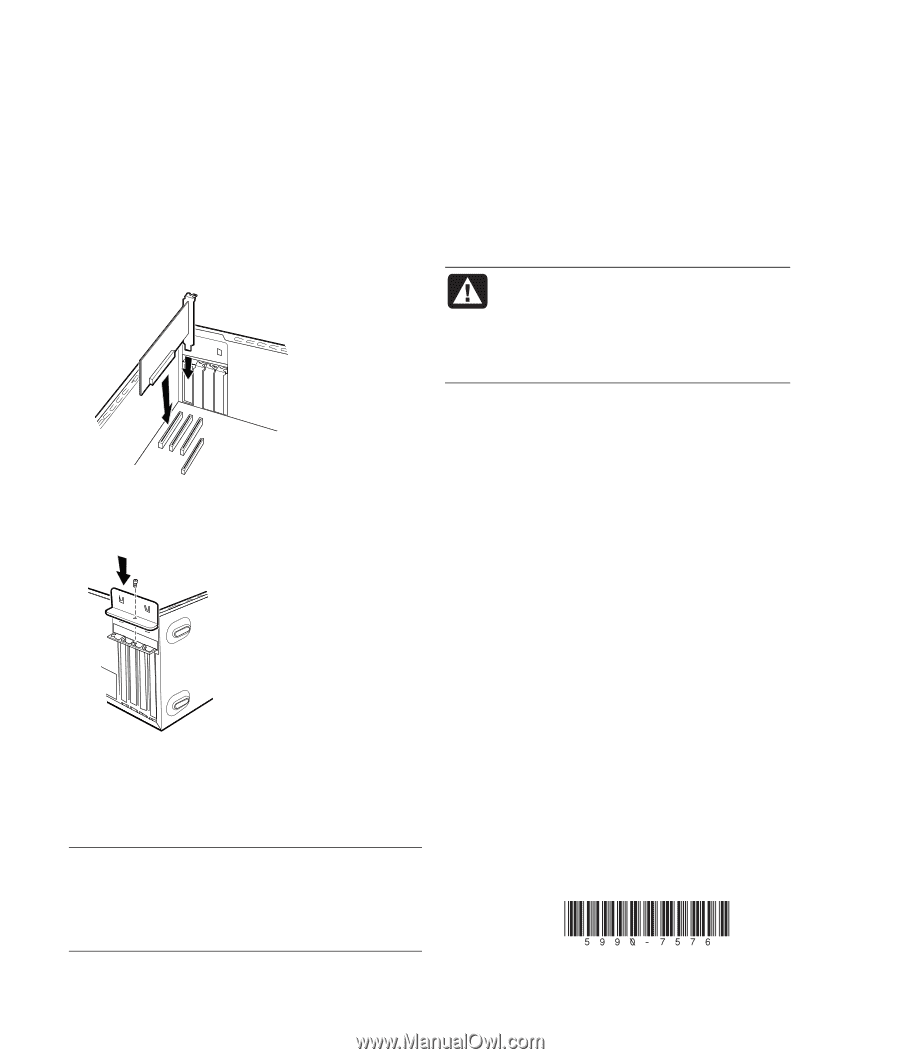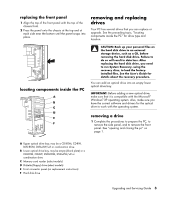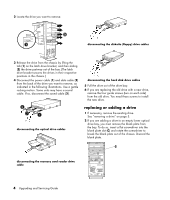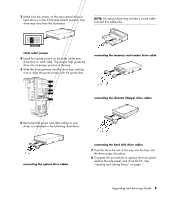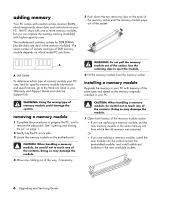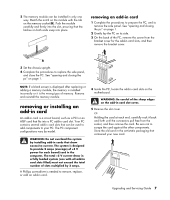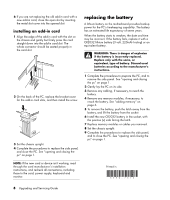Compaq Presario SR1000 Compaq Presario Desktop Products Upgrading and Servicin - Page 12
replacing the battery - power supply
 |
View all Compaq Presario SR1000 manuals
Add to My Manuals
Save this manual to your list of manuals |
Page 12 highlights
6 If you are not replacing the old add-in card with a new add-in card, close the open slot by inserting the metal slot cover into the opened slot. installing an add-in card 1 Align the edge of the add-in card with the slot on the chassis and gently but firmly press the card straight down into the add-in card slot. The whole connector should be seated properly in the card slot. 2 On the back of the PC, replace the bracket cover for the add-in card slots, and then install the screw. 3 Set the chassis upright. 4 Complete the procedures to replace the side panel, and close the PC. See "opening and closing the pc" on page 1. replacing the battery A lithium battery on the motherboard provides backup power for the PC's timekeeping capability. The battery has an estimated life expectancy of seven years. When the battery starts to weaken, the date and time may be incorrect. If the battery fails, replace it with a CR2032 lithium battery (3 volt, 220mAH rating) or an equivalent battery. WARNING: There is danger of explosion if the battery is incorrectly replaced. Replace only with the same, or equivalent, type of battery. Discard used batteries according to the manufacturer's instructions. 1 Complete the procedures to prepare the PC, and to remove the side panel. See "opening and closing the pc" on page 1. 2 Gently lay the PC on its side. 3 Remove any cabling, if necessary, to reach the battery. 4 Remove any memory modules, if necessary, to reach the battery. See "adding memory" on page 6. 5 To remove the battery, push the latch away from the battery, and lift the battery from the socket. 6 Install the new CR2032 battery in the socket, with the positive (+) side facing the latch. 7 Replace memory modules or cables you removed. 8 Set the chassis upright. 9 Complete the procedures to replace the side panel, and to close the PC. See "opening and closing the pc" on page 1. NOTE: If the new card or device isn't working, read through the card manufacturer's installation instructions, and recheck all connections, including those to the card, power supply, keyboard and monitor. Printed in 8 Upgrading and Servicing Guide