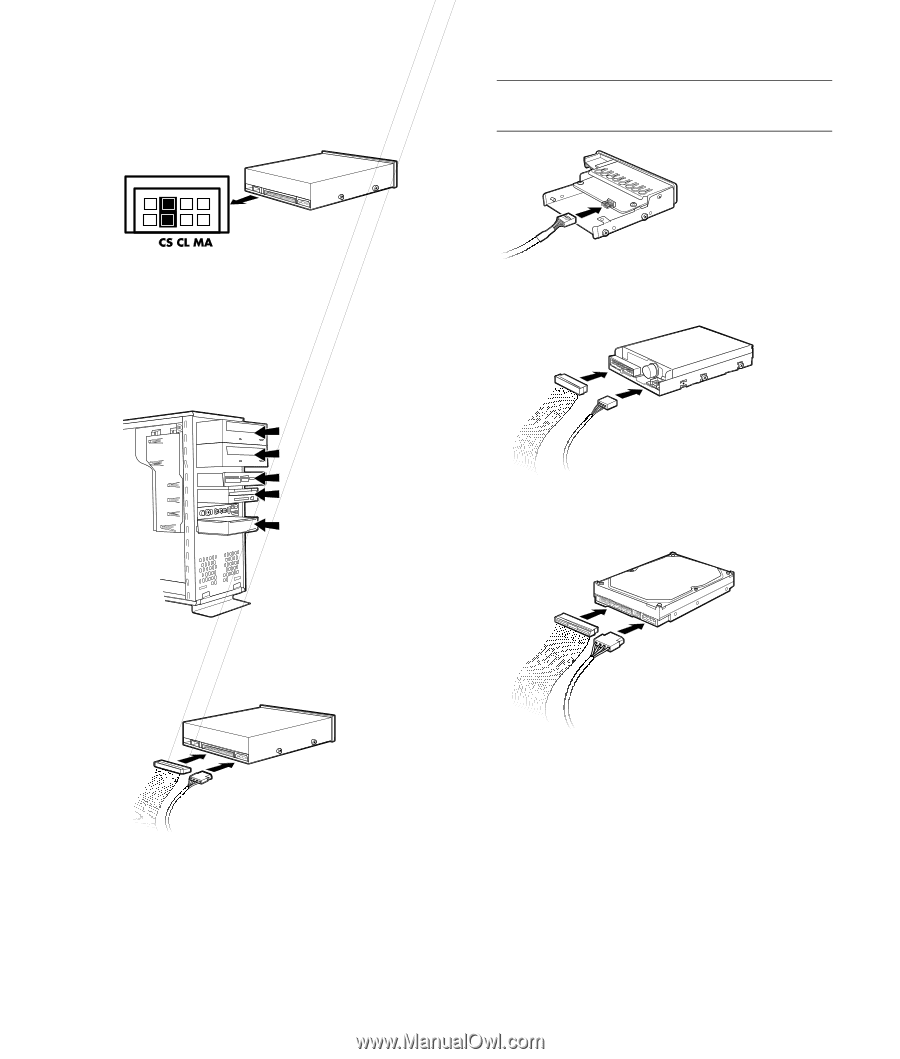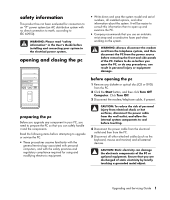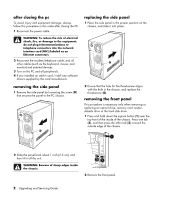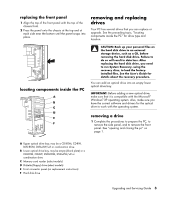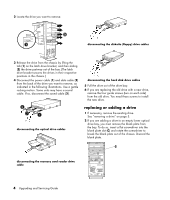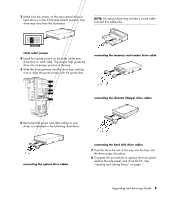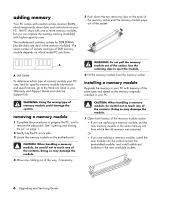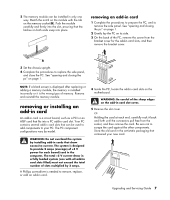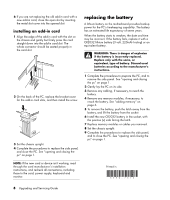Compaq Presario SR1000 Compaq Presario Desktop Products Upgrading and Servicin - Page 9
Connect this cable also. - hard drive
 |
View all Compaq Presario SR1000 manuals
Add to My Manuals
Save this manual to your list of manuals |
Page 9 highlights
3 Make sure the jumper on the new optical drive or hard drive is in the CS (Cable Select) position. Your drive may vary from the illustration. NOTE: An optical drive may include a sound cable. Connect this cable also. cable select jumper 4 Install four guide screws on the sides of the new drive (two on each side). The screws help guide the drive into its proper position in the bay. 5 Slide the drive partway into the drive bay, making sure to align the guide screws with the guide slots. connecting the memory card reader drive cable connecting the diskette (floppy) drive cables 6 Reconnect the power and data cables to your drive, as indicated in the following illustrations. connecting the optical drive cables connecting the hard disk drive cables 7 Push the drive the rest of the way into the bay until the drive snaps into place. 8 Complete the procedures to replace the front panel, replace the side panel, and close the PC. See "opening and closing the pc" on page 1. Upgrading and Servicing Guide 5