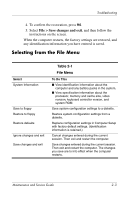Compaq Presario V2000 Compaq Presario V2600 Notebook PC - Maintenance and Serv - Page 29
Selecting from the File Menu, Table 2-1, File Menu - screen replacement
 |
View all Compaq Presario V2000 manuals
Add to My Manuals
Save this manual to your list of manuals |
Page 29 highlights
Troubleshooting 4. To confirm the restoration, press f10. 5. Select File > Save changes and exit, and then follow the instructions on the screen. When the computer restarts, the factory settings are restored, and any identification information you have entered is saved. Selecting from the File Menu Select System Information Save to floppy Restore to floppy Restore defaults Ignore changes and exit Save changes and exit Table 2-1 File Menu To Do This ■ View identification information about the computer and any battery packs in the system. ■ View specification information about the processor, memory and cache size, video revision, keyboard controller version, and system ROM. Save system configuration settings to a diskette. Restore system configuration settings from a diskette. Replace configuration settings in Computer Setup with factory default settings. (Identification information is retained.) Cancel changes entered during the current session. Then exit and restart the computer. Save changes entered during the current session. Then exit and restart the computer. The changes you save are to into effect when the computer restarts. Maintenance and Service Guide 2-3