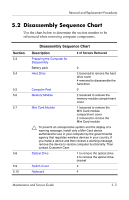Compaq Presario V2000 Compaq Presario V2600 Notebook PC - Maintenance and Serv - Page 89
Disassembly Sequence Chart
 |
View all Compaq Presario V2000 manuals
Add to My Manuals
Save this manual to your list of manuals |
Page 89 highlights
Removal and Replacement Procedures 5.2 Disassembly Sequence Chart Use the chart below to determine the section number to be referenced when removing computer components. Section 5.3 5.4 5.5 5.6 5.7 5.8 5.9 5.10 Disassembly Sequence Chart Description # of Screws Removed Preparing the Computer for Disassembly Battery pack 0 Hard Drive 2 loosened to remove the hard drive cover 4 removed to disassemble the hard drive Computer Feet 0 Memory Module 2 loosened to remove the memory module compartment cover Mini Card Module 1 loosened to remove the Mini Card module compartment cover 2 removed to remove the Mini Card module Ä To prevent an unresponsive system and the display of a warning message, install only a Mini Card device authorized for use in your computer by the governmental agency that regulates wireless devices in your country. If you install a device and then receive a warning message, remove the device to restore computer functionality. Then contact Customer Care. Optical Drive 1 to remove the optical drive 2 to remove the optical drive bracket Switch Cover 2 Keyboard 4 Maintenance and Service Guide 5-3