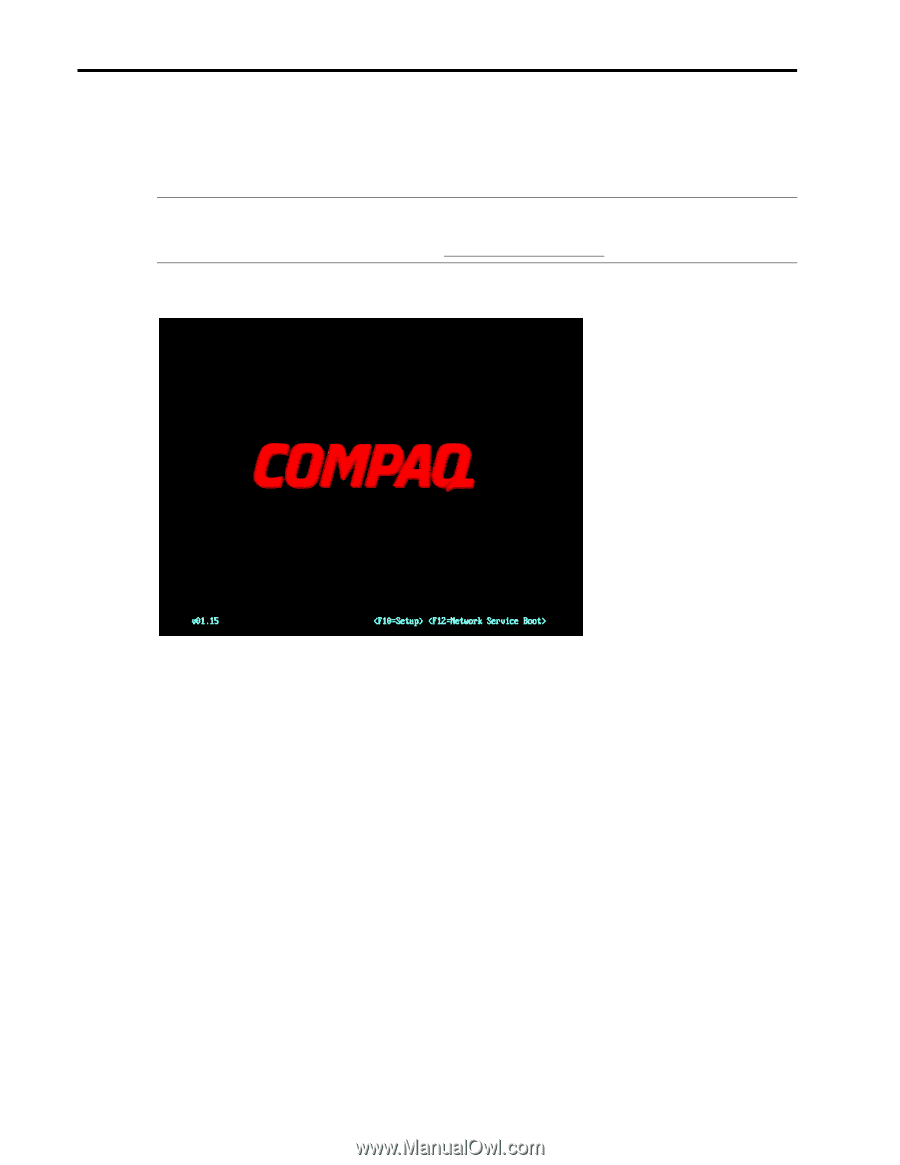Compaq W8000 Hyper-Threading Technology, New Feature of Intel Xeon Processor - Page 22
Appendix A - Enable/Disable Hyper-Threading - evo processor
 |
View all Compaq W8000 manuals
Add to My Manuals
Save this manual to your list of manuals |
Page 22 highlights
Hyper-Threading Technology, New Feature of Intel Xeon Processor White Paper 22 Appendix A - Enable/Disable Hyper-Threading IMPORTANT: Check and verify that your system was flashed with the latest Compaq ROMPAQ version v01.15 or later, as shown in the lower left corner at the boot screen. Download the latest ROMPAQ at the Compaq website http://www.compaq.com To enable or disable the Hyper-Threading technology on the Compaq Evo Workstations W6000 and W8000, follow these steps: Figure 17: 1. When you power-up the system, you see the screen shown in Figure 17. Press F10 to enter the setup option. After a few seconds, your screen goes into the setup mode. 2. Select the language according to your region by using the Up or Down arrow key. In this case, select English and press the Enter key. See Figure 18. 167T-0202A-WWEN