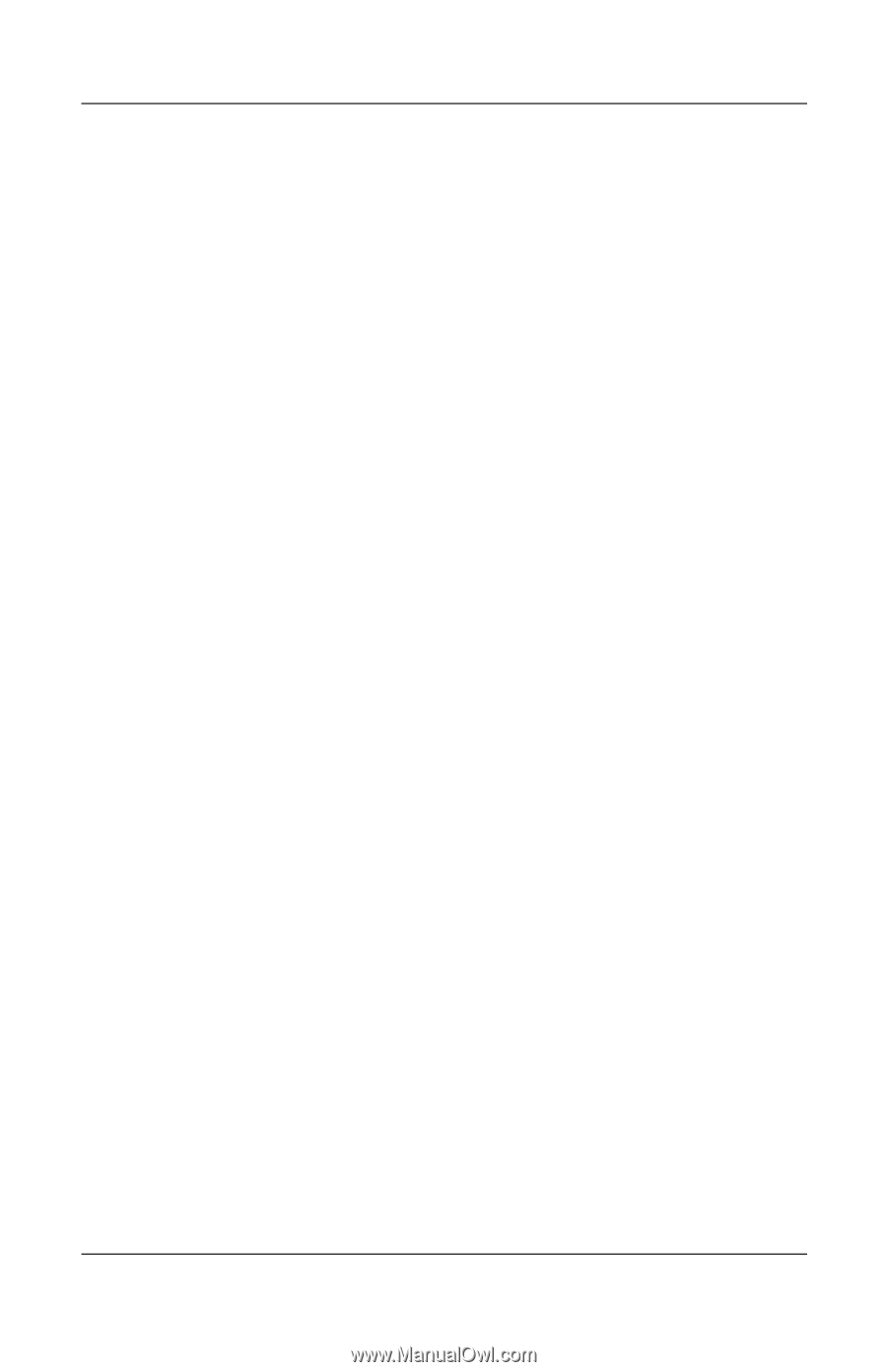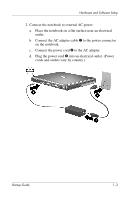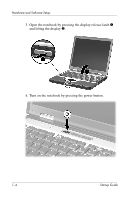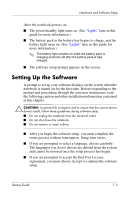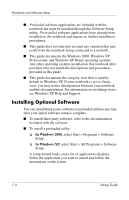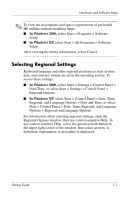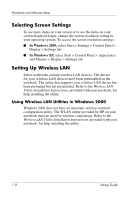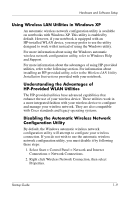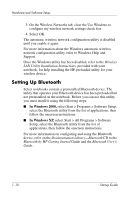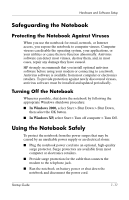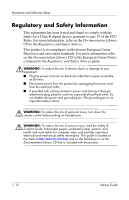Compaq nc6000 Getting Started - Enhanced for Accessibility - Page 12
Selecting Screen Settings, Setting Up Wireless LAN, Using Wireless LAN Utilities in Windows 2000 - display drivers
 |
View all Compaq nc6000 manuals
Add to My Manuals
Save this manual to your list of manuals |
Page 12 highlights
Hardware and Software Setup Selecting Screen Settings To see more items on your screen or to see the items on your screen displayed larger, change the screen resolution setting in your operating system. To access the screen resolution settings: ■ In Windows 2000, select Start > Settings > Control Panel > Display > Settings tab. ■ In Windows XP, select Start > Control Panel > Appearance and Themes > Display > Settings tab. Setting Up Wireless LAN Select notebooks contain wireless LAN devices. The drivers for your wireless LAN devices have been preinstalled on the notebook. The utility that supports your wireless LAN device has been preloaded but not preinstalled. Refer to the Wireless LAN Utility Installation Instructions, provided with your notebook, for help installing the utility. Using Wireless LAN Utilities in Windows 2000 Windows 2000 does not have an automatic wireless network configuration utility. The WLAN utility provided by HP on your notebook must be used for wireless connections. Refer to the Wireless LAN Utility Installation Instructions, provided with your notebook, for help installing the utility. 1-8 Startup Guide