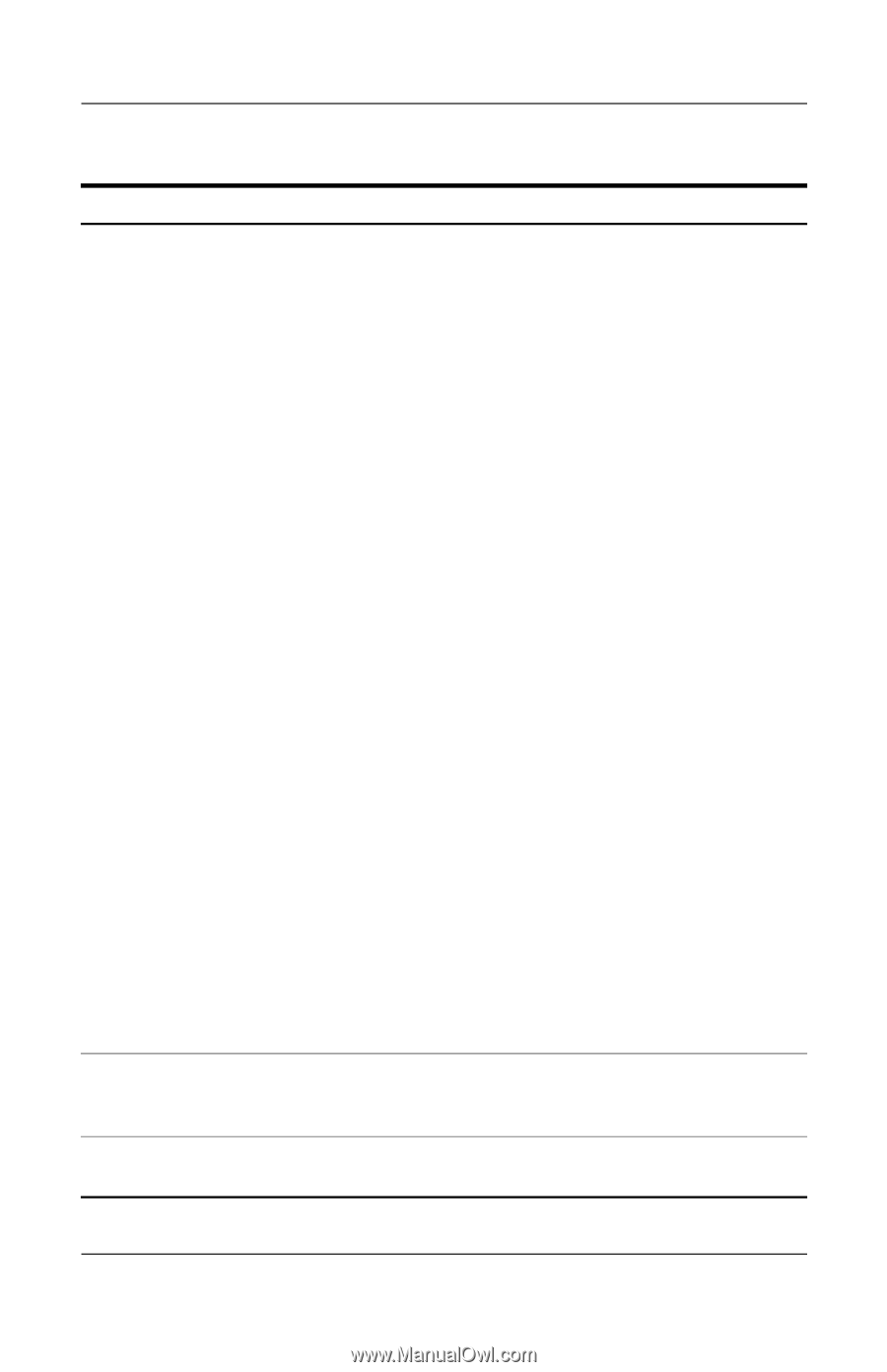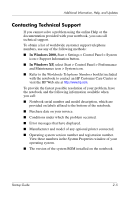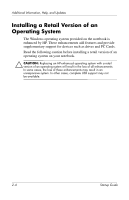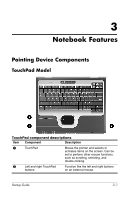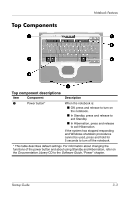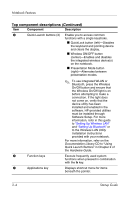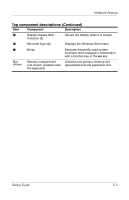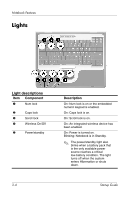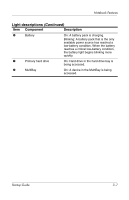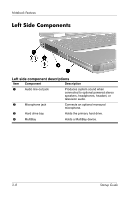Compaq nc6000 Getting Started - Enhanced for Accessibility - Page 26
Top component descriptions, Continued
 |
View all Compaq nc6000 manuals
Add to My Manuals
Save this manual to your list of manuals |
Page 26 highlights
Notebook Features Top component descriptions (Continued) Item Component Description 2 Quick Launch buttons (3) Enable you to access common functions with a single keystroke. ■ QuickLock button (left)-Disables the keyboard and pointing device and clears the display. ■ Wireless ON/OFF button (center)-Enables and disables the integrated wireless device(s) on the notebook. ■ Presentation Mode button (right)-Alternates between presentation modes. ✎ To use integrated WLAN or Bluetooth, press the Wireless On/Off button and ensure that the Wireless On/Off light is on before attempting to make a connection. If the light does not come on, verify that the device utility has been installed and enabled in the software. HP-provided utilities must be installed through Software Setup. For more information, refer in this guide to "Setting Up Wireless LAN" and "Setting Up Bluetooth" or to the Wireless LAN Utility Installation Instructions provided with your notebook. For more information, refer on the Documentation Library CD to "Using Quick Launch Buttons" in Chapter 2 of the Hardware Guide. 3 Function keys Execute frequently used system functions when pressed in combination with the fn key. 4 Applications key Displays shortcut menu for items beneath the pointer. 3-4 Startup Guide