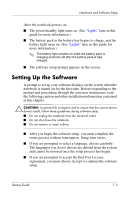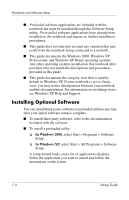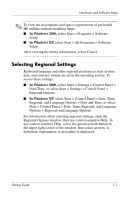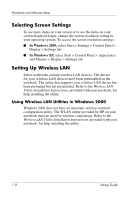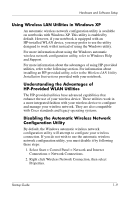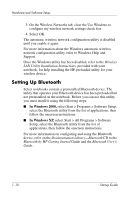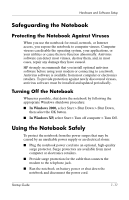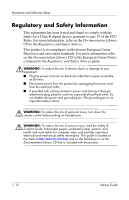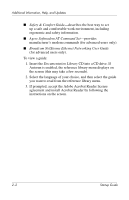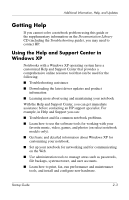Compaq nc6000 Getting Started - Enhanced for Accessibility - Page 14
Setting Up Bluetooth
 |
View all Compaq nc6000 manuals
Add to My Manuals
Save this manual to your list of manuals |
Page 14 highlights
Hardware and Software Setup 3. On the Wireless Networks tab, clear the Use Windows to configure my wireless network settings check box. 4. Select OK. The automatic wireless network configuration utility is disabled until you enable it again. For more information about the Windows automatic wireless network configuration utility, refer to Windows Help and Support. Once the Windows utility has been disabled, refer to the Wireless LAN Utility Installation Instructions, provided with your notebook, for help installing the HP-preloaded utility for your wireless device. Setting Up Bluetooth Select notebooks contain a preinstalled Bluetooth device. The utility that operates your Bluetooth device has been preloaded but not preinstalled on the notebook. Before you can use this utility, you must install it using the following steps: ■ In Windows 2000, select Start > Programs > Software Setup, select the Bluetooth utility from the list of applications, then follow the onscreen instructions. ■ In Windows XP, select Start > All Programs > Software Setup, select the Bluetooth utility from the list of applications, then follow the onscreen instructions. For more information on configuring and using the Bluetooth device, refer on the Documentation Library-Bluetooth CD to the Bluetooth by HP Getting Started Guide and the Bluetooth User's Guide. 1-10 Startup Guide