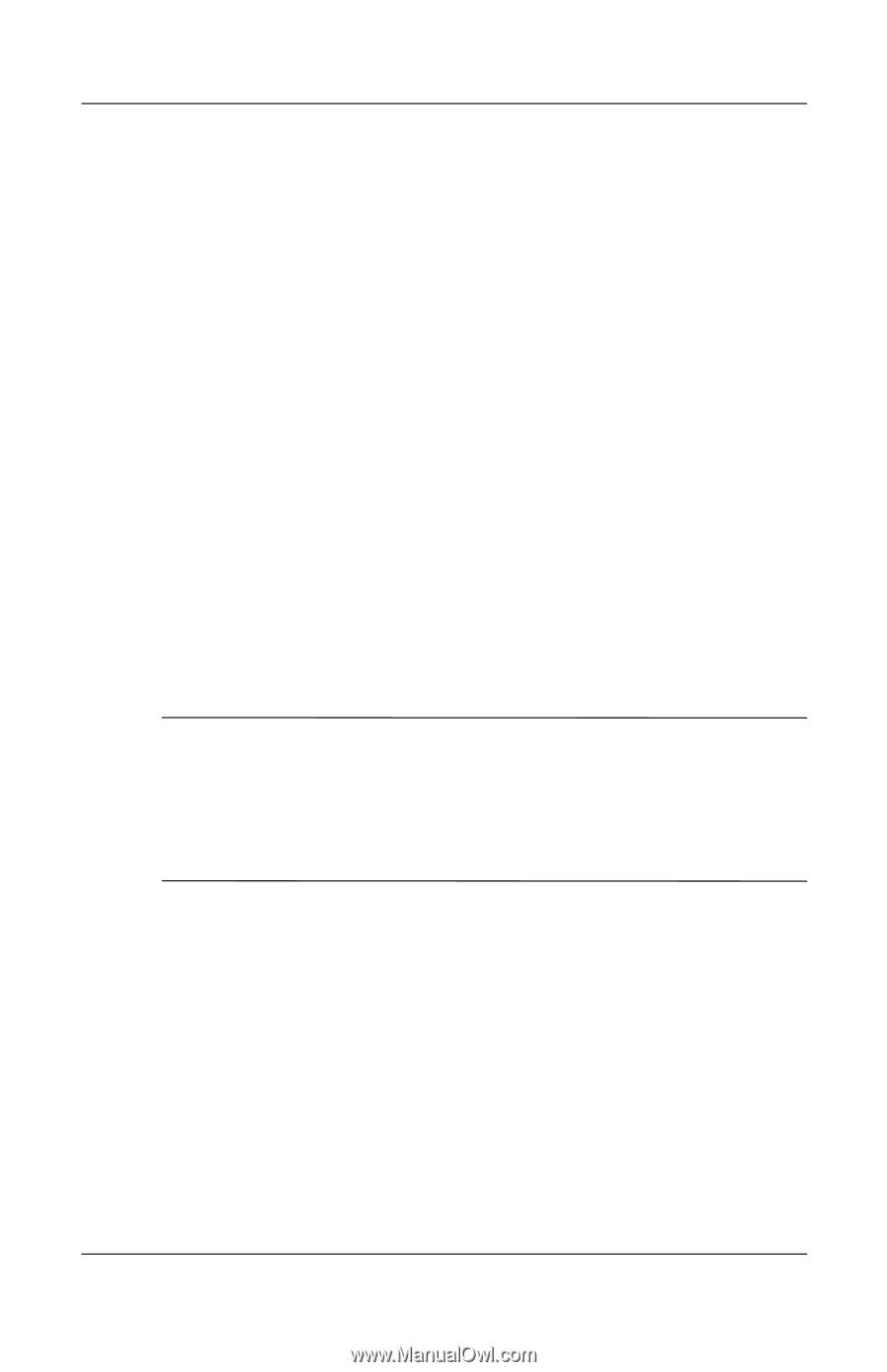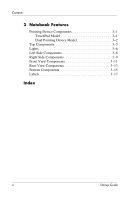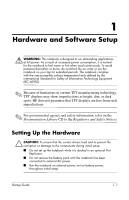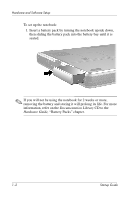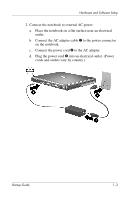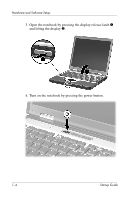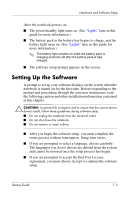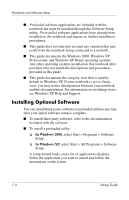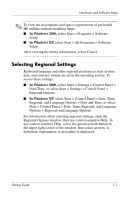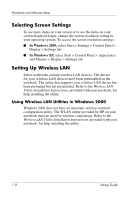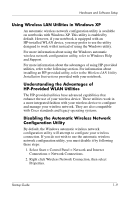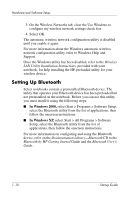Compaq nc6000 Getting Started - Enhanced for Accessibility - Page 9
Setting Up the Software - drivers other devices
 |
View all Compaq nc6000 manuals
Add to My Manuals
Save this manual to your list of manuals |
Page 9 highlights
Hardware and Software Setup After the notebook powers on: ■ The power/standby light turns on. (See "Lights" later in this guide for more information.) ■ The battery pack in the battery bay begins to charge, and the battery light turns on. (See "Lights" later in this guide for more information.) ✎ The battery light remains on while the battery pack is charging and turns off after the battery pack is fully charged. ■ The software setup prompt appears on the screen. Setting Up the Software A prompt to set up your software displays on the screen when the notebook is turned on for the first time. Before responding to the prompt and proceeding through the onscreen instructions, read the following caution and other installation information contained in this chapter. Ä CAUTION: To prevent file corruption and to ensure that the correct device drivers install, follow these guidelines during software setup: ■ Do not unplug the notebook from the electrical outlet. ■ Do not shut down the notebook. ■ Do not remove or insert a drive. ■ After you begin the software setup, you must complete the entire process without interruption. Setup time varies. ■ If you are prompted to select a language, choose carefully. The languages you do not choose are deleted from the system and cannot be restored once the setup process has begun. ■ If you are prompted to accept the End User License Agreement, you must choose Accept to continue the software setup. Startup Guide 1-5