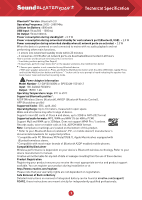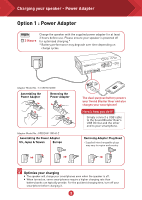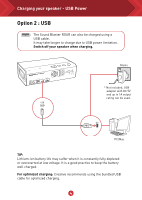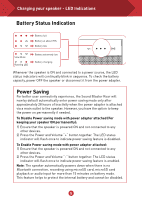Creative Sound Blaster Roar 2 User Guide
Creative Sound Blaster Roar 2 Manual
 |
View all Creative Sound Blaster Roar 2 manuals
Add to My Manuals
Save this manual to your list of manuals |
Creative Sound Blaster Roar 2 manual content summary:
- Creative Sound Blaster Roar 2 | User Guide - Page 1
A USER GUIDE TO Discover the many features of the Sound Blaster Roar 2! Model No.: MF8190 Discover more ways to experience your Sound Blaster Roar! http://soundblaster.com/roar-guides - Creative Sound Blaster Roar 2 | User Guide - Page 2
is heard indicating the speaker has been master reset and returned to pairing mode. Power Adapter Information Model Number: FJ-SW1501600N or GPE024W-150160-Z Input: 100-240VAC 50/60Hz Output: 15VDC 1.6A Operating Temperature range: 0ºC to 45ºC Supported Bluetooth profiles*: A2DP (Wireless Stereo - Creative Sound Blaster Roar 2 | User Guide - Page 3
Power ON / Standby Button 2. Volume Up / Down Button 3. Multifunction Button - For Bluetooth® pairing / connecting - Answering calls 4. Power / Bluetooth Storage mode switch How do I disable Voice Prompt? ● With the speaker powered ON, press both Volume "-" and Multifunction Button at the same time - Creative Sound Blaster Roar 2 | User Guide - Page 4
Model No.: FJ-SW1501600N Assembling the Power Adapter Removing the Power Adapter Adapter Model No.: GPE024W-150160-Z Assembling the Power Adapter US, Japan & Taiwan Europe The dual-purpose battery powers your Sound Blaster Roar and also charges your smartphone! Here's how you do it! Simply - Creative Sound Blaster Roar 2 | User Guide - Page 5
Charging your speaker - USB Power Option 2 : USB The Sound Blaster ROAR can also be charged using a USB cable. It may take longer to charge due to USB power limitation. Switch off your speaker when charging. Mains * Not included, USB adapter with DC 5V and up to 1A output rating can be used. PC/Mac - Creative Sound Blaster Roar 2 | User Guide - Page 6
blink in sequence. To check the battery capacity, power OFF the speaker or disconnect it from the power adapter. Power Saving For better user connectivity experience, the Sound Blaster Roar will now by default automatically enter power saving mode only after approximately 28 hours of inactivity - Creative Sound Blaster Roar 2 | User Guide - Page 7
Sound Blaster Roar again. OR B. Manual Bluetooth pairing (i) Press and hold until the white LED blinks rapidly. (ii) Select SB ROAR 2 on your device. 2 Start playback on your connected device. TIP: What should I do if there is no audio after connecting via Bluetooth to the speaker? Please - Creative Sound Blaster Roar 2 | User Guide - Page 8
Connecting your speakers - Understanding Multipoint Creative Bluetooth Multipoint lets you pair 2 devices to the Sound Blaster Roar. With Creative Bluetooth Multipoint, you can connect up to two Bluetooth devices simultaneously. Toggle easily between your phone and tablet, or share music playback - Creative Sound Blaster Roar 2 | User Guide - Page 9
compression. (NOT common TeraBass with ->OFF in many battery operated portables). At low level listening conditions, some people may perceive audio Simply just toggle between them ! Connecting the Sound Blaster Roar to the power adapter gives your music added volume boost. It is recommended - Creative Sound Blaster Roar 2 | User Guide - Page 10
music further, you can use the Sound Blaster Control Panel software. See next page. Note: If the Sound Blaster Roar is not detected by the computer after your computer recovers from sleep / hibernate / restart, please Power OFF and ON the Sound Blaster Roar to re-establish the USB audio connection - Creative Sound Blaster Roar 2 | User Guide - Page 11
This setting will be automatically configured after Sound Blaster Control Panel is installed. b. For Mac 1. Go to System Preferences and click Sound. 2. Click the Output tab and select Sound Blaster Roar 2. * The Sound Blaster Control Panel requires the speaker to be connected to your computer as - Creative Sound Blaster Roar 2 | User Guide - Page 12
Bluetooth, the Sound Blaster Roar can also play audio files on a microSD card with the built-in WMA/MP3 player. Here's how you do it! 1 Insert a microSD card. 2 Press . 3 Navigate through tracks. microSD Card Playback tips l You can play WMA, WAV or MP3 files. l The Sound Blaster Roar supports - Creative Sound Blaster Roar 2 | User Guide - Page 13
audio with your speaker Recording is made really easy with the Sound Blaster Roar. If you need to record the song playing on your Sound Blaster Roar or do a is not supported. Switch on the microphone. - Records voice and sounds picked up by the microphone. From Aux-in / Bluetooth source Mute - Creative Sound Blaster Roar 2 | User Guide - Page 14
Answering call with your speaker You can use the Sound Blaster Roar as a speakerphone. When your phone is connected to the Sound Blaster Roar you can simply answer calls without lifting your phone - just press a button! Here's how you do it! 1 Connect your smart device. (Ensure the microphone is - Creative Sound Blaster Roar 2 | User Guide - Page 15
with. Besides playing music at loud volumes, the Sound Blaster Roar can also gently soothe you to sleep. In Bedtime Mode, audio playback from the microSD card will gradually fade out within 15 or 30 minutes, after which the speaker will power off automatically. This is great for parents of young - Creative Sound Blaster Roar 2 | User Guide - Page 16
31 International Business Park, #03-96, Creative Resource, Singapore 609921. Telephone: +65 6895 4433 (standard international call charges apply.) © 2016 Creative Technology Ltd. All rights reserved. Creative, the Creative Logo, Sound Blaster, Sound Blaster Roar and SBX Pro Studio are trademarks or

Model No.: MF8190
A USER GUIDE TO
Discover the many features of the Sound Blaster Roar 2!
Discover more ways
to experience your
Sound Blaster Roar!
http://soundblaster.com/roar-guides