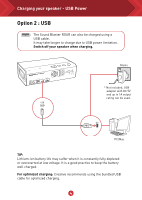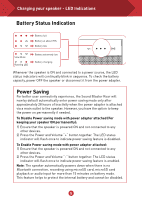Creative Sound Blaster Roar 2 User Guide - Page 10
You can play digital audio from your PC/Mac with, the Sound Blaster Roar., Switching to USB Audio - software
 |
View all Creative Sound Blaster Roar 2 manuals
Add to My Manuals
Save this manual to your list of manuals |
Page 10 highlights
Switching to USB Audio You can play digital audio from your PC/Mac with the Sound Blaster Roar. Enhance music playback from your PC/Mac with the powerful Sound Blaster Roar by connecting it with the USB cable supplied. Here's how you do it! 1 Slide the slider switch to USB Audio to connect USB Audio mode. 2 Connect the Sound Blaster Roar to a PC/Mac. A tone is heard indicating USB audio is connected. * * If no tone is heard, disconnect the cable from the computer, and start from Step 1 again. 3 Play your music on the PC/Mac. Enhance your audio To enhance your digital music further, you can use the Sound Blaster Control Panel software. See next page. Note: If the Sound Blaster Roar is not detected by the computer after your computer recovers from sleep / hibernate / restart, please Power OFF and ON the Sound Blaster Roar to re-establish the USB audio connection. You may also need to restart your computer's media player. ● USB audio will disconnect if button is pressed during USB audio mode. ? If no audio is heard For Windows: Click Volume Control and select Sound Blaster Roar 2 as your output device. For Mac: 1. Go to System Preferences and click Sound. 2. Click the Output tab and select Sound Blaster Roar 2. 9