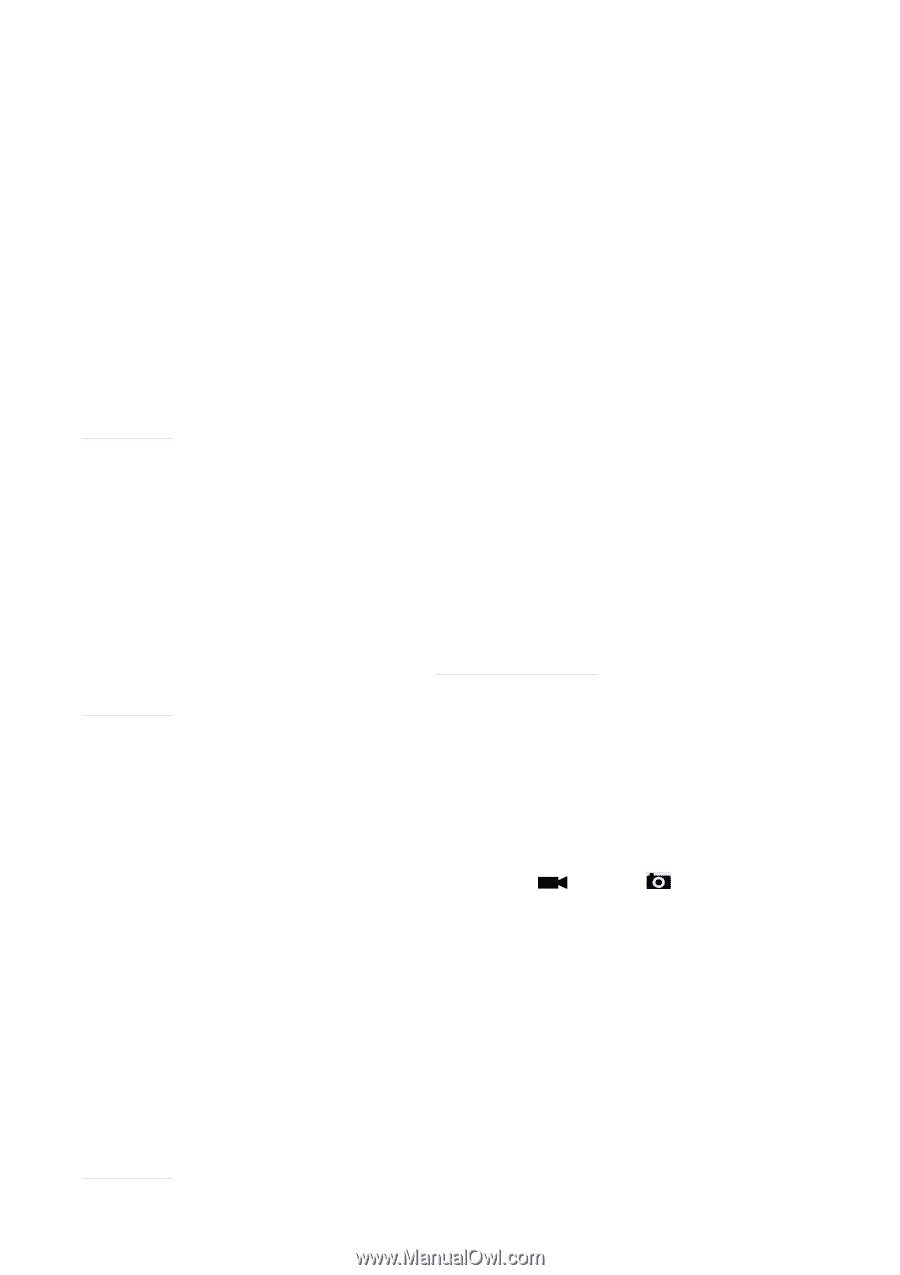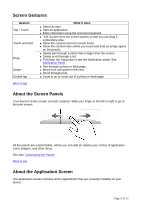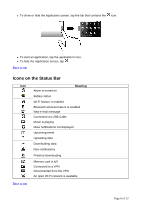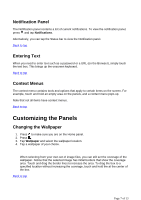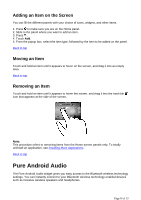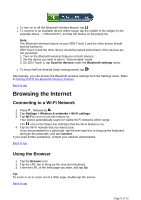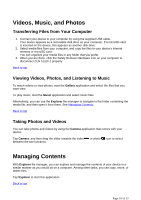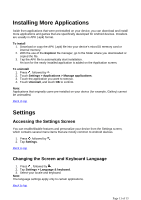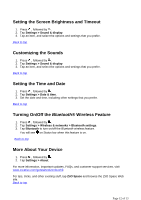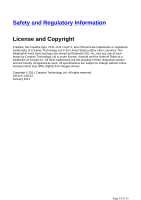Creative ZEN Touch 2 ZEN Touch 2 User Guide EN - Page 10
Videos, Music, and Photos, Managing Contents
 |
UPC - 054651175822
View all Creative ZEN Touch 2 manuals
Add to My Manuals
Save this manual to your list of manuals |
Page 10 highlights
Videos, Music, and Photos Transferring Files from Your Computer 1. Connect your device to your computer by using the supplied USB cable. Your device appears as a removable disk drive on your computer. If a microSD card is inserted on the device, this appears as another disk drive. 2. Select media files from your computer, and copy the files to your device's internal memory or microSD card. You can organize your media files in any folder that you prefer. 3. When you are done, click the Safely Remove Hardware icon on your computer to disconnect ZEN Touch 2 properly. Back to top Viewing Videos, Photos, and Listening to Music To watch videos or view photos, start the Gallery application and select the files that you want view. To play music, start the Music application and select music files. Alternatively, you can use the Explorer file manager to navigate to the folder containing the media file, and then open it from there. See Managing Contents. Back to top Taking Photos and Videos You can take photos and videos by using the Camera application that comes with your device. Tap Camera, and then drag the slider towards the video between the two functions. or photo icon to select Managing Contents With Explorer file manager, you can explore and manage the contents of your device in a similar manner as you would do on a computer. Among other tasks, you can copy, move, or delete files. Tap Explorer to start this application. Back to top Page 10 of 13