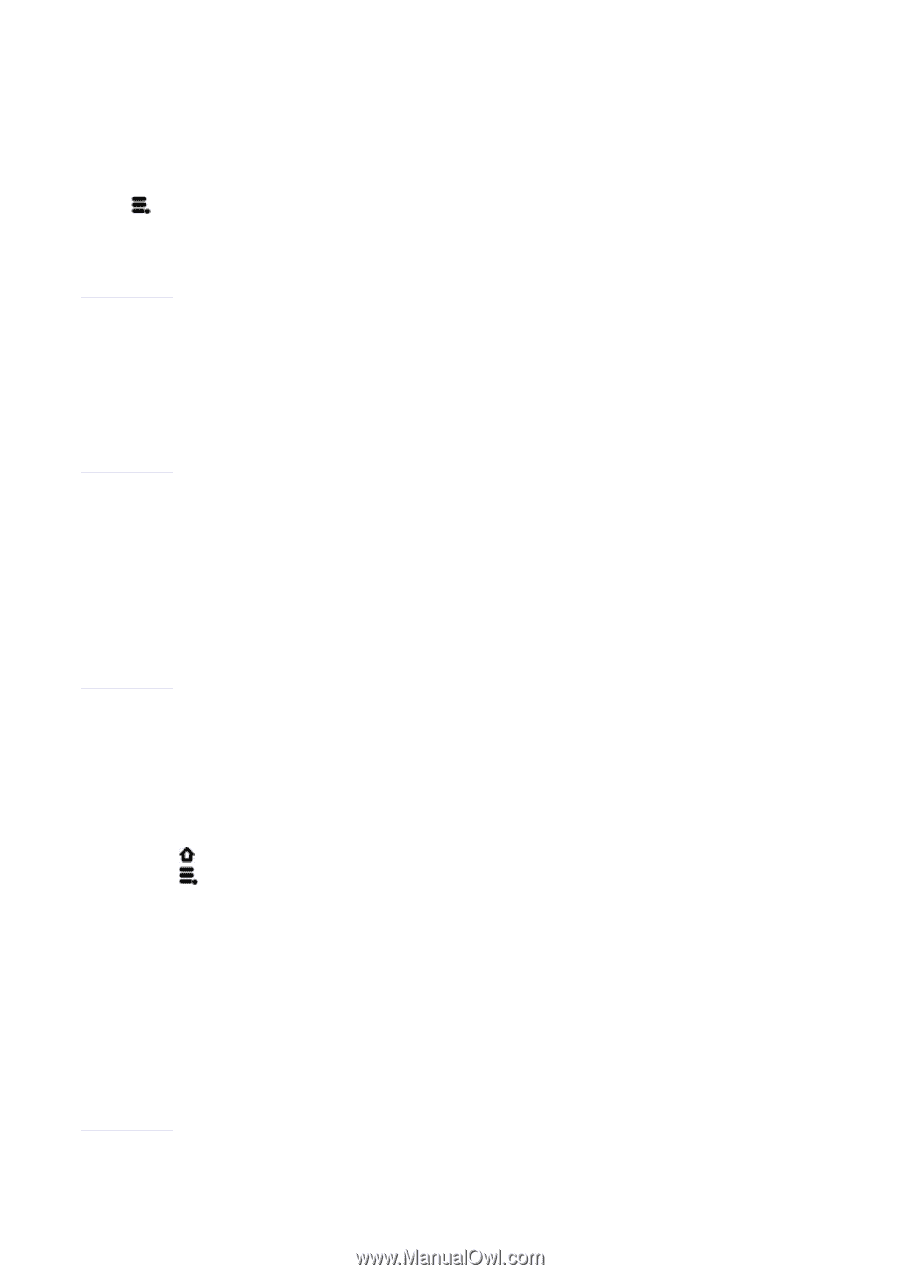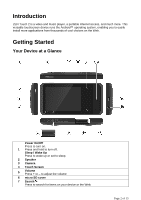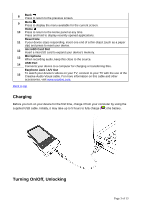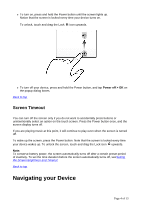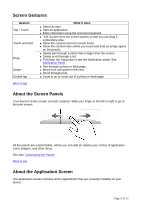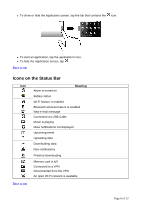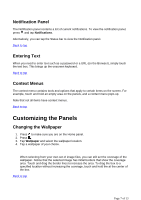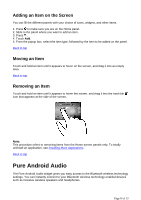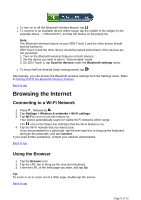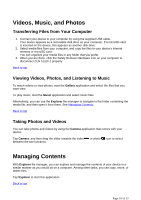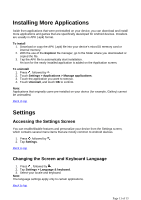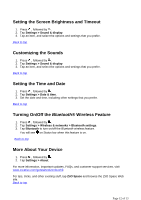Creative ZEN Touch 2 ZEN Touch 2 User Guide EN - Page 7
Customizing the Panels - texting
 |
UPC - 054651175822
View all Creative ZEN Touch 2 manuals
Add to My Manuals
Save this manual to your list of manuals |
Page 7 highlights
Notification Panel The Notification panel contains a list of current notifications. To view the notification panel, press and tap Notifications. Alternatively, you can tap the Status bar to view the Notification panel. Back to top Entering Text When you need to enter text such as a password or a URL (on the Browser), simply touch the text box. This brings up the onscreen keyboard. Back to top Context Menus The context menu contains tools and options that apply to certain items on the screen. For example, touch and hold an empty area on the panels, and a context menu pops up. Note that not all items have context menus. Back to top Customizing the Panels Changing the Wallpaper 1. Press to make sure you are on the Home panel. 2. Press . 3. Tap Wallpaper and select the wallpaper location. 4. Tap a wallpaper of your choice. When selecting from your own set of image files, you can still set the coverage of the wallpaper. Notice that the selected image has initial borders that show the coverage area. Touch and drag the border lines to increase the area. To drag the box to a specified location without increasing the coverage, touch and hold the at the center of the box. Back to top Page 7 of 13