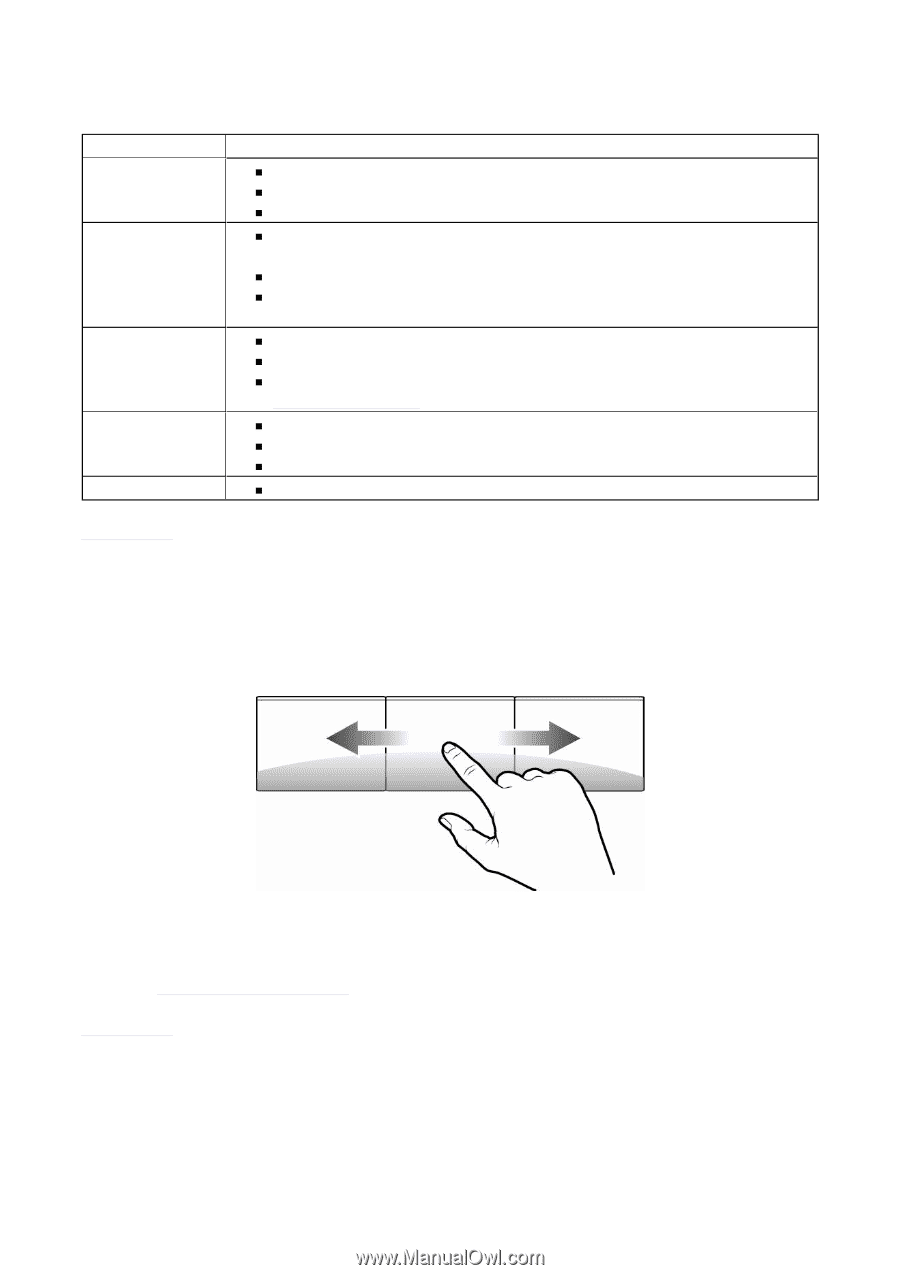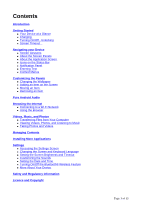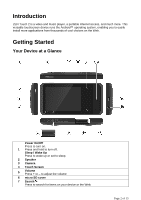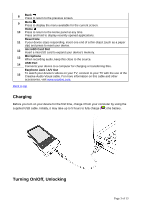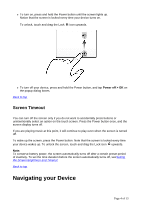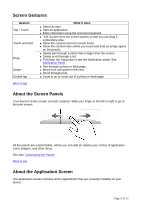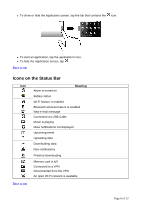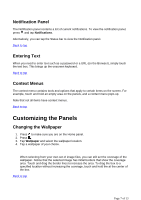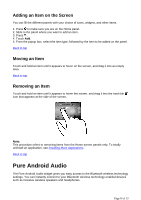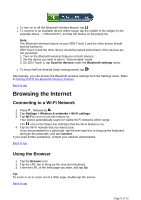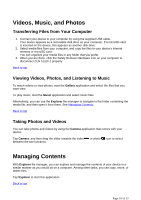Creative ZEN Touch 2 ZEN Touch 2 User Guide EN - Page 5
Screen Gestures, About the Screen Panels, About the Application Screen
 |
UPC - 054651175822
View all Creative ZEN Touch 2 manuals
Add to My Manuals
Save this manual to your list of manuals |
Page 5 highlights
Screen Gestures Gesture Tap / Touch Touch and hold Drag Swipe Double-tap Back to top What it does „ Select an item. „ Start an application. „ Enter characters using the onscreen keyboard. „ "Lift" an item from the screen panels so that you can drag it somewhere else. „ Show the context menu for certain items. „ Show the context menu when you touch and hold an empty space on the panels. „ Slowly pan through a photo that is larger than the screen. „ Slowly scroll through a list. „ Pull down the Status bar to see the Notification panel. See Notification Panel. „ Pan through a photo or Web page. „ Move from one panel to the next. „ Scroll through a list. „ Zoom in on or zoom out of a photo or Web page. About the Screen Panels Your device's entire screen consists 3 panels. Slide your finger to the left or right to go to the next screen. All the panels are customizable, where you can add (or delete) your choice of application icons, widgets, and other items. See also Customizing the Panels. Back to top About the Application Screen The Application screen contains all the applications that are currently installed on your device. Page 5 of 13