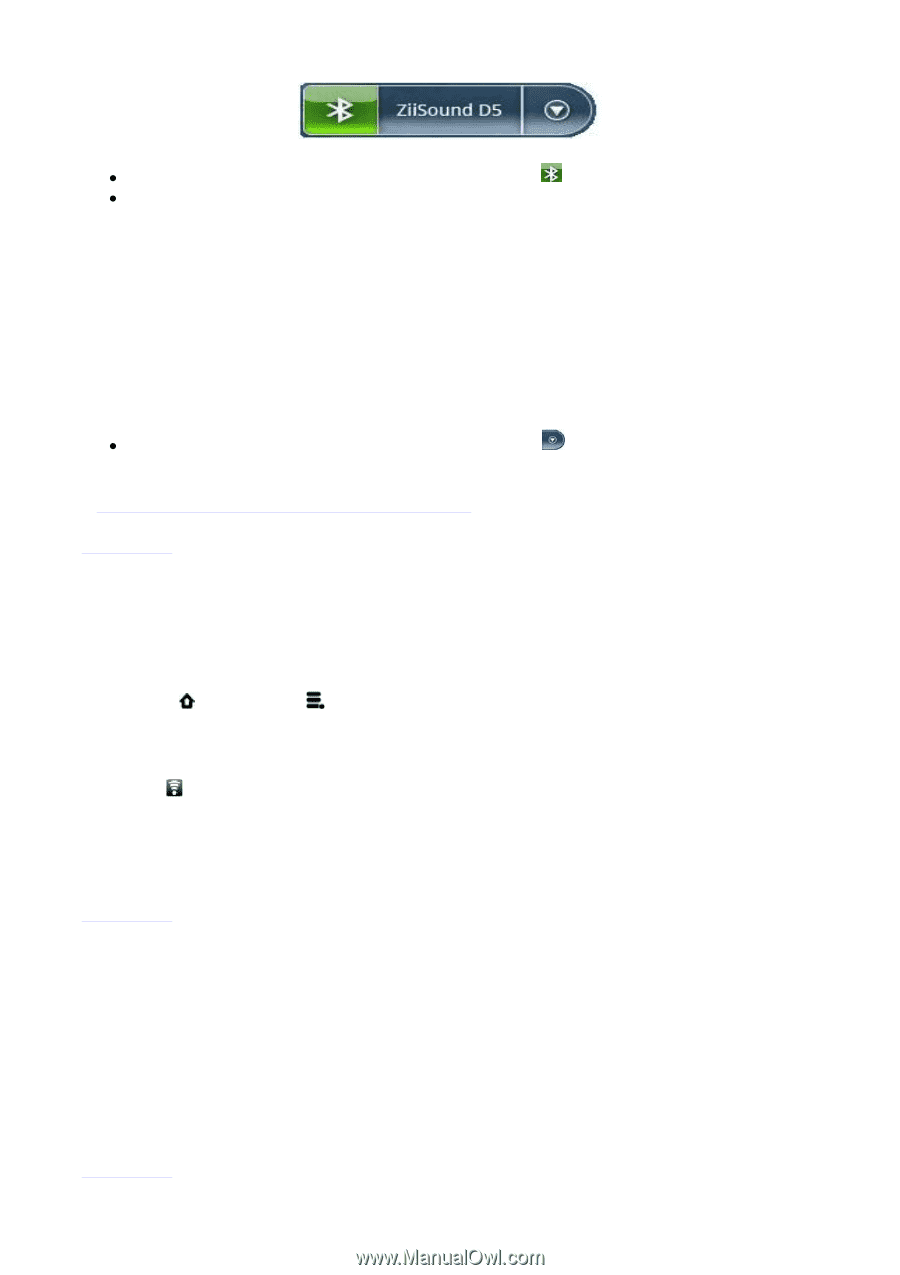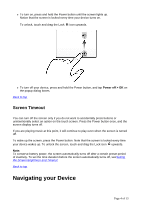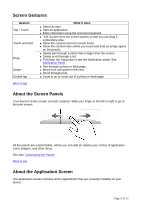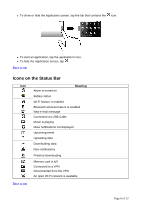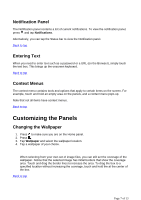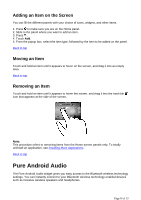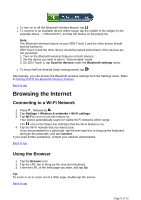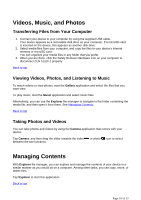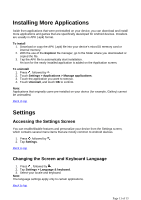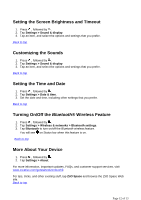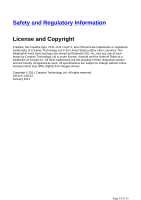Creative ZEN Touch 2 ZEN Touch 2 User Guide EN - Page 9
Browsing the Internet - features
 |
UPC - 054651175822
View all Creative ZEN Touch 2 manuals
Add to My Manuals
Save this manual to your list of manuals |
Page 9 highlights
z To turn on or off the Bluetooth wireless feature, tap . z To connect to an available device within range, tap the middle of the widget (in the example above - "ZiiSound D5"), and tap the device on the popup list. Note: The Bluetooth wireless feature on your ZEN Touch 2 and the other device should both be turned on. ZEN Touch 2 and the other device should be paired beforehand. If the devices are not yet paired: 1. Turn on the Bluetooth wireless features on both devices. 2. Set the device you wish to pair to "Discoverable" mode. 3. On ZEN Touch 2, tap Scan for devices under the Bluetooth settings menu. z To show thePure Android Audio settings panel, tap . Alternatively, you can access the Bluetooth wireless settings from the Settings menu. Refer toTurning On/Off the Bluetooth Wireless Feature. Back to top Browsing the Internet Connecting to a Wi-Fi Network 1. Press , followed by . 2. Tap Settings > Wireless & networks > Wi-Fi settings. 3. Tap Wi-Fi to turn to turn this feature on. Your device automatically scans for visible Wi-Fi networks within range. The icon on the Status bar indicates that the Wi-Fi feature is on. 4. Tap the Wi-Fi network that you want to join. If you are prompted for a passcode, tap the text input box to bring up the keyboard, and type the passcode, and tap Connect. If you need further assistance, contact your network administrator. Back to top Using the Browser 1. Tap the Browser icon. 2. Tap the URL bar to bring up the onscreen keyboard. 3. Enter the URL of the Web page you want, and tap Go. Tip: To zoom in on or zoom out of a Web page, double-tap the screen. Back to top Page 9 of 13