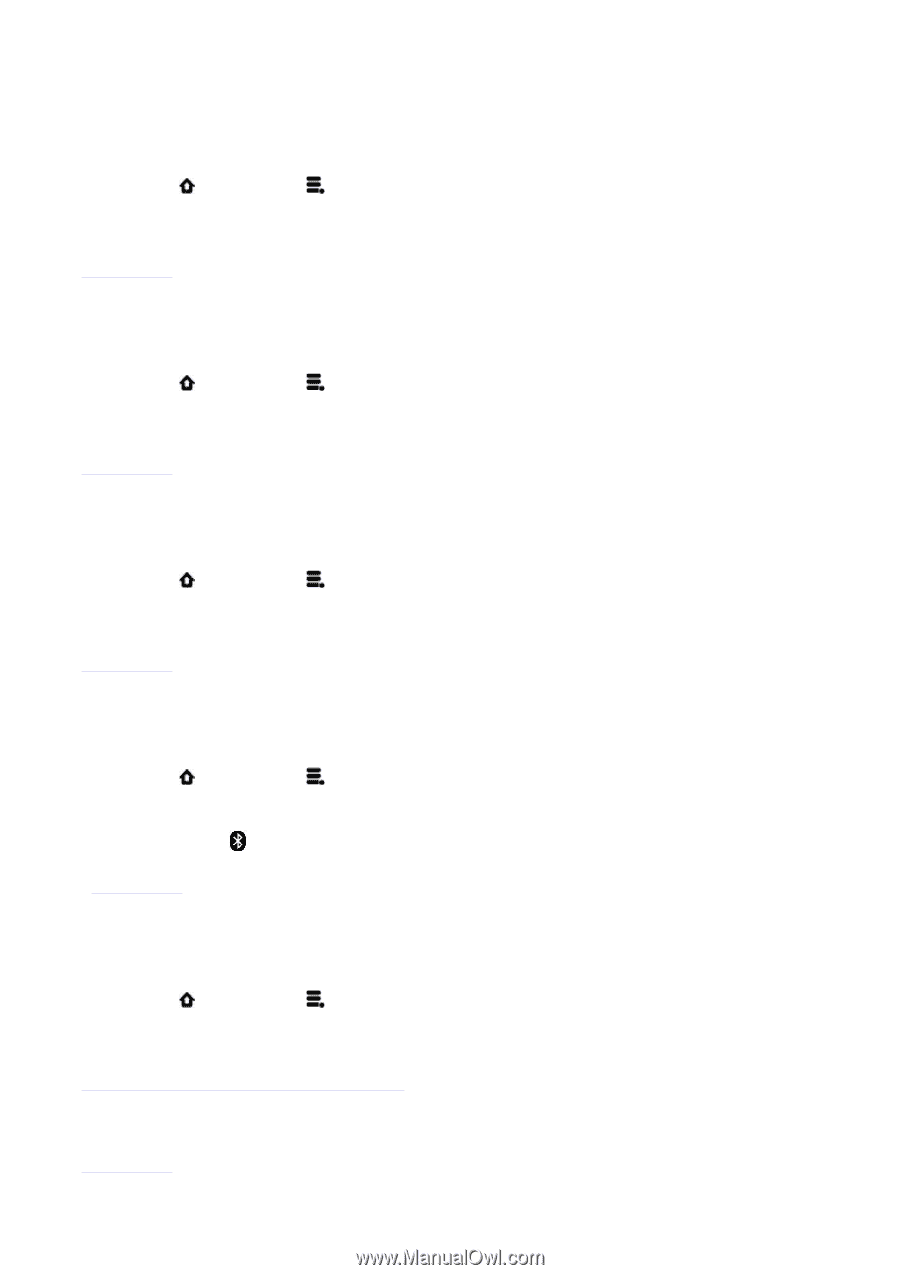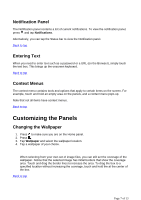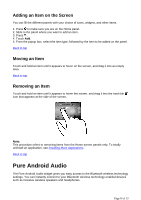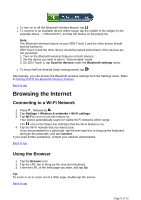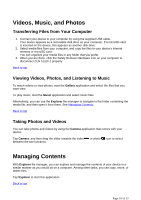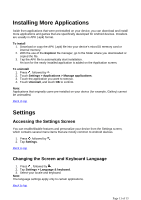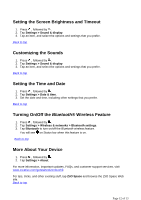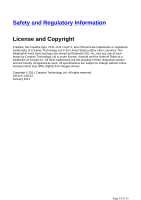Creative ZEN Touch 2 ZEN Touch 2 User Guide EN - Page 12
Setting the Screen Brightness and Timeout, Customizing the Sounds, Setting the Time and Date, - support
 |
UPC - 054651175822
View all Creative ZEN Touch 2 manuals
Add to My Manuals
Save this manual to your list of manuals |
Page 12 highlights
Setting the Screen Brightness and Timeout 1. Press , followed by . 2. Tap Settings > Sound & display. 3. Tap an item, and select the options and settings that you prefer. Back to top Customizing the Sounds 1. Press , followed by . 2. Tap Settings > Sound & display. 3. Tap an item, and select the options and settings that you prefer. Back to top Setting the Time and Date 1. Press , followed by . 2. Tap Settings > Date & time. 3. Set the date and time, including other settings that you prefer. Back to top Turning On/Off the Bluetooth® Wireless Feature 1. Press , followed by . 2. Tap Settings > Wireless & networks > Bluetooth settings. 3. Tap Bluetooth to turn on/off the Bluetooth wireless feature. You will see on Status bar when this feature is on. Back to top More About Your Device 1. Press , followed by . 2. Tap Settings > About. For more information, important updates, FAQs, and customer support services, visit www.creative.com/getstarted/zentouch2. For tips, tricks, and other exciting stuff, tap ZiiO Space and browse the ZiiO Space Web site. Back to top Page 12 of 13