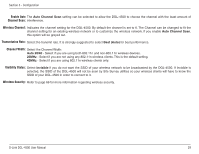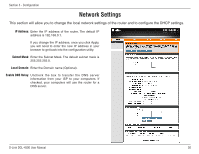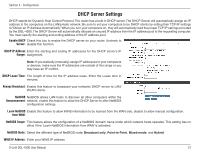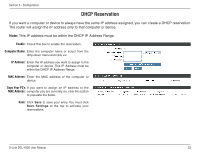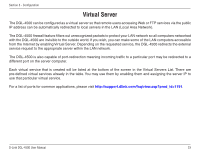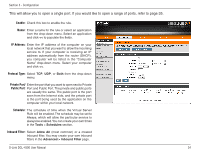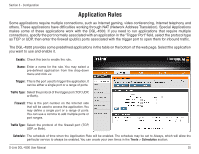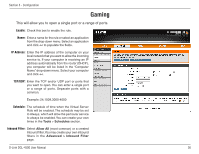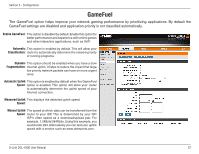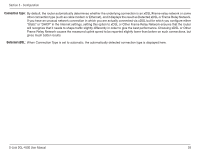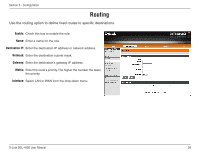D-Link DGL-4500 Product Manual - Page 39
This will allow you to open a single port. If you would like to open a range of ports
 |
UPC - 790069309540
View all D-Link DGL-4500 manuals
Add to My Manuals
Save this manual to your list of manuals |
Page 39 highlights
Section 3 - Configuration This will allow you to open a single port. If you would like to open a range of ports, refer to page 35. Enable: Check this box to enable the rule. Name: Enter a name for the rule or select an application from the drop-down menu. Select an application and click
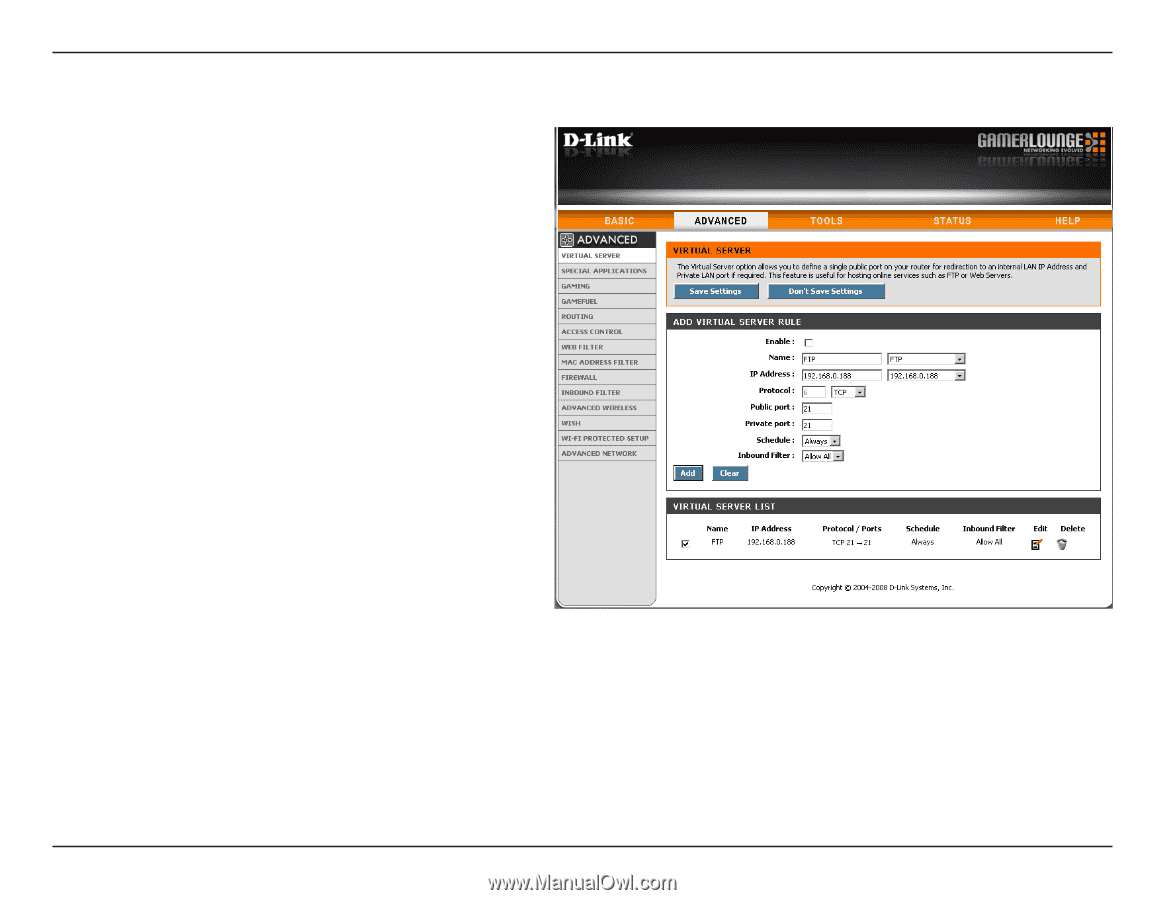
³4
D-Link DGL-4500 User Manual
Section ³ - Configuration
This will allow you to open a single port. If you would like to open a range of ports, refer to page 35.
Check this box to enable the rule.
Enter a name for the rule or select an application
from the drop-down menu. Select an application
and click
<<
to populate the fields.
Enter the IP address of the computer on your
local network that you want to allow the incoming
service to. If your computer is receiving an IP
address automatically from the router (DHCP),
you computer will be listed in the “Computer
Name” drop-down menu. Select your computer
and click
<<
.
Select
TCP
,
UDP
, or
Both.
from the drop-down
menu.
Enter the port that you want to open next to Private
Port and Public Port. The private and public ports
are usually the same. The public port is the port
seen from the Internet side, and the private port
is the port being used by the application on the
computer within your local network.
The schedule of time when the Virtual Server
Rule will be enabled. The schedule may be set to
Always, which will allow the particular service to
always be enabled. You can create your own times
in the
Tools
>
Schedules
section.
Select
Allow. All
(most common) or a created
Inbound filter. You may create your own inbound
filters in the
Advanced.>.Inbound.Filter
page.
Enable:
Name:
IP Address:
Protocol Type:
Private Port/
Public Port:
Schedule:
Inbound Filter: