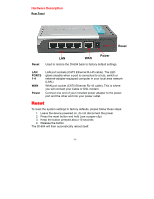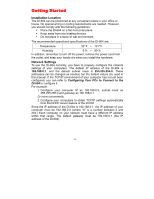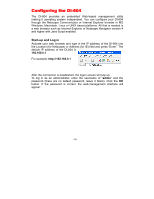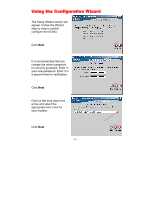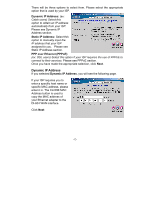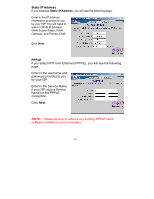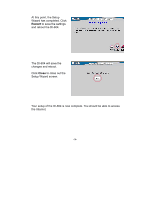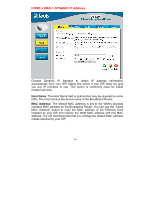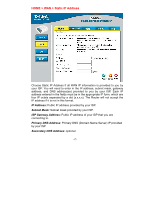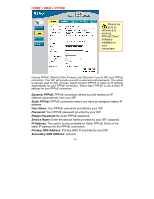D-Link DI-604 Product Manual - Page 13
Static IP Address, PPPoE, Enter in the Service Name - ethernet
 |
UPC - 790069244322
View all D-Link DI-604 manuals
Add to My Manuals
Save this manual to your list of manuals |
Page 13 highlights
Static IP Address If you selected Static IP Address, you will see the following page. Enter in the IP address information provided to you by your ISP. You will need to enter in WAN IP Address, WAN Subnet Mask, WAN Gateway, and Primary DNS. Click Next PPPoE If you select PPP over Ethernet (PPPoE), you will see the following page. Enter in the username and password provided to you by your ISP. Enter in the Service Name if your ISP uses a Service Name for the PPPoE connection. Click Next NOTE: Please be sure to remove any existing PPPoE client software installed on your computers. -13-
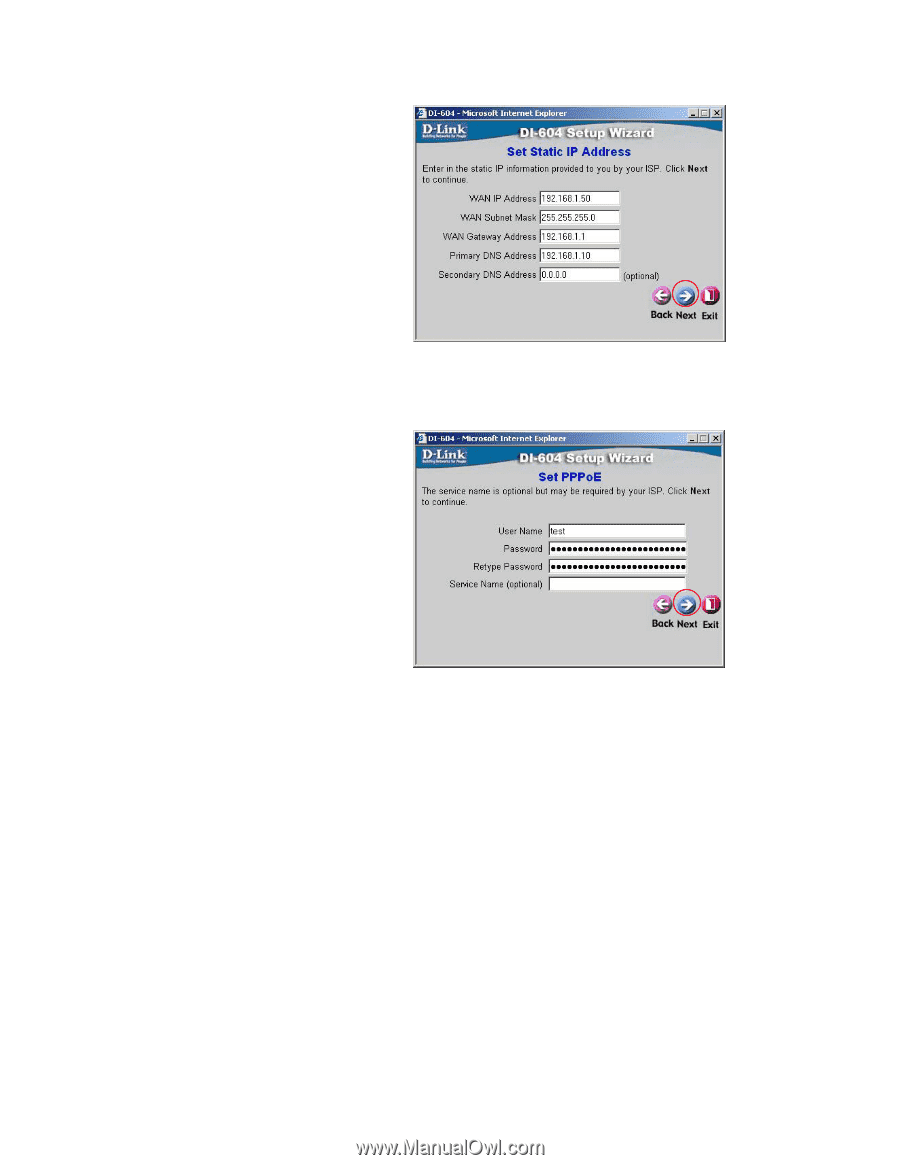
-13-
Static IP Address
If you selected
Static IP Address
, you will see the following page.
Enter in the IP address
information provided to you
by your ISP. You will need to
enter in WAN IP Address,
WAN Subnet Mask, WAN
Gateway, and Primary DNS.
Click
Next
PPPoE
If you select PPP over Ethernet (PPPoE), you will see the following
page.
Enter in the username and
password provided to you
by your ISP.
Enter in the Service Name
if your ISP uses a Service
Name for the PPPoE
connection.
Click
Next
NOTE:
Please be sure to remove any existing PPPoE client
software installed on your computers.