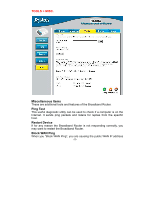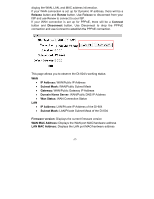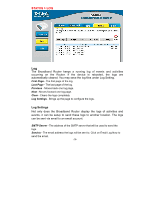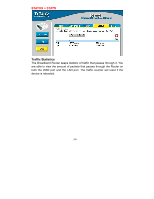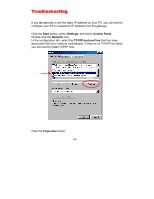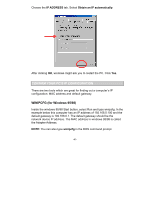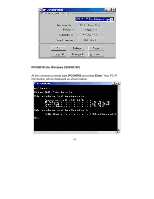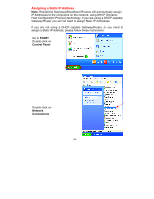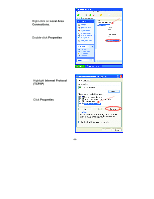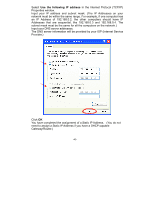D-Link DI-604 Product Manual - Page 40
Troubleshooting, do not, Start, Settings, Control Panel, Network, TCP/IP protocol line, Properties
 |
UPC - 790069244322
View all D-Link DI-604 manuals
Add to My Manuals
Save this manual to your list of manuals |
Page 40 highlights
Troubleshooting If you do not wish to set the static IP address on your PC, you will need to configure your PC to request an IP address from the gateway. Click the Start button, select Settings, and select Control Panel. Double-click the Network icon. In the configuration tab, select the TCP/IP protocol line that has been associated with your network card/adapter. If there is no TCP/IP line listed, you will need to install TCP/IP now. Click the Properties button. -40-
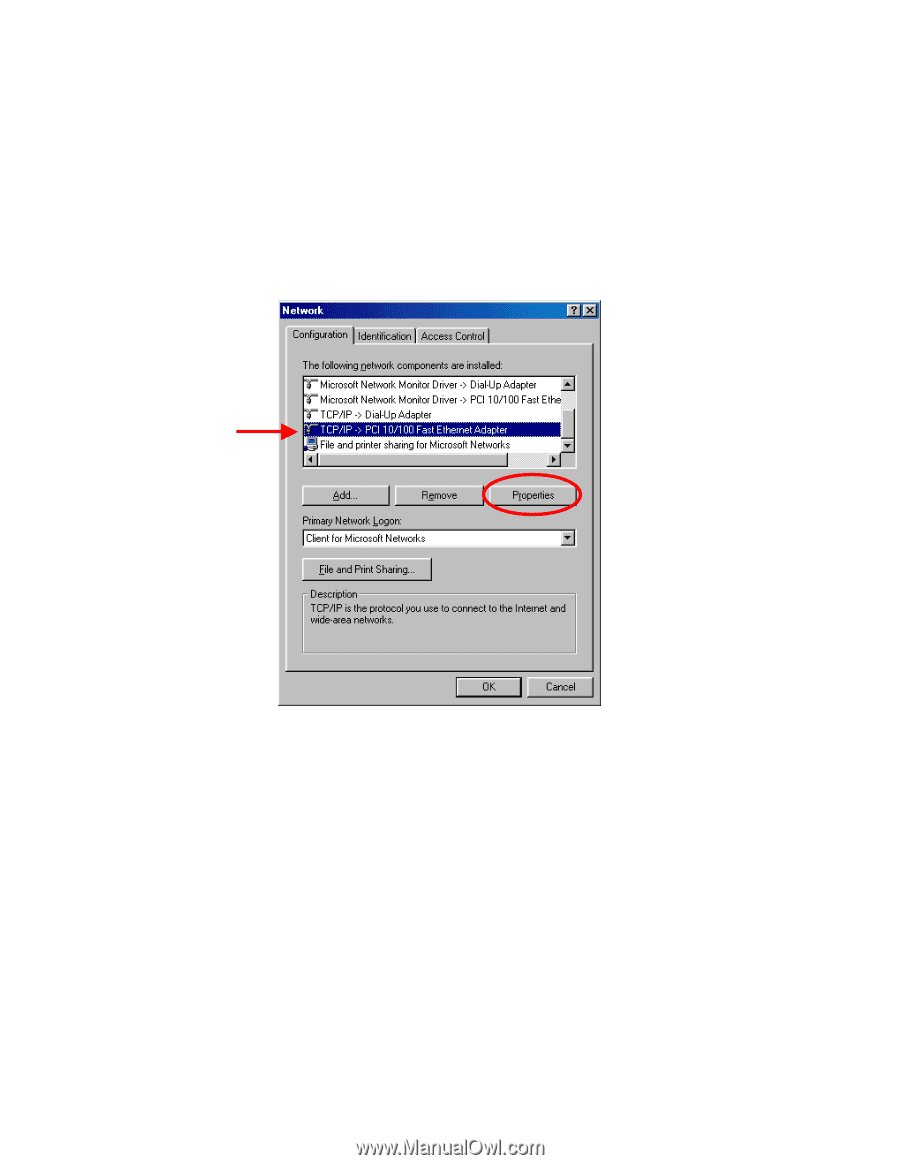
-40-
Troubleshooting
If you
do not
wish to set the static IP address on your PC, you will need to
configure your PC to request an IP address from the gateway.
Click the
Start
button, select
Settings
, and select
Control Panel
.
Double-click the
Network
icon.
In the configuration tab, select the
TCP/IP protocol line
that has been
associated with your network card/adapter. If there is no TCP/IP line listed,
you will need to install TCP/IP now.
Click the
Properties
button.