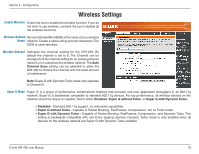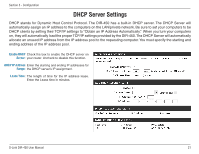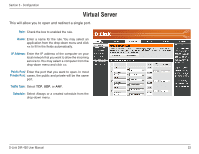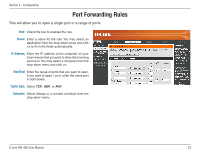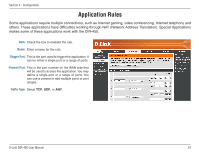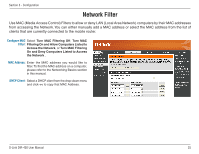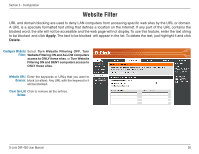D-Link DIR-450 User Manual - Page 23
Port Forwarding Rules
 |
UPC - 790069298073
View all D-Link DIR-450 manuals
Add to My Manuals
Save this manual to your list of manuals |
Page 23 highlights
Section 3 - Configuration Port Forwarding Rules This will allow you to open a single port or a range of ports. Rule: Check the box to enabled the rule. Name: Enter a name for the rule. You may select an application from the drop-down menu and click
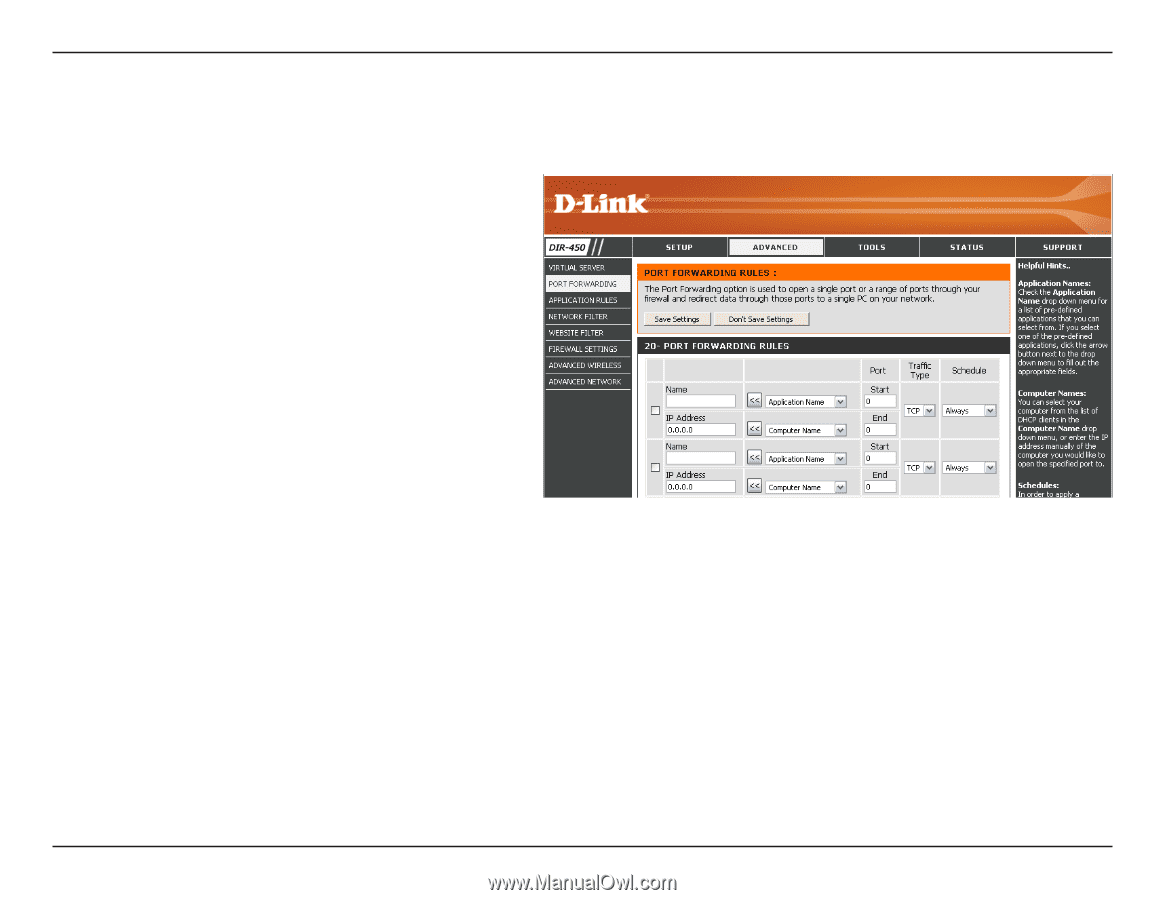
±²
D-Link DIR-450 User Manual
Section ² - Configuration
This will allow you to open a single port or a range of ports.
Check the box to enabled the rule.
Enter a name for the rule. You may select an
application from the drop-down menu and click
<<
to fill in the fields automatically.
Enter the IP address of the computer on your
local network that you want to allow the incoming
service to. You may select a computer from the
drop-down menu and click
<<
.
Enter the range of ports that you want to open.
If you want to open 1 port, enter the same port
in both boxes.
Select
TCP
,
UDP
, or
ANY
.
Select Always or a created schedule from the
drop-down menu.
Rule:
Name:
IP Address:
Start/End:
Traffic Type:
Schedule:
Port Forwarding Rules