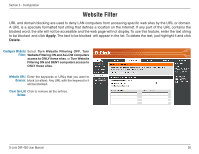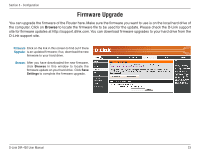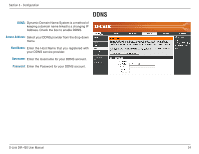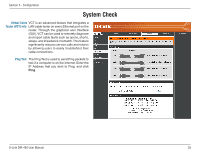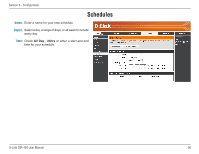D-Link DIR-450 User Manual - Page 31
Time Settings
 |
UPC - 790069298073
View all D-Link DIR-450 manuals
Add to My Manuals
Save this manual to your list of manuals |
Page 31 highlights
Section 3 - Configuration Time Settings Time Zone: Select the Time Zone from the drop-down menu. Enable Daylight Click to enable Daylight Savings Time. Enter the Savings: Start and End date. Automatic: NTP is short for Network Time Protocol. NTP synchronizes computer clock times in a network of computers. Check Enable NTP Server and then enter a NTP server (IP address or URL). Manual: To manually input the time, enter the values in these fields for the Year, Month, Day, Hour, Minute, and Second. You can also click Copy Your Computer's Time Settings to use the time from your computer. D-Link DIR-450 User Manual 31

²1
D-Link DIR-450 User Manual
Section ² - Configuration
Time Settings
Select the Time Zone from the drop-down
menu.
Click to enable Daylight Savings Time. Enter the
Start and End date.
NTP is short for Network Time Protocol. NTP
synchronizes computer clock times in a network
of computers. Check Enable NTP Server and
then enter a NTP server (IP address or URL).
To manually input the time, enter the values
in these fields for the Year, Month, Day, Hour,
Minute, and Second. You can also click
Copy
Your Computer’s Time Settings
to use the
time from your computer.
Time Zone:
Enable Daylight
Savings:
Automatic:
Manual: