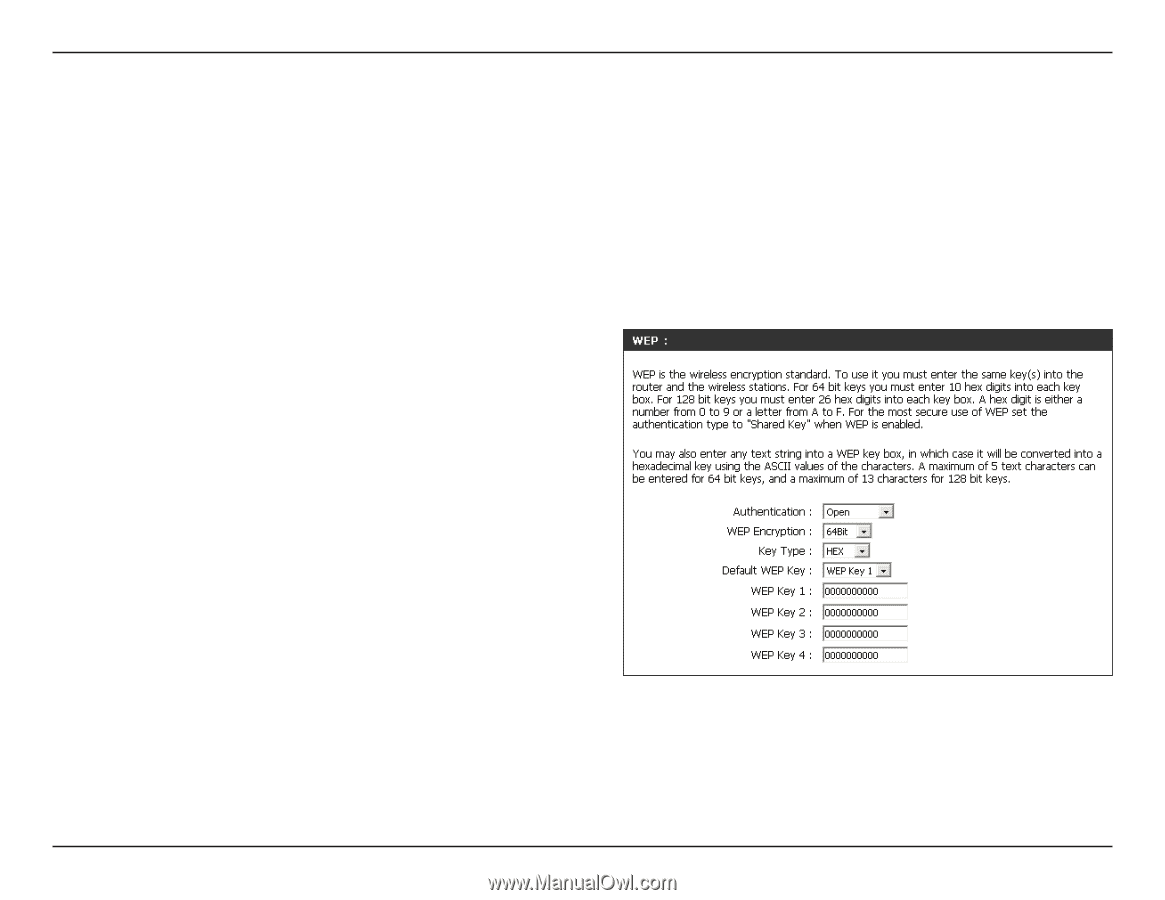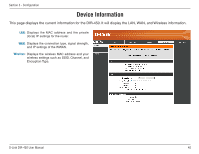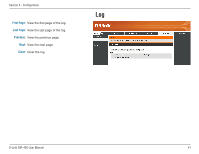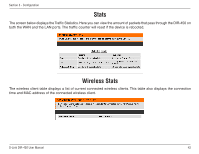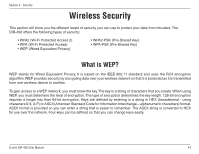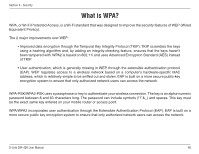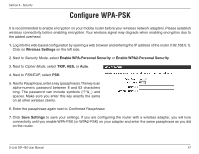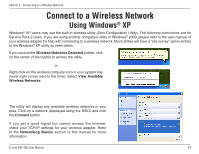D-Link DIR-450 User Manual - Page 45
Con WEP
 |
UPC - 790069298073
View all D-Link DIR-450 manuals
Add to My Manuals
Save this manual to your list of manuals |
Page 45 highlights
Section 4 - Security Configure WEP It is recommended to enable encryption on your mobile router before your wireless network adapters. Please establish wireless connectivity before enabling encryption. Your wireless signal may degrade when enabling encryption due to the added overhead. 1. Log into the web-based configuration by opening a web browser and entering the IP address of the router (192.168.0.1). Click on Wireless Settings on the left side. 2. Next to Security Mode, select Enable WEP Security. 3. Next to Authentication, select Open or Shared Key. 4. Select either 64-bit or 128-bit encryption from the drop-down menu next to WEP Encryption. 5. Next to Key Type, select either Hex or ASCII. Hex (recommended) - Letters A-F and numbers 0-9 are valid. ASCII - All numbers and letters are valid. 6. Next to Key 1, enter a WEP key that you create. Make sure you enter this key exactly on all your wireless devices. You may enter up to 4 different keys. 7. Click Save Settings to save your settings. If you are configuring the router with a wireless adapter, you will lose connectivity until you enable WEP on your adapter and enter the same WEP key as you did on the router. D-Link DIR-450 User Manual 45