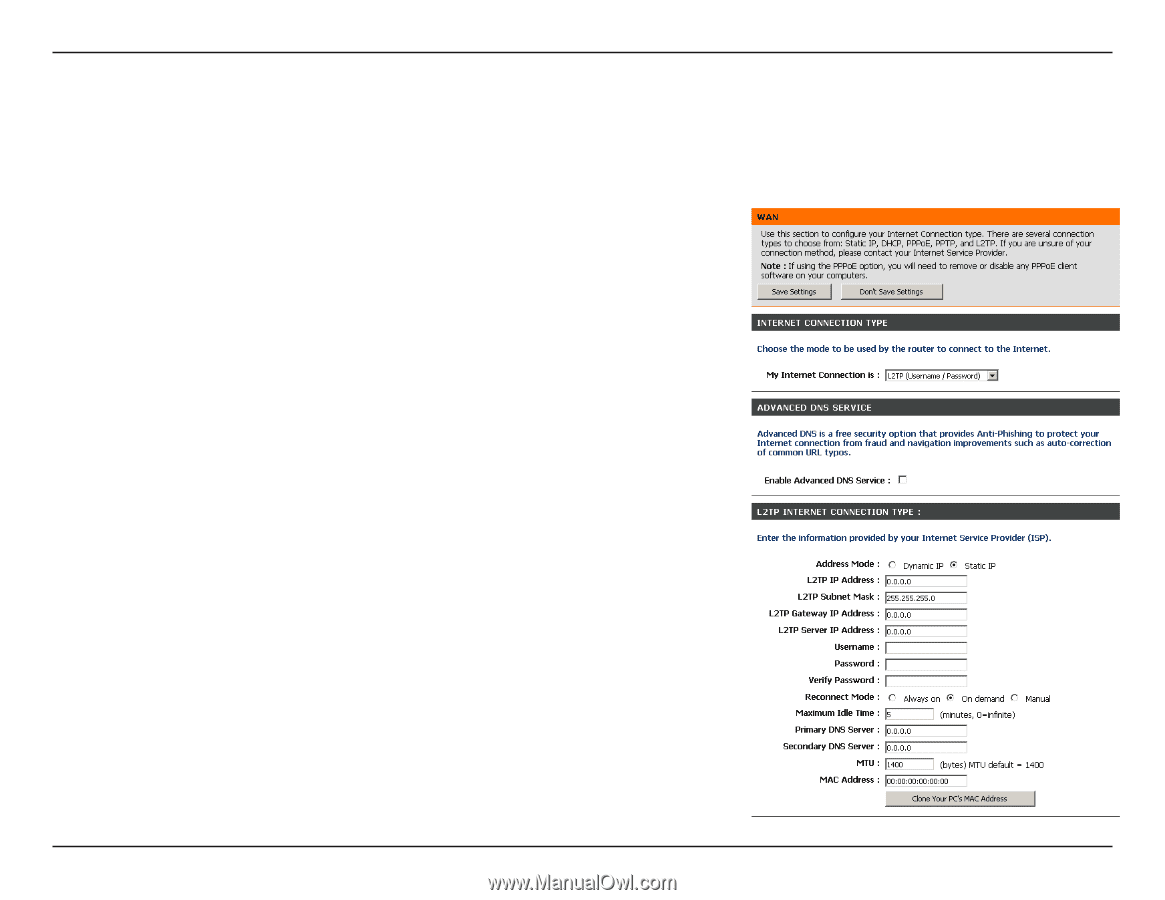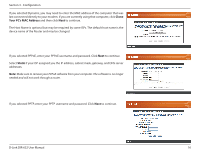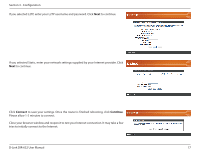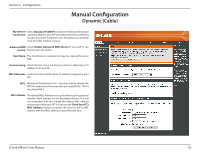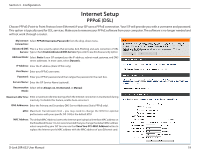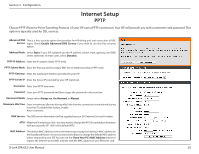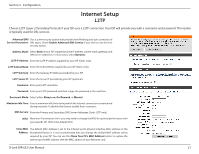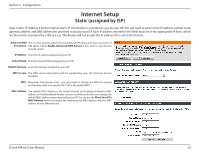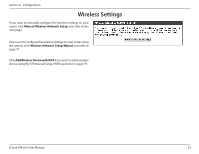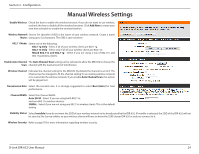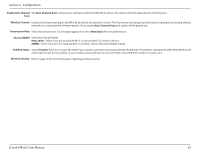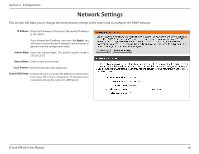D-Link DIR-632 Product Manual - Page 26
Enable.Advanced.DNS.Service, Static, Dynamic, Always-on, On-Demand, Manual, Clone.Your.PC's.MAC. - ip
 |
UPC - 790069336263
View all D-Link DIR-632 manuals
Add to My Manuals
Save this manual to your list of manuals |
Page 26 highlights
Section 3 - Configuration Internet Setup L2TP Choose L2TP (Layer 2 Tunneling Protocol) if your ISP uses a L2TP connection. Your ISP will provide you with a username and password. This option is typically used for DSL services. Advanced DNS This is a free security option that provides Anti-Phishing and auto correction of Service Description: URL typos. Check Enable Advanced DNS Service if you wish to use this free security option. Address Mode: Select Static if your ISP assigned you the IP address, subnet mask, gateway, and DNS server addresses. In most cases, select Dynamic. L2TP IP Address: Enter the L2TP IP address supplied by your ISP (Static only). L2TP Subnet Mask: Enter the Subnet Mask supplied by your ISP (Static only). L2TP Gateway: Enter the Gateway IP Address provided by your ISP. L2TP Server IP: Enter the Server IP provided by your ISP (optional). Username: Enter your L2TP username. Password: Enter your L2TP password and then retype the password in the next box. Reconnect Mode: Select either Always-on, On-Demand, or Manual. Maximum Idle Time: Enter a maximum idle time during which the Internet connection is maintained during inactivity. To disable this feature, enable Auto-reconnect. DNS Servers: Enter the Primary and Secondary DNS Server Addresses (Static L2TP only). MTU: Maximum Transmission Unit - you may need to change the MTU for optimal performance with your specific ISP. 1400 is the default MTU. Clone MAC The default MAC Address is set to the Internet port's physical interface MAC address on the Address: Broadband Router. It is not recommended that you change the default MAC address unless required by your ISP. You can use the Clone Your PC's MAC Address button to replace the Internet port's MAC address with the MAC address of your Ethernet card. D-Link DIR-632 User Manual 21