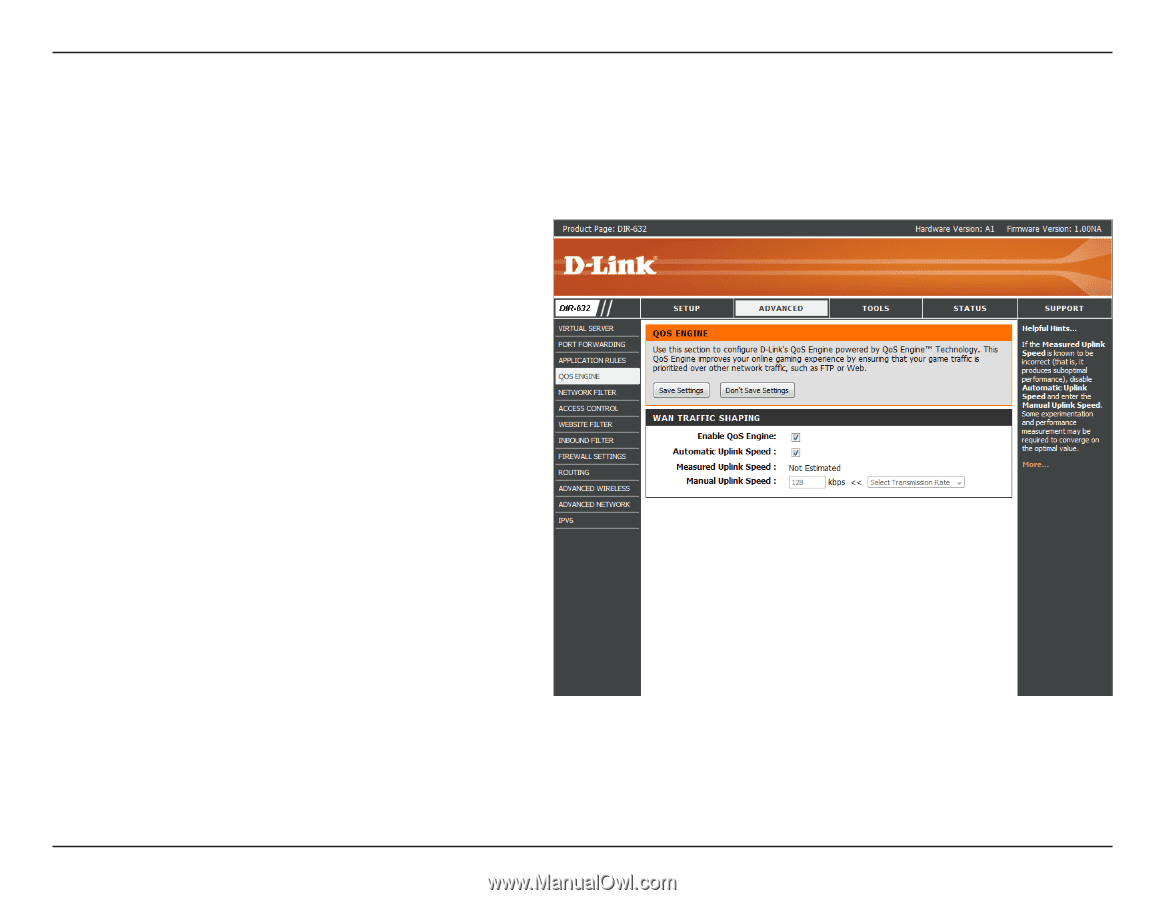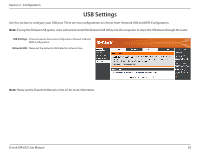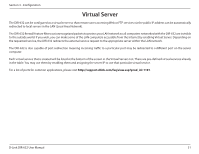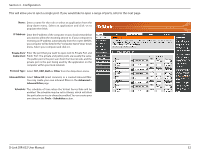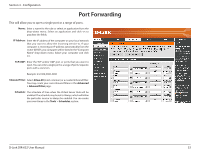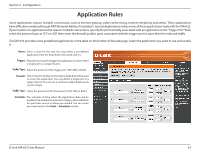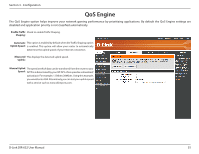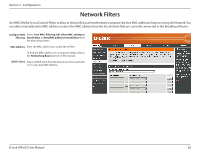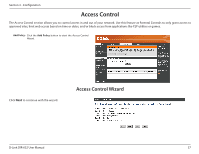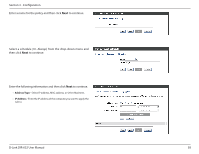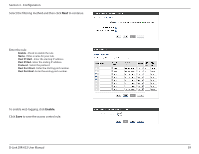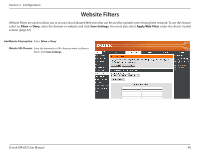D-Link DIR-632 Product Manual - Page 40
QoS Engine
 |
UPC - 790069336263
View all D-Link DIR-632 manuals
Add to My Manuals
Save this manual to your list of manuals |
Page 40 highlights
Section 3 - Configuration QoS Engine The QoS Engine option helps improve your network gaming performance by prioritizing applications. By default the QoS Engine settings are disabled and application priority is not classified automatically. Enable Traffic Check to enable Traffic Shaping. Shaping: Automatic This option is enabled by default when the Traffic Shaping option Uplink Speed: is enabled. This option will allow your router to automatically determine the uplink speed of your Internet connection. Measured This displays the detected uplink speed. Uplink: Manual Uplink The speed at which data can be transferred from the router to your Speed: ISP.This is determined by your ISP. ISP's often speed as a download/ upload pair. For example, 1.5Mbits/284Kbits. Using this example, you would enter 284. Alternatively you can test your uplink speed with a service such as www.dslreports.com. D-Link DIR-632 User Manual 35