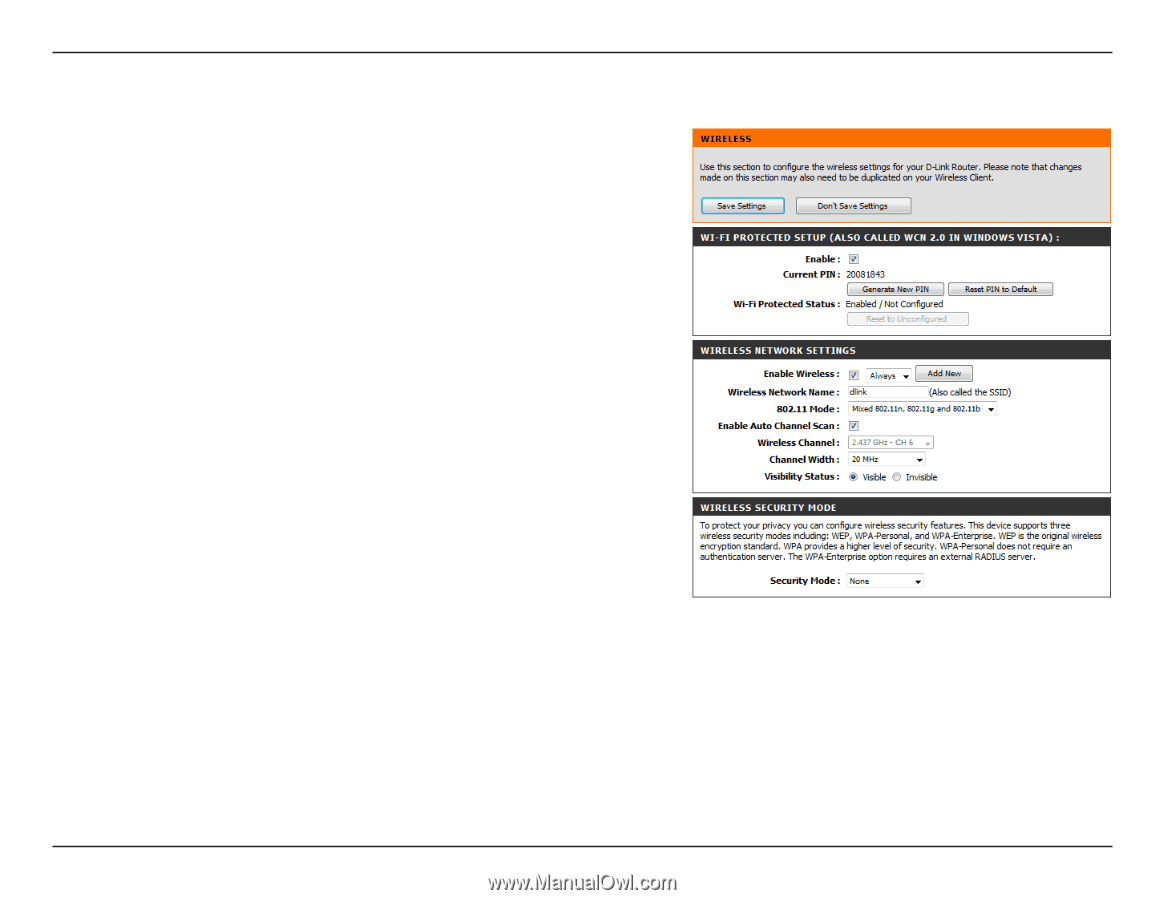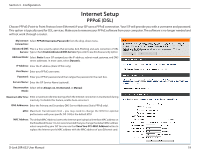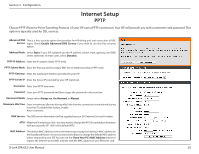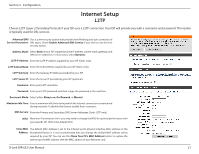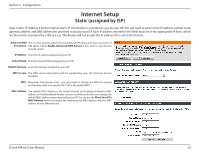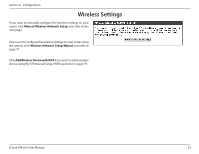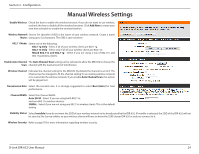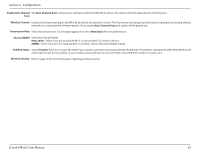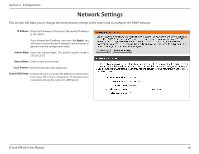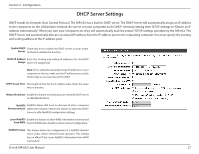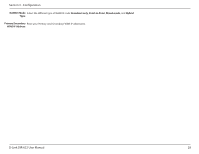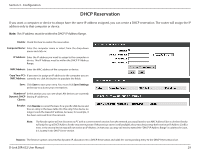D-Link DIR-632 Product Manual - Page 29
Manual Wireless Settings
 |
UPC - 790069336263
View all D-Link DIR-632 manuals
Add to My Manuals
Save this manual to your list of manuals |
Page 29 highlights
Section 3 - Configuration Manual Wireless Settings Enable Wireless: Check the box to enable the wireless function. If you do not want to use wireless, uncheck the box to disable all the wireless functions. Click Add New to create your own time schedule to enable the wireless function. Wireless Network Service Set Identifier (SSID) is the name of your wireless network. Create a name Name: using up to 32 characters. The SSID is case-sensitive. 802.11 Mode: Select one of the following: 802.11g Only - Select if all of your wireless clients are 802.11g. 802.11n Only - Select only if all of your wireless clients are 802.11n. Mixed 802.11n and 802.11g - Select if you are using a mix of 802.11n and 802.11g wireless clients. Enable Auto Channel The Auto Channel Scan setting can be selected to allow the DIR-632 to choose the Scan: channel with the least amount of interference. Wireless Channel: Indicates the channel setting for the DIR-632. By default the channel is set to 6. The Channel can be changed to fit the channel setting for an existing wireless network or to customize the wireless network. If you enable Auto Channel Scan, this option will be greyed out. Transmission Rate: Select the transmit rate. It is strongly suggested to select Best (Auto) for best performance. Channel Width: Select the Channel Width: Auto 20/40 - Select if you are using both 802.11n and non-802.11n wireless devices. 20MHz - Select if you are not using any 802.11n wireless clients. This is the default setting. Visibility Status: Select Invisible if you do not want the SSID of your wireless network to be broadcasted by the DIR-632. If Invisible is selected, the SSID of the DIR-632 will not be seen by Site Survey utilities so your wireless clients will have to know the SSID of your DIR-632 in order to connect to it. Wireless Security: Refer to page 76 for more information regarding wireless security. D-Link DIR-632 User Manual 24