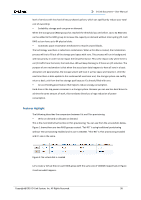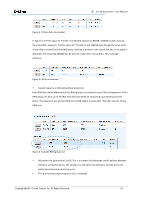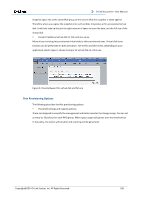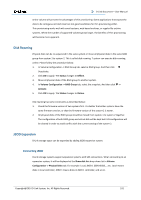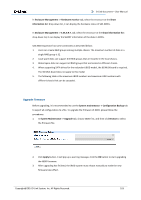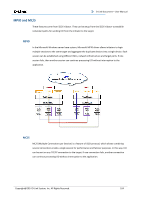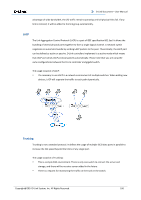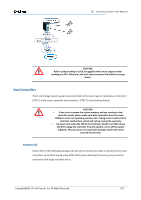D-Link DSN-626 User Manual - Page 102
Disk Roaming, JBOD Expansion, Connecting JBOD
 |
View all D-Link DSN-626 manuals
Add to My Manuals
Save this manual to your list of manuals |
Page 102 highlights
D-Link Document - User Manual entire volume will prevent the advantages of thin provisioning. Some applications that expect the data to be contiguous at block level are not good candidates for thin provisioning either. Thin provisioning works well with email systems, web-based archives, or regular file archive systems. When the number of supported volumes grows larger, the benefits of Thin provisioning will become more apparent. Disk Roaming Physical disks can be re-sequenced in the same system or move all physical disks in the same RAID group from system-1 to system-2. This is called disk roaming. T system can execute disk roaming online. Please follow the procedure below: 1. In Volume Configuration -> RAID Group tab, select a RAID group. And then click ▼-> Deactivate. 2. Click OK to apply. The Status changes to Offline. 3. Move all physical disks of the RAID group to another system. 4. In Volume Configuration -> RAID Group tab, select the snapshot. And then click ▼ -> Activate. 5. Click OK to apply. The Status changes to Online. Disk roaming has some constraints as described below: 1. Check the firmware version of two systems first. It is better that either systems have the same firmware version, or that the firmware version of the system-2 is newer. 2. All physical disks of the RAID group should be moved from system-1 to system-2 together. The configuration of both RAID group and virtual disk will be kept but LUN configuration will be cleared in order to avoid conflict with the current setting of the system-2. JBOD Expansion D-Link storage space can be expanded by adding JBOD expansion system. Connecting JBOD D-Link storage systems support expansion systems with SAS connections. When connecting to an expansion system, it will be displayed at the Show disk for: drop-down list in Volume Configuration -> Physical Disks tab. For example: Local, JBOD 1 (DSN-6020), ...etc. Local means disks in local controller, JOBD 1 means disks in JBOD 1 controller, and so on. Copyright@2014 D-Link System, Inc. All Rights Reserved. 102