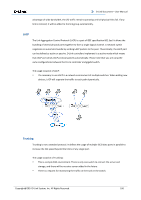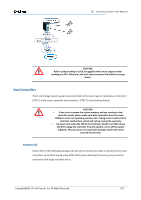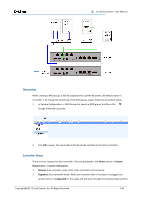D-Link DSN-626 User Manual - Page 111
Cleanup Snapshots, > Set Quota, Virtual Disks, Snapshots
 |
View all D-Link DSN-626 manuals
Add to My Manuals
Save this manual to your list of manuals |
Page 111 highlights
D-Link Document - User Manual 5. Set quota to expose the snapshot. Click ▼ -> Set Quota option. 6. Enter the size reserved for the snapshot. If the size is zero, the exposed snapshot will be read only. Otherwise, the exposed snapshot can be read / written, and the size will be the maximum capacity for writing. 7. Attach LUN to the snapshot. 8. Done. The Snapshot can be used. Cleanup Snapshots To clean up all the snapshots, please follow the procedures. 1. There are two methods to cleanup snapshots. In Virtual Disks tab, select a virtual disk and then click ▼ -> Cleanup Snapshots or in Snapshots tab, click Cleanup Snapshots button. 2. Click OK to apply. It will delete all snapshots of the virtual disk and release the snapshot space. Copyright@2014 D-Link System, Inc. All Rights Reserved. 111