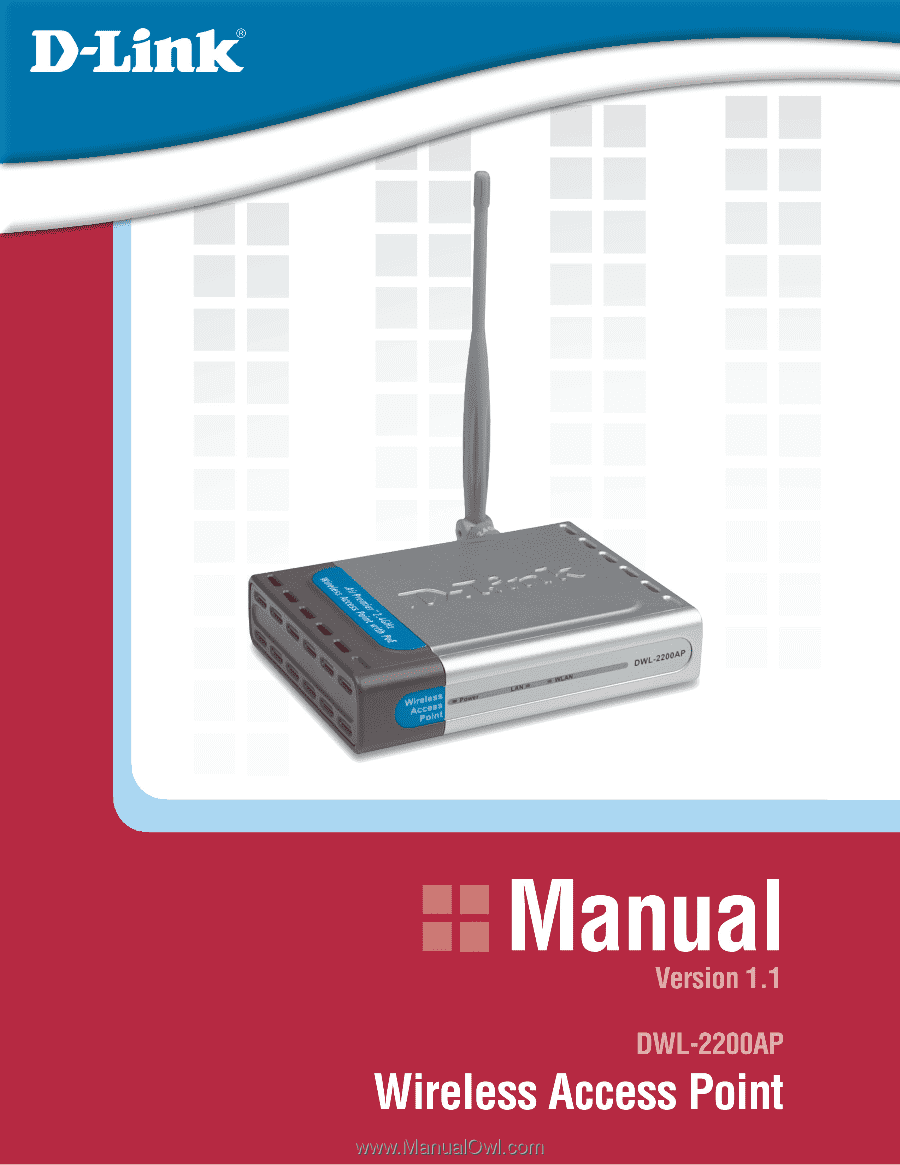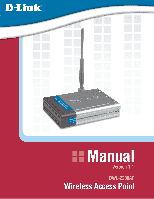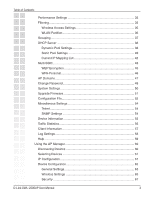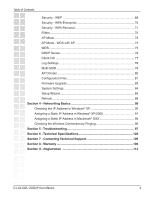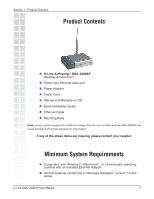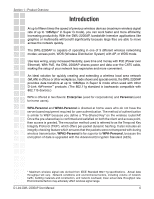D-Link DWL-2200AP Product Manual
D-Link DWL-2200AP - AirPremier - Wireless Access Point Manual
 |
UPC - 790069269004
View all D-Link DWL-2200AP manuals
Add to My Manuals
Save this manual to your list of manuals |
D-Link DWL-2200AP manual content summary:
- D-Link DWL-2200AP | Product Manual - Page 1
- D-Link DWL-2200AP | Product Manual - Page 2
13 Getting Started 13 Connecting PoE (Power over Ethernet 14 Section 3 - Configuration 15 Configuration Utility 15 Home ...16 Wireless Settings 17 AP Mode Encryption 28 WDS mode - WPA-Personal 29 Wireless Modes 30 LAN Settings 31 Static IP 31 Dynamic IP 32 D-Link DWL-2200AP User Manual 2 - D-Link DWL-2200AP | Product Manual - Page 3
...35 Wireless Access Settings 35 WLAN Partition 36 Grouping 37 DHCP Server 38 Dynamic Pool Settings 38 Static Pool Settings 40 Current IP Mapping List 42 Multi-SSID 43 WEP Encryption 45 WPA-Personal 46 AP Domains 47 Change Password 49 System Settings 50 Upgrade Firmware 51 Con - D-Link DWL-2200AP | Product Manual - Page 4
a Static IP Address in Macintosh® OSX 93 Checking the Wireless Connection by Pinging 96 Section 5 - Troubleshooting 97 Section 6 - Technical Specifications 103 Section 7 - Contacting Technical Support 105 Section 8 - Warranty 106 Section 9 - Registration 112 D-Link DWL-2200AP User Manual 4 - D-Link DWL-2200AP | Product Manual - Page 5
1 - Product Overview Section 1 - Product Overview Product Contents D-Link AirPremier™ DWL-2200AP Wireless Access Point Power over Ethernet base unit Power Adapter Power Cord Manual and Warranty on CD Quick Installation Guide Ethernet Cable Mounting Plate Note: Using a power supply - D-Link DWL-2200AP | Product Manual - Page 6
3 different wireless networking modes; access point, WDS (Wireless Distribution System) with AP, or WDS mode. Use less wiring, enjoy increased flexibility, save time and money with PoE (Power over Ethernet). With PoE, the DWL-2200AP shares power and data over the CAT5 cable, making the setup of your - D-Link DWL-2200AP | Product Manual - Page 7
the network. Unfamiliar clients would be denied access. EAP (Extensible Authentication Protocol) is available through the Windows® XP operating system. You will need to use the same type of EAP protocol on all devices in your network when using the 802.1x feature. D-Link DWL-2200AP User Manual 7 - D-Link DWL-2200AP | Product Manual - Page 8
but it also supports SNMP v.3 for a better network management. Superior wireless AP manager software is bundled with the DWL-2200AP for network configuration and firmware upgrade. Systems administrators can also setup the DWL-2200AP easily with the Web-based configuration. A D-Link D-View module will - D-Link DWL-2200AP | Product Manual - Page 9
and installations. Configurations are easily changed and range from Peer-to-Peer networks suitable for a small number of users to larger Infrastructure networks to accommodate hundreds or thousands of users, depending on the number of wireless devices deployed. D-Link DWL-2200AP User Manual 9 - D-Link DWL-2200AP | Product Manual - Page 10
DWL-2200AP Managed Wireless Access Point utilizes the 802.11b and the 802.11g standards. The IEEE 802.11g standard is an extension of the 802.11b standard. It increases the maximum wireless signal rate of up to 54Mbps* (maximum wireless actual data throughout rate." D-Link DWL-2200AP User Manual 10 - D-Link DWL-2200AP | Product Manual - Page 11
Section 1 - Product Overview Wireless Installation Considerations The D-Link DWL-2200AP lets you access your network, using a wireless connection, from virtually anywhere within its operating range. Keep in mind, however, that the number, thickness and location of walls, ceilings, or other objects - D-Link DWL-2200AP | Product Manual - Page 12
Section 1 - Product Overview Operational Modes D-Link DWL-2200AP User Manual 12 - D-Link DWL-2200AP | Product Manual - Page 13
desktop computer. (See the printed Quick Installation Guide included with the network adapter.) 7 Install the drivers for the D-Link DWL-G680 wireless Cardbus adapter into a laptop computer. (See the printed Quick Installation Guide included with the DWL-G680.) D-Link DWL-2200AP User Manual 13 - D-Link DWL-2200AP | Product Manual - Page 14
PoE base unit to your router/switch, using a straight through cable, or to a PC, using a crossover cable. Step 3 Attach the power adapter to the connector labeled POWER IN on the PoE base unit. Attach the power cord to the power adapter and into an electrical outlet. D-Link DWL-2200AP User Manual - D-Link DWL-2200AP | Product Manual - Page 15
have changed the default IP address assigned to the DWL-2200AP, make sure to enter the correct IP address. Type admin in the User Name field Leave the Password field blank Click OK Note: If you have changed the password, make sure to enter the correct password. D-Link DWL-2200AP User Manual - D-Link DWL-2200AP | Product Manual - Page 16
the Quick Installation Guide for more information regarding the Setup Wizard. These buttons appear on most of the configuration screens in this section. Please click on the appropriate button at the bottom of each screen after you have made a configuration change. D-Link DWL-2200AP User Manual 16 - D-Link DWL-2200AP | Product Manual - Page 17
802.11g Mode: Access Point is selected from the pull-down menu. SSID: Service Set Identifier (SSID) is the name designated for a specific wireless local area network (WLAN). The SSID's factory default setting is default. The SSID can be easily changed to connect to an existing wireless network or to - D-Link DWL-2200AP | Product Manual - Page 18
to secure your network using a password and dynamic key changes. (No RADIUS server required). Radio Dynamic Turbo. Disabled: Standard 802.11g support, no enhanced capabilities. Super G without wireless network are configured with Super G with Dynamic Turbo enabled. D-Link DWL-2200AP User Manual 18 - D-Link DWL-2200AP | Product Manual - Page 19
digits consist of the numbers 0-9 and the letters A-F *ASCII (American Standard Code for Information Interchange) is a code for representing English letters as numbers from 0-127 D-Link DWL-2200AP User Manual 19 - D-Link DWL-2200AP | Product Manual - Page 20
, AES, orTKIP from the pull down menu. Group Key Update Select the interval during which the group key wll be valid.The default Interval: value of 1800 is recommended. PassPhrase: When you select WPA-Personal, please enter a PassPhrase in the corresponding field. D-Link DWL-2200AP User Manual 20 - D-Link DWL-2200AP | Product Manual - Page 21
which the group key will be valid. Interval: 1800 is the recommended value. A lower interval may reduce data transfer rate. Radius Server: Enter the IP address of the Radius server. Radius Port: Enter the Radius port. Radius Secret: Enter the the Radius secret. D-Link DWL-2200AP User Manual 21 - D-Link DWL-2200AP | Product Manual - Page 22
Disable SSID broadcast. Enabling this feature broadcasts the SSID across the network. Channel: 6 is the default channel. All devices on the network must share the same channel. (Note: The wireless adapters will automatically scan and match the wireless setting.) D-Link DWL-2200AP User Manual 22 - D-Link DWL-2200AP | Product Manual - Page 23
for best wireless performance.) Remote AP MAC Enter the MAC addresses of the APs in your network that will serve Address: as bridges to wirelessly connect mulitple to secure your network using a password and dynamic key changes. (No RADIUS Server required). D-Link DWL-2200AP User Manual 23 - D-Link DWL-2200AP | Product Manual - Page 24
digits consist of the numbers 0-9 and the letters A-F *ASCII (American Standard Code for Information Interchange) is a code for representing English letters as numbers from 0-127 D-Link DWL-2200AP User Manual 24 - D-Link DWL-2200AP | Product Manual - Page 25
Select the interval during which the group key wll be valid. The Interval: default value of 1800 is recommended, a lower interval may reduce the data transfer rate. PassPhrase: Enter the WPA passphrase. Enter the exact same passphrase on your wireless clients. D-Link DWL-2200AP User Manual 25 - D-Link DWL-2200AP | Product Manual - Page 26
: Service Set Identifier (SSID) is the name designated for a specific wireless local area network (WLAN). The SSID's factory default setting is default. The SSID can be easily changed to connect to an existing wireless network or to establish a new wireless network. D-Link DWL-2200AP User Manual 26 - D-Link DWL-2200AP | Product Manual - Page 27
for best wireless performance.) Remote AP MAC Enter the MAC addresses of the APs in your network that will serve Address: as bridges to wirelessly connect mulitple to secure your network using a password and dynamic key changes. (No RADIUS Server required). D-Link DWL-2200AP User Manual 27 - D-Link DWL-2200AP | Product Manual - Page 28
digits consist of the numbers 0-9 and the letters A-F *ASCII (American Standard Code for Information Interchange) is a code for representing English letters as numbers from 0-127 D-Link DWL-2200AP User Manual 28 - D-Link DWL-2200AP | Product Manual - Page 29
Select the interval during which the group key wll be valid. The Interval: default value of 1800 is recommended, a lower interval may reduce the data transfer rate. PassPhrase: When you select WPA-Personal, please enter a PassPhrase in the corresponding field. D-Link DWL-2200AP User Manual 29 - D-Link DWL-2200AP | Product Manual - Page 30
Section 3 - Configuration Wireless Modes AP Mode Access Point WDS with AP Authentication Available Open System Shared Key Open System/Shared Key WPA-Enterprise WPA- WDS Open System Shared Key Open System/Shared Key WPA-Personal WPA2-Personal WPA-Auto-Personal D-Link DWL-2200AP User Manual 30 - D-Link DWL-2200AP | Product Manual - Page 31
Mask: Enter the subnet mask. All devices in the network must share the same subnet mask. Default Gateway: Enter the IP address of the gateway in your network. If there isn't a gateway in your network, please enter an IP address within the range of your network. D-Link DWL-2200AP User Manual 31 - D-Link DWL-2200AP | Product Manual - Page 32
Section 3 - Configuration Dynamic IP Get IP From: Select Dynamic (DHCP) to obtain an IP address from a DHCP server such as a router. All items on this page will be greyed-out. D-Link DWL-2200AP User Manual 32 - D-Link DWL-2200AP | Product Manual - Page 33
are packets sent by an access point to synchronize a network. Specify a beacon interval value. The default (100) is recommended. * Maximum wireless signal rate derived from IEEE data throughput rate. Environmental factors may adversely affect wireless signal range. D-Link DWL-2200AP User Manual 33 - D-Link DWL-2200AP | Product Manual - Page 34
Enable or Disable, Disable is selected by default. WMM stands for Wi-Fi Multimedia, by enabling this feature it will improve the user experience for audio and video applications over a Wi-Fi network. Preamble: Select the default value Short and Long, or Long Only. D-Link DWL-2200AP User Manual 34 - D-Link DWL-2200AP | Product Manual - Page 35
the Access Control List. MAC Address: Enter the MAC addresses that you wish to include in your filters list, and click Save. MAC Address List: When you enter a MAC address, it appears in this list. Highlight a MAC address and click Delete to remove it from the list. D-Link DWL-2200AP User Manual 35 - D-Link DWL-2200AP | Product Manual - Page 36
access point. Ethernet to WLAN Enabling this feature allows Ethernet devices to communicate with Access: wireless clients. If this is disabled, all data from the Ethernet to associated wireless devices is blocked. Wireless devices can still send data to the Ethernet. D-Link DWL-2200AP User Manual - D-Link DWL-2200AP | Product Manual - Page 37
Section 3 - Configuration Grouping The D-Link DWL-2200AP allows you to balance the distribution of wireless client connections across multiple access points. Using load balancing, you can prevent scenarios where a single access point in your network shows performance degradation because it is - D-Link DWL-2200AP | Product Manual - Page 38
Host Configuration Protocol assigns dynamic IP Control: addresses to devices on the network. This protocol simplifies network management and allows new wireless devices to receive IP addresses automatically without the need to manually assign new IP addresses. Select Enable to allow the DWL-2200AP - D-Link DWL-2200AP | Product Manual - Page 39
name of the DWL-2200AP, if applicable. (An example of a domain name is: www.dlink.com.) Lease Time The Lease Time is the period of time before the DHCP server will (60-31536000 assign new IP addresses. sec.): Status: Turn the Dynamic Pool Settings ON or OFF here. D-Link DWL-2200AP User Manual 39 - D-Link DWL-2200AP | Product Manual - Page 40
in the Assigned Static Pool at the bottom of the screen. Edit or delete the device in this list. Assigned MAC Enter the MAC address of the device here. Address: SubMask: Enter the subnet mask here. Gateway: Enter the IP address of the gateway on the network. D-Link DWL-2200AP User Manual 40 - D-Link DWL-2200AP | Product Manual - Page 41
the IP address of the Domain Name Server, if applicable. The DNS translates domain names such as www.dlink.com into IP addresses. Domain Name: Enter the domain name of the DWL-2200AP, if applicable. Status: This option turns the Static Pool settings ON or OFF. D-Link DWL-2200AP User Manual 41 - D-Link DWL-2200AP | Product Manual - Page 42
server function has Pools: assigned static IP addresses. Binding MAC The MAC address of a device on the network that is within the DHCP address: static IP address pool. Assigned IP The current corresponding DHCP-assigned static IP address of the address: device. D-Link DWL-2200AP User Manual 42 - D-Link DWL-2200AP | Product Manual - Page 43
using must suppport VLANs. As a prerequisite step, configure a port on the switch for handling VLAN tagged packets as described in the IEEE802.1Q standard. D-Link DWL-2200AP User Manual 43 - D-Link DWL-2200AP | Product Manual - Page 44
SSID and Security can not be changed here. Those values follow the settings in Home>Wireless. SSID: When you Enable Multi- the access point to send DHCP requests with the VLAN tag. The switch and the DHCP server must support VLAN IEEE802.1Q frames. The access point Link DWL-2200AP User Manual 44 - D-Link DWL-2200AP | Product Manual - Page 45
, WPA2, WPA-Auto, it will take the space of key2 and key3. The rest can only use key1, key4, no security, or use WPA also. D-Link DWL-2200AP User Manual 45 - D-Link DWL-2200AP | Product Manual - Page 46
of 1800 is recommended. PassPhrase: Enter a key (passphrase). The key is an alpha-numeric password between 8 and 63 characters long. The password can include symbols (!?*&_) and spaces. Make sure you enter this key exactly the same on all other wireless clients. D-Link DWL-2200AP User Manual 46 - D-Link DWL-2200AP | Product Manual - Page 47
Mask • Gateway • DHCP Server Settings Once you enable AP Domain, you will not be allowed to do the following configurations or actions: • Enable WDS with AP and WDS mode • Restore factory default • Upload firmware • Upload configuration file • Change IP address D-Link DWL-2200AP User Manual 47 - D-Link DWL-2200AP | Product Manual - Page 48
Section 3 - Configuration Join: Enter an ID number (1-9) to create an AP domain. Survey: Click Survey to find AP domains that are already created. D-Link DWL-2200AP User Manual 48 - D-Link DWL-2200AP | Product Manual - Page 49
3 - Configuration Change Password User Name: Enter a user name. The default setting is admin. Old Password: To change your password, enter the old password here. New Password: Enter your new password here. Confirm New Password: Enter your new password again. D-Link DWL-2200AP User Manual 49 - D-Link DWL-2200AP | Product Manual - Page 50
Section 3 - Configuration System Settings Apply Settings and Click Restart to apply the system settings and restart the Restart: DWL-2200AP. Restore to Factory Default Settings: Click Restore to return the DWL-2200AP to its factory default settings. D-Link DWL-2200AP User Manual 50 - D-Link DWL-2200AP | Product Manual - Page 51
Upgrade Firmware Update File: After you have downloaded the most recent version of the firmware from http://support.dlink.com to your hard drive, you can Browse your hard drive to locate the downloaded file. Select the file and click OK to update the firmware. D-Link DWL-2200AP User Manual 51 - D-Link DWL-2200AP | Product Manual - Page 52
after you have selected the settings file. Load Settings to the Loacl Hard Drive: Click OK to save the selected settings to your hard drive. D-Link DWL-2200AP User Manual 52 - D-Link DWL-2200AP | Product Manual - Page 53
Section 3 - Configuration When you click Browse in the previous screen, the dialog box shown above appears. Select the file you wish to download and click Open. The dialog box above will appear as the device restarts. Please wait for a few seconds. D-Link DWL-2200AP User Manual 53 - D-Link DWL-2200AP | Product Manual - Page 54
Settings Telnet Telnet is a program that allows you to control your network from a single PC. Status: Telnet is enabled by default. Timeout: Select a time period after which a session timeout will occur. SNMP Settings Status: SNMP is disabled by default. D-Link DWL-2200AP User Manual 54 - D-Link DWL-2200AP | Product Manual - Page 55
Section 3 - Configuration Device Information Device This window displays the settings of the DWL-2200AP, the firmware Information: version and the MAC address. D-Link DWL-2200AP User Manual 55 - D-Link DWL-2200AP | Product Manual - Page 56
Section 3 - Configuration Traffic Statistics WLAN 802.11G This window displays the statistics of the IEEE 802.11g network. Traffic Statistics: D-Link DWL-2200AP User Manual 56 - D-Link DWL-2200AP | Product Manual - Page 57
-2200AP. MAC: Displays the MAC address of the client. Band: Displays the wireless band. Authentication: Displays the type of authentication that is enabled. Signal: Indicates the strength of the signal Power Saving Mode: Displays the status of the power saving feature. D-Link DWL-2200AP User Manual - D-Link DWL-2200AP | Product Manual - Page 58
your logs. The embedded memory can only have up to 300 logs. Log Server/IP Address: Enter the IP address of the log server. Log Type: Check the box for the type of activity you want to log. There are three types: System Activity, Wireless Activity, and Notice. D-Link DWL-2200AP User Manual 58 - D-Link DWL-2200AP | Product Manual - Page 59
Section 3 - Configuration Help Help: Click on any item in the Help screen for more information. D-Link DWL-2200AP User Manual 59 - D-Link DWL-2200AP | Product Manual - Page 60
is no need to configure devices individually. To launch the AP Manager: • Go to the Start Menu • Select Programs • Select D-Link AirPremier AP Manager • Select DWL-2200AP Discovering Devices Click on this button to discover the devices available on the network. D-Link DWL-2200AP User Manual 60 - D-Link DWL-2200AP | Product Manual - Page 61
multiple AP's with IP addresses all at once. Click on the IP button after you've selected all of the AP's you want to assign an IP address. Enter the IP address you want to assign the first unit and the AP manager will automatically assign sequential IP addresses. D-Link DWL-2200AP User Manual 61 - D-Link DWL-2200AP | Product Manual - Page 62
Configuration Click on this button to access the configuration properties of the selected device(s). The all configurable options. This feature is useful if you only want to change a few settings. Deselect all items and only check the items that you want be lost. D-Link DWL-2200AP User Manual 62 - D-Link DWL-2200AP | Product Manual - Page 63
This option should only be configurable when one access point is selected for configuration. To configure multiple devices with an IP address at one time, please reference the previous page. Gateway: Enter the IP address of your gateway, typically your router address. D-Link DWL-2200AP User Manual 63 - D-Link DWL-2200AP | Product Manual - Page 64
IP configuration information from a DHCP server. When disabled, the access point(s) must have a static IP address assigned to them. Telnet Support: Link Integrate: Select Enabled or Disabled. Ethernet Link Displays the link status of the Ethernet connection. Status: D-Link DWL-2200AP User Manual 64 - D-Link DWL-2200AP | Product Manual - Page 65
Enable or Disable, Disable is selected by default. WMM stands for Wi-Fi Multimedia, by enabling this feature it will improve the user experience for audio and video applications over a Wi-Fi network. Praemble: Select the default value Short and Long, or Long Only. D-Link DWL-2200AP User Manual 65 - D-Link DWL-2200AP | Product Manual - Page 66
wireless signal rate for the selected device(s). Beacon Interval Beacons are packets sent by an access point to synchronize a (20~1000): network. Specify the beacon value for the selected device(s) here. The default will adversely affect wireless signal range. D-Link DWL-2200AP User Manual 66 - D-Link DWL-2200AP | Product Manual - Page 67
Section 3 - Configuration Security D-Link DWL-2200AP User Manual 67 - D-Link DWL-2200AP | Product Manual - Page 68
Section 3 - Configuration AP Mode Access Point WDS with AP Authentication Available Open System Shared Key Open System/ WPA-Personal, WPA2-Personal, or WPA-Auto-Personal to secure your network using a password and dynamic key changes. (No RADIUS Server required). D-Link DWL-2200AP User Manual 68 - D-Link DWL-2200AP | Product Manual - Page 69
type (HEX or ASCII) and then enter a string to use as the key. The key length is automatically adjusted based on the settings you choose. D-Link DWL-2200AP User Manual 69 - D-Link DWL-2200AP | Product Manual - Page 70
group key will be vaild. 1800 is the Interval: recommended setting. A lower interval may reduce transfer rates. RADIUS Server: Enter the IP address of the RADIUS server. RADIUS Port: Enter the port used on the RADIUS server. RADIUS Secret: Enter the RADIUS secret. D-Link DWL-2200AP User Manual 70 - D-Link DWL-2200AP | Product Manual - Page 71
group key will be valid. 1800 is the Interval: recommended setting. A lower interval may reduce transfer rates. PassPhrase: Enter a PassPhrase between 8-63 characters in length. D-Link DWL-2200AP User Manual 71 - D-Link DWL-2200AP | Product Manual - Page 72
MAC addresses. When Accept is selected, only devices with a MAC address in the list are granted access. When Reject is selected, devices in the list of MAC addresses are not granted access. Access Control List: Add or Delete MAC addresses in the Access Control List. D-Link DWL-2200AP User Manual - D-Link DWL-2200AP | Product Manual - Page 73
Section 3 - Configuration AP Mode Access Point: There are 3 AP modes: Access Point WDS with AP WDS Please see the following pages for an explanation of the other 2 AP modes. D-Link DWL-2200AP User Manual 73 - D-Link DWL-2200AP | Product Manual - Page 74
Section 3 - Configuration AP Mode - WDS with AP WDS with AP: Allows you to connect multiple wireless LANs together, while still functioning as an AP. If enabled, you must enter the MAC address of the other DWL-2200APs. D-Link DWL-2200AP User Manual 74 - D-Link DWL-2200AP | Product Manual - Page 75
Section 3 - Configuration WDS WDS: Allows you to connect multiple wireless LANs together. All other LANs must be using DWL-2200APs. When enabled, you must enter the MAC address of the other DWL-2200APs. D-Link DWL-2200AP User Manual 75 - D-Link DWL-2200AP | Product Manual - Page 76
address, typically a router. Wins: Wins (Windows Internet Naming Service) is a system that determines the IP address of a network computer with a dynamically assigned IP address, if applicable. DNS: The IP address of the DNS server, if applicable. Domain Name: Enter the domain name of the DWL-2200AP - D-Link DWL-2200AP | Product Manual - Page 77
-2200AP) MAC Address: Displays the MAC address of the client. Band: Displays the wireless band. Authentication: Displays the type of authentication that is enabled. RSSI: Indicates the strength of the signal. Power Mode: Displays the status of the power saving feature. D-Link DWL-2200AP User Manual - D-Link DWL-2200AP | Product Manual - Page 78
Enable to allow all other information to be logged. Remote Syslog If you require more space to hold your logs, please provide the Status Server IP: IP address of the Server that will store your logs. The embedded memory can only have up to 300 logs. D-Link DWL-2200AP User Manual 78 - D-Link DWL-2200AP | Product Manual - Page 79
Section 3 - Configuration Multi-SSID The DWL-2200AP offers configuration using Multiple SSIDs, allowing for a virtually segregated station by sharing the same channel. One setting to the table below. Highlight and click Delete to remove the MSSID from the table. D-Link DWL-2200AP User Manual 79 - D-Link DWL-2200AP | Product Manual - Page 80
Domain Join: Enter an ID number (1-9) and click Join to create an AP domain. Disable: Click the Disable button if you do not want the DWL-2200AP to belong to an AP domain. Survey: Click Survey to find AP domains that are already created. D-Link DWL-2200AP User Manual 80 - D-Link DWL-2200AP | Product Manual - Page 81
Section 3 - Configuration Configuration Files The DWL-2200AP allows you to save the device settings to a configuration file. To save a configuration file file name and location. Enter the file name, choose a file destination, and click Save. Device Configuration button. D-Link DWL-2200AP User Manual 81 - D-Link DWL-2200AP | Product Manual - Page 82
to the device(s). Device Configuration button. You must always click Apply in the Configuration window if you want the settings to take effect. D-Link DWL-2200AP User Manual 82 - D-Link DWL-2200AP | Product Manual - Page 83
http://support.dlink.com to an easy to find location on your hard drive. Click on the firmware button as shown above. A popup window will appear. Locate the firmware upgrade file and clickOpen. IMPORTANT! DO NOT DISCONNECT POWER FROM THE UNIT WHILE THE FIRMWARE IS BEING UPGRADED. D-Link DWL-2200AP - D-Link DWL-2200AP | Product Manual - Page 84
can customize the basic System Settings for the DWL-2200AP by clicking on this button. Access Password: This sets the admin password for the selected device(s). Auto Refresh: This setting allows you to enable auto refreshing of the network device list. By default this option is disabled. If you - D-Link DWL-2200AP | Product Manual - Page 85
Section 3 - Configuration Setup Wizard This button will launch the Setup Wizard that will guide you through device configuration. Click Next. D-Link DWL-2200AP User Manual 85 - D-Link DWL-2200AP | Product Manual - Page 86
Section 3 - Configuration Enter a Password and retype it in the Verify Password field. Click Next. D-Link DWL-2200AP User Manual 86 - D-Link DWL-2200AP | Product Manual - Page 87
Section 3 - Configuration Enter the SSID and the Channel for the IEEE network. Click Next. If you want to enable Encryption, enter the Encryption values here. Click Next. D-Link DWL-2200AP User Manual 87 - D-Link DWL-2200AP | Product Manual - Page 88
Section 3 - Configuration The DWL-2200AP setup is complete! D-Link DWL-2200AP User Manual 88 - D-Link DWL-2200AP | Product Manual - Page 89
on this button to refresh the list of devices available on the network. About Click on this button to view the version of AP Manager. D-Link DWL-2200AP User Manual 89 - D-Link DWL-2200AP | Product Manual - Page 90
manual for a definition of IP Address Range.) To check on the IP Address of the adapter, please do the following: Right-click on the Local Area Connection icon in the task bar. Click on Status. This window will appear: Click the Support tab. Click Close. D-Link DWL-2200AP User Manual 90 - D-Link DWL-2200AP | Product Manual - Page 91
router you will not need to assign static IP addresses. If you are not using a DHCP capable router, or you need to assign a static IP address, please follow these instructions: Go to Start. Double-click on Control Panel. Double-click on Network Connections. D-Link DWL-2200AP User Manual - D-Link DWL-2200AP | Product Manual - Page 92
must be within the same range. For example, if one computer has an IP address of 192.168.0.2, the other computers should have IP addresses that are sequential, like 192.168.0.3 and 192.168.0.4. The subnet mask must be the same for all the computers on the network.) D-Link DWL-2200AP User Manual 92 - D-Link DWL-2200AP | Product Manual - Page 93
enter the IP address of the default gateway.) The DNS server information will be supplied by your ISP (Internet Service Provider.) Click OK. Assigning a Static IP Address in Macintosh® OSX Go to the Apple Menu and select System Preferences. Click on Network. D-Link DWL-2200AP User Manual 93 - D-Link DWL-2200AP | Product Manual - Page 94
Section 4 - Networking Basics Select Built-in Ethernet in the Show pull-down menu. Select Manually in the Configure pull-down menu. Input the Static IP Address, the Subnet Mask and the Router IP Address in the appropriate fields. Click Apply Now. D-Link DWL-2200AP User Manual 94 - D-Link DWL-2200AP | Product Manual - Page 95
Section 4 - Networking Basics Go to the Apple Menu and select System Preferences. Click on Network. Select Built-in Ethernet in the Show pull-down menu. Select Using DHCP in the Configure pull-down menu. D-Link DWL-2200AP User Manual 95 - D-Link DWL-2200AP | Product Manual - Page 96
to Start > Run > type cmd. A window similar to this one will appear. Type ping xxx.xxx.xxx.xxx, where xxx is the IP address of the wireless router or access point. A good wireless connection will show four replies from the wireless router or access point, as shown. D-Link DWL-2200AP User Manual 96 - D-Link DWL-2200AP | Product Manual - Page 97
Section 5 - Troubleshooting Troubleshooting This Chapter provides solutions to problems that can occur during the installation and operation of the DWL-2200AP Managed Wireless Access Point. We cover various aspects of the network setup, including the network adapters. Please read the following if - D-Link DWL-2200AP | Product Manual - Page 98
in Networking Basics. If you are entering a DNS Server address you must also enter the Default Gateway Address. (Remember that if you have a DHCP-capable router, you will not need to assign a static IP address. See Networking Basics: Assigning a Static IP Address.) D-Link DWL-2200AP User Manual 98 - D-Link DWL-2200AP | Product Manual - Page 99
Section 5 - Troubleshooting 3. Check that the drivers for the network adapters are installed properly. You may be using different network adapters than those you are using. Go to Start > My Computer > Properties. Select the Hardware Tab. Click Device Manager. D-Link DWL-2200AP User Manual 99 - D-Link DWL-2200AP | Product Manual - Page 100
we use the DWL-G650; you may be using other network adapters, but the procedure will remain the same.) Select Properties to check that the drivers are installed properly. Look under Device Status to check that the device is working properly. Click OK. D-Link DWL-2200AP User Manual 100 - D-Link DWL-2200AP | Product Manual - Page 101
phones, X-10 equipment or other home security systems, ceiling fans, and lights, your wireless connection will degrade dramatically or drop altogether.Try changing the channel on your router, access point and wireless adapter to a different channel to avoid interference. Keep your product away (at - D-Link DWL-2200AP | Product Manual - Page 102
encryption key. Reset the DWL-2200AP to its factory default settings and restore the other devices on your network to their default settings. You may do this by pressing the Reset button on the back of the unit. You will lose the current configuration settings. D-Link DWL-2200AP User Manual 102 - D-Link DWL-2200AP | Product Manual - Page 103
Personal • 64-,128-,152-bit WEP • MAC Address Access Control List Wireless Frequency Range • 2.4GHz to 2.4835GHz Wireless Operating Range** 802.11g (Full Power with 5dBi wireless signal range. ** Environmental conditions may adversely affect wireless signal range. D-Link DWL-2200AP User Manual - D-Link DWL-2200AP | Product Manual - Page 104
Technical Specifications Operating Voltage • 48VDC +/- 10% for PoE Radio and Modulation Type For 802.11b: DSSS: • DBPSK 83dBm • 24Mbps: -80dBm • 36Mbps: -76dBm • 48Mbps: -72dBm • 54Mbps: -72dBm D-Link DWL-2200AP User Manual LEDs • Power • LAN • 802.11b/g Temperature • Operating: 32ºF to 104ºF (0ºC - D-Link DWL-2200AP | Product Manual - Page 105
.dlink.com e-mail:[email protected] Tech Support for customers within Canada: D-Link Technical Support over the Telephone: (800) 361-5265 Monday to Friday 7:30am to 9:00pm EST D-Link Technical Support over the Internet: http://support.dlink.ca e-mail:[email protected] D-Link DWL-2200AP User Manual - D-Link DWL-2200AP | Product Manual - Page 106
the defective Hardware will be refunded by D-Link upon return to D-Link of the defective Hardware. All Hardware or part thereof that is replaced by D-Link, or for which the purchase price is refunded, shall become the property of D-Link upon replacement or refund. D-Link DWL-2200AP User Manual 106 - D-Link DWL-2200AP | Product Manual - Page 107
shall return the product to the original purchase point based on its return policy. In case the DLink to confirm the same, along with proof of purchase of the product (such as a copy of the dated purchase invoice for the product) if the product is not registered. D-Link DWL-2200AP User Manual - D-Link DWL-2200AP | Product Manual - Page 108
package. The product owner agrees to pay DLink's reasonable handling and return shipping charges for any product that is not packaged and shipped in accordance with the foregoing requirements, or that is determined by D-Link not to be defective or non-conforming. D-Link DWL-2200AP User Manual 108 - D-Link DWL-2200AP | Product Manual - Page 109
can be performed by any company, we recommend that you use only an Authorized D-Link Service Office. Improper or incorrectly performed maintenance or repair voids this Limited Warranty. Disclaimer PERFORMANCE OF THE PRODUCT IS WITH THE PURCHASER OF THE PRODUCT. D-Link DWL-2200AP User Manual 109 - D-Link DWL-2200AP | Product Manual - Page 110
D-Link Corporation/ D-Link Systems, Inc., as stipulated by the United States Copyright Act of 1976 and any amendments thereto. Contents are subject to change without prior notice. Copyright 2005-2006 by D-Link Corporation/D-Link Systems, Inc. All rights reserved. D-Link DWL-2200AP User Manual 110 - D-Link DWL-2200AP | Product Manual - Page 111
radiate radio frequency energy and, if not installed and used in accordance with the instructions, may cause harmful interference to radio communication. However, there is no guarantee outside the United States, please contact the corresponding local D-Link office. D-Link DWL-2200AP User Manual 111 - D-Link DWL-2200AP | Product Manual - Page 112
Section 9 - Registration Registration Product registration is entirely voluntary and failure to complete or return this form will not diminish your warranty rights. Version 1.1 Revised: 12/30/2005 D-Link DWL-2200AP User Manual 112