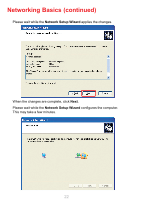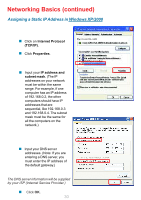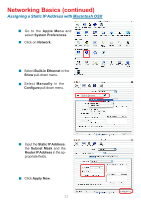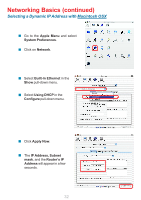D-Link DWL-G710 Product Manual - Page 27
Computer name, Workgroup, Status - ip address
 |
UPC - 790069271427
View all D-Link DWL-G710 manuals
Add to My Manuals
Save this manual to your list of manuals |
Page 27 highlights
Networking Basics (continued) Naming your Computer (continued) In this window, enter the Computer name. Select Workgroup and enter the name of the Workgroup. All computers on your network must have the same Workgroup name. Click OK. Checking the IP Address in Windows XP The adapter-equipped computers in your network must be in the same IP address range (see Getting Started in this manual for a definition of IP address range.) To check on the IP address of the adapter, please do the following: Right-click on the Local Area Connection icon in the task bar. Click on Status. 27

27
Networking Basics (continued)
±
In this window, enter the
Computer name
.
Select
Workgroup
and enter
the name of the
Workgroup
.
All computers on your network
must have the same
Workgroup
name.
Click
OK
.
±
±
±
Checking the IP Address in
W
indows XP
The adapter-equipped computers in your network must be in the same IP address range
(see
Getting Started
in this manual for a definition of IP address range.)
To check on the
IP address of the adapter, please do the following:
Right-click
on the
Local Area
Connection
icon
in the task bar.
Click
on
Status
.
±
±
Naming your Computer (continued)