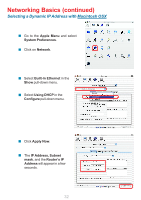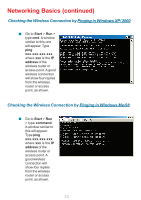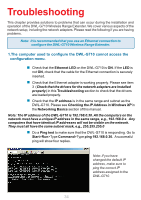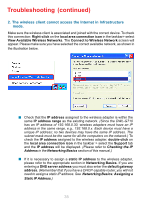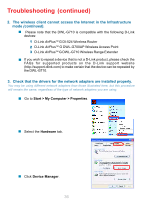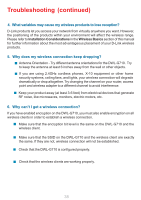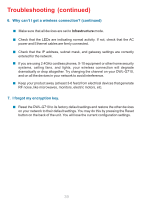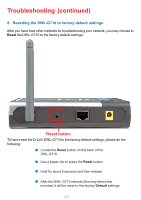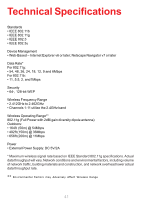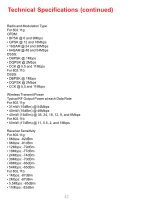D-Link DWL-G710 Product Manual - Page 37
Network, Adapters, D-Link, G DWL-G630, Wireless Cardbus, Adapter, Properties, Device Status - drivers
 |
UPC - 790069271427
View all D-Link DWL-G710 manuals
Add to My Manuals
Save this manual to your list of manuals |
Page 37 highlights
Troubleshooting (continued) Double-click on Network Adapters. Right-click on D-Link AirPlusTM G DWL-G630 Wireless Cardbus Adapter (In this example we use the DWL-G630; you may be using other network adapters, but the procedure will remain the same.) D-Link AirPlus G DWL-G630 Select Properties to check that the drivers are installed properly. D-Link AirPlus G DWL-G630 Wireless Cardbus Adapter Look under Device Status to check that the device is working properly. D-Link AirPlus G DWL-G630 Wireless Cardbus Adapter Click OK. 37

37
Troubleshooting (continued)
±
±
±
±
±
Double-click on
Network
Adapters
.
Right-click on
D-Link
Air
Plus
TM
G DWL-G630
Wireless Cardbus
Adapter
(In this example
we use the DWL-G630;
you may be using other
network adapters, but the
procedure will remain the
same.)
Select
Properties
to
check that the drivers are
installed properly.
Look under
Device Status
to check that the device is
working properly.
Click
OK
.
D-Link
Air
Plus
G DWL-G630
D-Link
Air
Plus G DWL-G630 Wireless Cardbus Adapter
D-Link
Air
Plus G DWL-G630 Wireless Cardbus Adapter