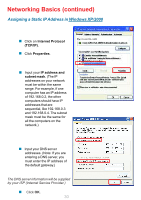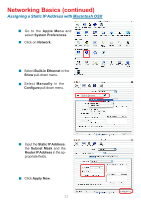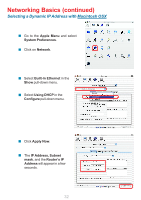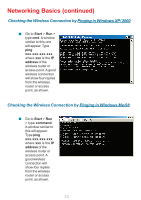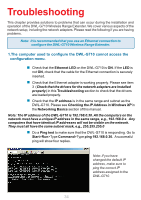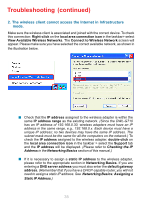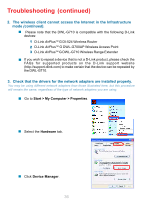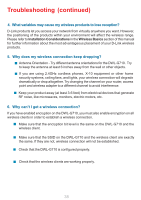D-Link DWL-G710 Product Manual - Page 33
Checking the Wireless Connection by, Pinging in Windows Me/98, Pinging in Windows XP/ 2000
 |
UPC - 790069271427
View all D-Link DWL-G710 manuals
Add to My Manuals
Save this manual to your list of manuals |
Page 33 highlights
Networking Basics (continued) Checking the Wireless Connection by Pinging in Windows XP/ 2000 Go to Start > Run > type cmd. A window similar to this one will appear. Type ping xxx.xxx.xxx.xxx, where xxx is the IP address of the wireless router or access point. A good wireless connection will show four replies from the wireless router or access point, as shown. Checking the Wireless Connection by Pinging in Windows Me/98 Go to Start > Run > type command. A window similar to this will appear. Type ping xxx.xxx.xxx.xxx where xxx is the IP address of the wireless router or access point. A good wireless connection will show four replies from the wireless router or access point, as shown. 33

33
Networking Basics (continued)
Checking the Wireless Connection by
Pinging in Windows Me/98
Go to
Start
>
Run
>
type
cmd
. A window
similar to this one
will appear. Type
ping
xxx.xxx.xxx.xxx
,
where
xxx
is the
IP
address
of the
wireless router or
access point. A good
wireless connection
will show four replies
from the wireless
router or access
point, as shown.
Go to
Start
>
Run
> type
command
.
A window similar to
this will appear.
Type
ping
xxx.xxx.xxx.xxx
where
xxx
is the
IP
address
of the
wireless router or
access point. A
good wireless
connection will
show four replies
from the wireless
router or access
point, as shown.
±
±
Checking the Wireless Connection by
Pinging in Windows XP/ 2000