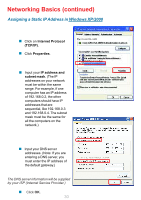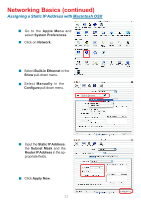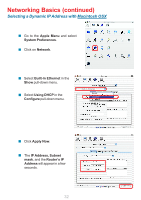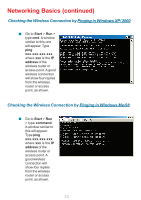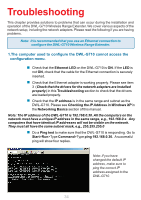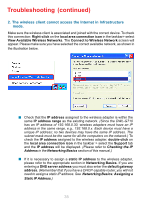D-Link DWL-G710 Product Manual - Page 30
IP address and, subnet mask., Internet Protocol, TCP/IP, Properties - d link default ip address
 |
UPC - 790069271427
View all D-Link DWL-G710 manuals
Add to My Manuals
Save this manual to your list of manuals |
Page 30 highlights
Networking Basics (continued) Assigning a Static IP Address in Windows XP/2000 Click on Internet Protocol (TCP/IP). Click Properties. D-Link DWL-G650 Input your IP address and subnet mask. (The IP addresses on your network must be within the same range. For example, if one computer has an IP address of 192.168.0.2, the other computers should have IP addresses that are sequential, like 192.168.0.3 and 192.168.0.4. The subnet mask must be the same for all the computers on the network.) Input your DNS server addresses. (Note: If you are entering a DNS server, you must enter the IP address of the default gateway.) The DNS server information will be supplied by your ISP (Internet Service Provider.) Click OK. 30

30
Input your
IP address and
subnet mask.
(The IP
addresses on your network
must be within the same
range. For example, if one
computer has an IP address
of 192.168.0.2, the other
computers should have IP
addresses that are
sequential, like 192.168.0.3
and 192.168.0.4. The subnet
mask must be the same for
all the computers on the
network.)
Networking Basics (continued)
Input your DNS server
addresses. (Note: If you are
entering a DNS server, you
must enter the IP address of
the default gateway.)
±
The DNS server information will be supplied
by your ISP (Internet Service Provider.)
±
Click
OK
.
Click on
Internet Protocol
(TCP/IP)
.
Click
Properties
.
±
±
±
D-Link DWL-G650
Assigning a Static IP Address in
W
indows XP/2000