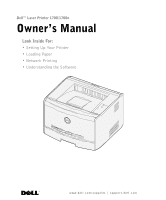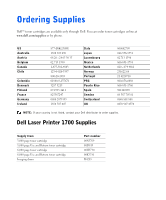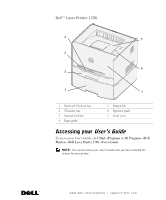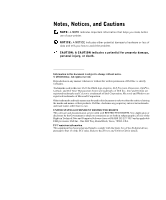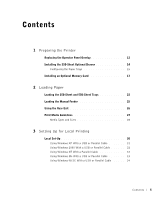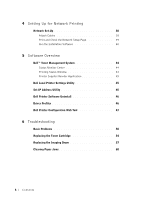Dell 1700 Owner's Manual
Dell 1700 - Personal Laser Printer B/W Manual
 |
UPC - 807027103116
View all Dell 1700 manuals
Add to My Manuals
Save this manual to your list of manuals |
Dell 1700 manual content summary:
- Dell 1700 | Owner's Manual - Page 1
Dell™ Laser Printer 1700/1700n Owner's Manual Look Inside For: • Setting Up Your Printer • Loading Paper • Network Printing • Understanding the Software www.dell.com/supplies | support.dell.com - Dell 1700 | Owner's Manual - Page 2
is not listed, contact your Dell distributor to order supplies. Dell Laser Printer 1700 Supplies Supply Item 3,000 page toner cartridge 3,000 page Use and Return toner cartridge 6,000 page toner cartridge 6,000 page Use and Return toner cartridge Imaging drum Part number 00N3769 00J3815 00H3730 - Dell 1700 | Owner's Manual - Page 3
7 Front cover Accessing your User's Guide To access your User's Guide, click Start→Programs or All Programs→Dell Printers→Dell Laser Printer 1700→User's Guide. NOTE: You cannot access your User's Guide until you have installed the drivers for your printer. www.dell.com/supplies | support.dell.com - Dell 1700 | Owner's Manual - Page 4
in this text: Dell, the DELL logo, Inspiron, Dell Precision, Dimension, OptiPlex, Latitude, and Dell Toner Management System are trademarks of Dell Inc.; Intel and Pentium are registered trademarks and Celeron is a trademark of Intel Corporation; Microsoft and Windows are registered trademarks of - Dell 1700 | Owner's Manual - Page 5
an Optional Memory Card 17 2 Loading Paper Loading the 250-Sheet and 550-Sheet Trays 22 Loading the Manual Feeder 25 Using the Rear Exit 26 Print Media Guidelines 27 Media Types and Sizes 28 3 Setting Up for Local Printing Local Set-Up 30 Using Windows XP With a USB or Parallel Cable 31 - Dell 1700 | Owner's Manual - Page 6
45 Dell Local Printer Settings Utility 45 Set IP Address Utility 45 Dell Printer Software Uninstall 46 Driver Profiler 46 Dell Printer Configuration Web Tool 47 6 Troubleshooting Basic Problems 50 Replacing the Toner Cartridge 54 Replacing the Imaging Drum 57 Clearing Paper Jams 60 - Dell 1700 | Owner's Manual - Page 7
(Latin America and the Caribbean Only 93 Dell Inc. Ink and Toner Cartridges Limited Warranties 95 Ink and Toner Cartridges Limited Warranty (U.S. and Canada Only 95 Ink and Toner Cartridges Limited Warranty (Latin America Only 96 Dell Software License Agreement 97 Index 101 Contents 7 - Dell 1700 | Owner's Manual - Page 8
8 Contents - Dell 1700 | Owner's Manual - Page 9
damage. • Your product uses a laser. CAUTION: Use of controls or adjustments instructions, to a professional service person. • This product is designed to meet safety standards with the use of specific Dell-authorized components. The safety features of some parts may not always be obvious. Dell - Dell 1700 | Owner's Manual - Page 10
www.dell.com/supplies | support.dell.com 10 - Dell 1700 | Owner's Manual - Page 11
1 SECTION 1 Preparing the Printer Replacing the Operator Panel Overlay Installing the 550-Sheet Optional Drawer Installing an Optional Memory Card - Dell 1700 | Owner's Manual - Page 12
www.dell.com/supplies | support.dell.com Replacing the Operator Panel Overlay If you have a non-English operator panel overlay in your printer box and want to use it, follow these steps: 1 Open the front cover by pressing the button on the left side of the printer and lowering the cover. 2 Remove - Dell 1700 | Owner's Manual - Page 13
3 Snap the non-English operator panel into place. 4 Close the front cover. Preparing the Printer 13 - Dell 1700 | Owner's Manual - Page 14
www.dell.com/supplies | support.dell.com Installing the 550-Sheet Optional Drawer Your printer supports one optional drawer that lets you load up to 550 sheets of paper. CAUTION: If you are installing a 550-sheet drawer after setting up the printer, turn the printer off and unplug the power cord - Dell 1700 | Owner's Manual - Page 15
the drivers for your printer before configuring the paper trays. See "Setting Up for Local Printing" on page 29 or "Setting Up for Network Printing" on page 37. Dell Laser Printer 1700/1700n 1 Launch the Dell Local Printer Settings Utility (Start→Programs→Dell Printers→Dell Laser Printer 1700→Dell - Dell 1700 | Owner's Manual - Page 16
OK, and then close the Printers folder. Dell Laser Printer 1700n Setting the paper size and type for the 1700n printer is done through the Dell Printer Configuration Web Tool. Use the following steps to change the 1700n printer paper size and type: 1 Type your network printer's IP address in your - Dell 1700 | Owner's Manual - Page 17
10 Select the paper type you have in each tray. 11 Click Submit. Installing an Optional Memory Card The system board has one connector for an optional memory card. The printer can support up to 128MB (for a total of 160MB for a network printer and 144MB for a non-network printer). CAUTION: If you - Dell 1700 | Owner's Manual - Page 18
www.dell.com/supplies | support.dell.com 2 Open the rear exit. 3 Open the side cover by pressing the two detents on the front right side of the machine and swinging the cover back. 4 Push open the latches on both ends of the memory connector. 18 Preparing the Printer - Dell 1700 | Owner's Manual - Page 19
memory card. NOTICE: Memory cards are easily damaged by static electricity. Touch something metal, such as the printer frame, before you touch a memory card. Avoid touching the connection points along the edge of the card . 10 Close the rear exit. 11 Close the front cover. Preparing the Printer 19 - Dell 1700 | Owner's Manual - Page 20
www.dell.com/supplies | support.dell.com 20 Preparing the Printer - Dell 1700 | Owner's Manual - Page 21
SECTION 2 Loading Paper Loading the 250-Sheet and 550-Sheet Trays Loading the Manual Feeder Using the Rear Exit Print Media Guidelines 2 - Dell 1700 | Owner's Manual - Page 22
www.dell.com/supplies | support.dell.com Loading the 250-Sheet and 550-Sheet Trays Follow these instructions to load paper in the 250-sheet tray and 550-sheet tray. 1 Remove the tray. 2 Prepare a stack of paper for loading by flexing or fanning it back and forth. Straighten the edges on a level - Dell 1700 | Owner's Manual - Page 23
4 Slide the two side guides and the back guide until they fit snugly against the stack of paper. If you are loading legal or folio size paper, press down on the latch at the back of the tray and expand the tray until the extender locks into place. Loading Paper 23 - Dell 1700 | Owner's Manual - Page 24
www.dell.com/supplies | support.dell.com 5 Insert the tray. 6 Extend the paper support on the output bin. 24 Loading Paper - Dell 1700 | Owner's Manual - Page 25
media, print side facing up, at the center of the manual feeder, but only to the point where its leading edge can contact the paper guides. Otherwise, the printer will engage the print media too soon and skew the print job. 2 Adjust the paper guides to the print media's width. 3 Hold both sides of - Dell 1700 | Owner's Manual - Page 26
| support.dell.com • Load letterhead face-up, with the top of the sheet entering the printer first. • If you experience problems with paper feed, turn the paper around. Using the Rear Exit The single-sheet rear exit provides a straight-through paper path to help reduce curling and potential jams - Dell 1700 | Owner's Manual - Page 27
instructions that discusses the guidelines for selecting appropriate print media to avoid the possibility of harmful emissions. • Use 20 lb (75 g/m2) xerographic paper. • Use transparencies designed for laser printers. • Use envelopes made from 24 lb (90 g/m2) bond paper. To reduce paper jams - Dell 1700 | Owner's Manual - Page 28
.dell.com/supplies | support.dell.com Media Types and Sizes Media Paper Transparencies Envelopes Labels (Paper) paper) Manual feed: 1 sheet Optional 550-sheet tray: 550 sheets (20 lb paper) Tray 1: 10 sheets Manual feed: 1 sheet Tray 1: 10 envelopes Manual feed:1 envelope Tray 1: 10 sheets Manual - Dell 1700 | Owner's Manual - Page 29
3 SECTION 3 Setting Up for Local Printing Local Set-Up - Dell 1700 | Owner's Manual - Page 30
Dell printer separately, use the Drivers and Utilities CD to install all the features described in the "Software Overview" on page 43. Use the following table to find the instructions you need for your operating system. Computer operating system Go to... Windows XP page 31 Windows 2000 page - Dell 1700 | Owner's Manual - Page 31
Windows XP With a USB or Parallel Cable NOTE: Windows XP Professional requires that you have administrative access to install printer drivers on your computer. When you attached the cable and turned on the printer, the Found New Hardware Wizard appeared on your computer screen. 1 Insert the Drivers - Dell 1700 | Owner's Manual - Page 32
www.dell.com/supplies | support.dell.com Using Windows 2000 With a USB or Parallel Cable When you attached the cable and turned on the printer, the Found New Hardware Wizard appeared on your computer screen. 1 Insert the Drivers and Utilities CD, and then click Next. 2 Select Search for a suitable - Dell 1700 | Owner's Manual - Page 33
Click Finish to exit the Drivers and Utilities CD screen. Using Windows Me With a USB or Parallel Cable NOTE: Depending on the software and printers already installed on your computer, your screens may vary from those in the instructions. If you are connecting the printer using a USB cable, you must - Dell 1700 | Owner's Manual - Page 34
Dell Laser Printer 1700) or type a unique name for your printer, and then click Next. 8 Click Yes (recommended), and then click Finish to print a test page. 9 After the test page prints, click Yes to close the window. 10 Click Finish to complete the installation and close the wizard. 11 The Drivers - Dell 1700 | Owner's Manual - Page 35
select to install the updated driver (recommended). 11 Click Next. 12 Click Next to complete installation. 13 Use the default printer name (for example, Dell Laser Printer 1700) or type a unique name for your printer, and then click Next. 14 Select Yes to print a test page, and then click Finish - Dell 1700 | Owner's Manual - Page 36
www.dell.com/supplies | support.dell.com 36 Setting Up for Local Printing - Dell 1700 | Owner's Manual - Page 37
4 SECTION 4 Setting Up for Network Printing Network Set-Up - Dell 1700 | Owner's Manual - Page 38
www.dell.com/supplies | support.dell.com Network Set-Up NOTE: For additional network set-up configurations, refer to your User's Guide. Attach Cables 1 Make sure the printer is turned off and unplugged. 2 Plug one end of a standard category 5 Unshielded Twisted Pair (UTP) network cable into a LAN - Dell 1700 | Owner's Manual - Page 39
at the back of the printer and at the electrical outlet. If the printer is on but nothing prints, or if print jobs are not printing and the Error light is on solid, make sure the toner cartridge is installed. Print and Check the Network Setup Page 1 When the Ready/Data light is on solid, press and - Dell 1700 | Owner's Manual - Page 40
dell.com/supplies | support.dell.com If you need to change the IP address, run the Set IP Address Utility from the Drivers and Utilities CD. Run the Installation Software 1 Insert the Drivers and Utilities CD into your computer. 2 The Drivers and Utilities CD should launch the installation software - Dell 1700 | Owner's Manual - Page 41
leaving your desk. You can view and/or change the printer configuration settings, monitor toner level, and when it is time to order replacement toner cartridges, just click the Dell supplies link right from your Web browser. NOTE: The Dell Printer Configuration Web Tool is not available when the - Dell 1700 | Owner's Manual - Page 42
www.dell.com/supplies | support.dell.com 42 Setting Up for Network Printing - Dell 1700 | Owner's Manual - Page 43
SECTION 5 Software Overview Dell™ Toner Management System Dell Local Printer Settings Utility Set IP Address Utility Dell Printer Software Uninstall Driver Profiler Dell Printer Configuration Web Tool 5 - Dell 1700 | Owner's Manual - Page 44
Error-Check Printer) and the name of the job when you send a job to print. The Printing Status window also displays the level of toner so you can: • Monitor the toner level for your printer. • Click Order Toner to order replacement toner cartridges. See "Printer Supplies Reorder Application" on page - Dell 1700 | Owner's Manual - Page 45
Programs window, or the desktop icon. You can order toner by phone or from the Web. 1 Click Start→Programs or All Programs→Dell Printers→Dell Laser Printer 1700→Printer Supplies Reorder Application. The Order Supplies window appears. 2 If ordering from the Web, click Visit Dell's cartridge ordering - Dell 1700 | Owner's Manual - Page 46
or All Programs→Dell Printers→Dell Laser Printer 1700. a Select Dell Printer Software Uninstall. b Select the components to uninstall, and then click Next. c Click Uninstall Now. d Click OK when the uninstall is complete. Driver Profiler Use the Driver Profiler to create driver profiles that contain - Dell 1700 | Owner's Manual - Page 47
can view and/or change the printer configuration settings, monitor toner level, and when it is time to order replacement toner cartridges, just click the Dell supplies link right from your Web browser. To launch the Dell Printer Configuration Web Tool, type the network printer IP address in your Web - Dell 1700 | Owner's Manual - Page 48
www.dell.com/supplies | support.dell.com 48 Software Overview - Dell 1700 | Owner's Manual - Page 49
SECTION 6 Tr o u b l e s h o o t i n g Basic Problems Replacing the Toner Cartridge Replacing the Imaging Drum Clearing Paper Jams 6 - Dell 1700 | Owner's Manual - Page 50
Dell at support.dell.com. You may have a printer part that requires cleaning or replacement by a service technician. Problem The print is getting light, but the Toner Low/Replace Drum light is not on. The Toner Low/Replace Drum light is on (not blinking). What to do • Remove the toner cartridge - Dell 1700 | Owner's Manual - Page 51
front cover. • The toner cartridge may be out of toner. Replace the cartridge. See "Replacing the Toner Cartridge" on page 54 for more information. • You may have a software error. Try turning the printer off and back on. Contact Dell at support.dell.com. • Wait to see if the lights come on. This - Dell 1700 | Owner's Manual - Page 52
.dell.com/supplies | support.dell.com Problem The printer is on, but nothing prints. The printer is on and the Error light is on. What to do • Make sure the toner cartridge is installed. • Make sure the parallel, USB, or network cable is firmly plugged into the connector on the back of the printer - Dell 1700 | Owner's Manual - Page 53
is paper loaded in the 250-sheet or 550-sheet tray. What to do Make sure the tray is pushed all the way in. Paper is jammed in the printer. See "Clearing Paper Jams" on page 60 for more information. For information on solving print quality problems, refer to your User's Guide. Troubleshooting - Dell 1700 | Owner's Manual - Page 54
an extended period of time. Extended light exposure can cause print quality problems. 1 Open the front cover by pressing the button on the left side of the printer and lowering the cover. 2 Remove the toner cartridge: a Press the button on the base of the toner cartridge assembly. 54 Troubleshooting - Dell 1700 | Owner's Manual - Page 55
b Pull the toner cartridge up and out using the handle. a b 3 Unpack the new toner cartridge. 4 Rotate the cartridge in all directions to distribute the toner. Troubleshooting 55 - Dell 1700 | Owner's Manual - Page 56
www.dell.com/supplies | support.dell.com 5 Install the new toner cartridge by aligning the white rollers on the toner cartridge with the white arrows on the tracks of the imaging drum and pushing the toner cartridge in as far as it will go. The cartridge clicks into place when correctly installed. - Dell 1700 | Owner's Manual - Page 57
: When replacing an imaging drum, do not leave the toner cartridge or the new imaging drum exposed to direct light for an extended period of time. Extended light exposure can cause print quality problems. 1 Open the front cover by pressing the button on the left side of the printer and lowering the - Dell 1700 | Owner's Manual - Page 58
on the toner cartridge assembly. Place the toner cartridge assembly on a flat, clean surface. 3 Remove the toner cartridge: a Press the button on the base of the toner cartridge assembly. b Pull the toner cartridge up and out using the handle. a b 4 Unpack the new imaging drum. 58 Troubleshooting - Dell 1700 | Owner's Manual - Page 59
rollers on the toner cartridge with the white arrows on the tracks of the imaging drum and pushing the toner cartridge in as far as it will go. The cartridge clicks into place when correctly installed. 6 Install the toner cartridge assembly into the printer by aligning the green arrows on the guides - Dell 1700 | Owner's Manual - Page 60
| support.dell.com 7 After you replace the imaging drum, you should reset the imaging drum's counter. To reset the counter, press and hold the Cancel button until all lights flash in sequence. NOTICE: Resetting the imaging drum's counter without replacing the imaging drum may damage your printer - Dell 1700 | Owner's Manual - Page 61
cover and remove the toner cartridge assembly. NOTICE: Do not leave the toner cartridge assembly exposed to direct light for an extended period of time. Extended light exposure can cause print quality problems. 3 Remove any jams in the area behind the toner cartridge assembly. Troubleshooting 61 - Dell 1700 | Owner's Manual - Page 62
flap. 5 Open the rear exit and remove any jams. 6 After you have cleared the jams, reinstall the toner cartridge assembly, make sure all printer covers and trays are closed, and then press Continue to resume printing. NOTE: The printer reprints the pages that caused the paper jam. 62 Troubleshooting - Dell 1700 | Owner's Manual - Page 63
SECTION 7 Contacting Dell Technical Assistance Automated Order-Status Service Contacting Dell 7 - Dell 1700 | Owner's Manual - Page 64
If you need help with a technical problem, Dell is ready to assist you. 1 Call technical support from a telephone near or at the printer so that technical support can assist you with any necessary procedures. When calling Dell, use your Express Service Code to help expedite the routing of your - Dell 1700 | Owner's Manual - Page 65
websites: • www.dell.com • support.dell.com (technical support) • premiersupport.dell.com (technical support for educational, government, listed. When you need to contact Dell, use the electronic addresses, telephone numbers, and codes provided in the following table. If you need assistance - Dell 1700 | Owner's Manual - Page 66
-433-9014 International Access Code: 011 AutoTech (portable and desktop computers) toll-free: 1-800-247-9362 Country Code: 1 Consumer (Home and Home Office) Technical Support toll-free: 1-800-624-9896 Customer Service toll-free: 1-800-624-9897 DellNet™ Service and Support toll-free: 1-877 - Dell 1700 | Owner's Manual - Page 67
) International Access Code Country Code City Code Department Name or Service Area, Website and E-Mail Address Argentina (Buenos Aires) Website: www.dell.com.ar International Access Code: 00 Tech Support and Customer Care Country Code: 54 Sales City Code: 11 Tech Support Fax Customer Care - Dell 1700 | Owner's Manual - Page 68
.dell.com/supplies | support.dell.com Country (City) International Access Code Country Code City Code Department Name or Service Area, Website and E-Mail Address Belgium (Brussels) Website: support.euro.dell.com International Access Code: 00 E-mail: [email protected] Country Code: 32 City Code - Dell 1700 | Owner's Manual - Page 69
(Xiamen) Country Code: 86 City Code: 592 Colombia Costa Rica Department Name or Service Area, Website and E-Mail Address General Support Sales, Customer Support, and Technical Support Tech Support website: support.ap.dell.com/china Tech Support E-mail: [email protected] Tech Support Fax Home and - Dell 1700 | Owner's Manual - Page 70
Access Code: 00 Country Code: 420 City Code: 2 Denmark (Copenhagen) International Access Code: 00 Country Code: 45 Dominica Dominican Republic Ecuador El Salvador Department Name or Service Area, Website and E-Mail Address Website: support.euro.dell.com E-mail: [email protected] Technical Support - Dell 1700 | Owner's Manual - Page 71
Access Code Country Code City Code Department Name or Service Area, Website and E-Mail Address Finland (Helsinki) Website: support.euro.dell.com International Access Code: 990 E-mail: [email protected] Country Code: 358 City Code: 9 E-mail Support (servers): [email protected] - Dell 1700 | Owner's Manual - Page 72
www.dell.com/supplies | support.dell.com Country (City) International Access Code Country Code City Code Germany (Langen) International Access Code: 00 Country Code: 49 City Code: 6103 Greece International Access Code: 00 Country Code: 30 Grenada Guatemala Guyana Department Name or Service Area, - Dell 1700 | Owner's Manual - Page 73
Country (City) International Access Code Country Code City Code Department Name or Service Area, Website and E-Mail Address Hong Kong Website: support.ap.dell.com International Access Code: 001 E-mail: [email protected] Country Code: 852 Technical Support (Dimension™ and Inspiron™) - Dell 1700 | Owner's Manual - Page 74
.com Country (City) International Access Code Country Code City Code Italy (Milan) International Access Code: 00 Country Code: 39 City Code: 02 Jamaica Department Name or Service Area, Website and E-Mail Address Website: support.euro.dell.com E-mail: support.euro.dell.com/it/it/emaildell/ Home and - Dell 1700 | Owner's Manual - Page 75
Code Country Code City Code Department Name or Service Area, Website and E-Mail Address Japan (Kawasaki) Website: support.jp.dell.com International Access Code: 001 Technical Support (servers) Country Code: 81 Technical Support outside of Japan (servers) City Code: 44 Technical Support - Dell 1700 | Owner's Manual - Page 76
www.dell.com/supplies | support.dell.com Country (City) International Access Code Country Code City Code Latin America Department Name or Service Area, Website and E-Mail Address Customer Technical Support (Austin, Texas, U.S.A.) Customer Service (Austin, Texas, U.S.A.) Fax (Technical Support and - Dell 1700 | Owner's Manual - Page 77
Technical Support Sales Customer Service Main Montserrat Netherlands Antilles Netherlands (Amsterdam) International Access Code: 00 Country Code: 31 City Code: 20 General Support General Support Website: support.euro.dell.com E-mail (Technical Support): (Enterprise): [email protected] - Dell 1700 | Owner's Manual - Page 78
General Support Norway (Lysaker) Website: support.euro.dell.com International Access Code: 00 E-mail Support (portable computers): Country Code: 47 [email protected] E-mail Support (desktop computers): [email protected] E-mail Support (servers): [email protected] - Dell 1700 | Owner's Manual - Page 79
(City) International Access Code Country Code City Code Portugal International Access Code: 00 Country Code: 351 Department Name or Service Area, Website and E-Mail Address Website: support.euro.dell.com E-mail: support.euro.dell.com/pt/en/emaildell/ Technical Support Customer Care Sales Fax - Dell 1700 | Owner's Manual - Page 80
www.dell.com/supplies | support.dell.com Country (City) International Access Code Country Code City Code Spain (Madrid) International Access Code: 00 Country Code: 34 City Code: 91 Sweden (Upplands Vasby) International Access Code: 00 Country Code: 46 City Code: 8 Department Name or Service Area, - Dell 1700 | Owner's Manual - Page 81
Country (City) International Access Code Country Code City Code Department Name or Service Area, Website and E-Mail Address Switzerland (Geneva) Website: support.euro.dell.com International Access Code: 00 E-mail: [email protected] Country Code: 41 City Code: 22 E-mail for French-speaking HSB - Dell 1700 | Owner's Manual - Page 82
www.dell.com/supplies | support.dell.com Country (City) International Access Code Country Code City Code U.K. (Bracknell) International Access Code: 00 Country Code: 44 City Code: 1344 Uruguay U.S. Virgin Islands Venezuela Department Name or Service Area, Website and E-Mail Address Area Codes, - Dell 1700 | Owner's Manual - Page 83
8 SECTION 8 Appendix Limited Warranties and Return Policy Dell Inc. Ink and Toner Cartridges Limited Warranties Dell Software License Agreement - Dell 1700 | Owner's Manual - Page 84
is not in accordance with product instructions - Failure to follow the product instructions or failure to perform preventive maintenance - Problems caused by using accessories, parts, or components not supplied by Dell • Products with missing or altered service tags or serial numbers • Products for - Dell 1700 | Owner's Manual - Page 85
FOR USE, OR FOR LOST DATA OR LOST SOFTWARE. OUR LIABILITY WILL BE NO MORE THAN THE repair or replace a warranted product or any parts. Dell may change the availability of limited warranties, Support and Customer Service Government and Education Customers: Technical Support and Customer Service Dell - Dell 1700 | Owner's Manual - Page 86
www.dell.com/supplies | support.dell. service. How will you fix my product? We use new and refurbished parts made by various manufacturers in performing warranty repairs and in building replacement parts and systems. Refurbished parts and systems are parts or systems that have been returned to Dell - Dell 1700 | Owner's Manual - Page 87
ourselves on our great customer service. If you are not satisfied with the service you receive under this limited warranty Dell's advertising, or any related purchase SHALL BE RESOLVED EXCLUSIVELY AND FINALLY BY BINDING ARBITRATION ADMINISTERED BY THE NATIONAL ARBITRATION FORUM (NAF) under its Code - Dell 1700 | Owner's Manual - Page 88
www.dell.com/supplies | support.dell.com • New Hardware Products and Accessories - Unless you have a separate agreement with Dell, all hardware, accessories, peripherals, parts, and unopened software still in its sealed package, excluding the products listed below, may be returned within twenty-one - Dell 1700 | Owner's Manual - Page 89
instructions - Failure to follow the product instructions or failure to perform preventive maintenance - Problems caused by using accessories, parts, or components not supplied by Dell • Products with missing or altered service USE, OR FOR LOST DATA OR LOST SOFTWARE. OUR LIABILITY WILL BE NO MORE - Dell 1700 | Owner's Manual - Page 90
Purchase Program: Technical Support Customer Service Dell-Branded Memory Canada Only the problem is not covered under this warranty, we will notify you and inform you of service alternatives that warranties: We will replace any defective part with new or refurbished parts, if we agree that it needs - Dell 1700 | Owner's Manual - Page 91
period of the limited warranty for the product you bought. Dell owns all parts removed from repaired products. What do I do if I am not satisfied? We pride ourselves on our great customer service. If you are not satisfied with the service you receive under this limited warranty, please let us know - Dell 1700 | Owner's Manual - Page 92
, and all of the manuals, floppy disk(s), CD(s), power cables, and other items included with a product must be returned with it. For customers who want to return, for refund or credit only, either application or operating system software that has been installed by Dell, the whole system must - Dell 1700 | Owner's Manual - Page 93
invoice; you are responsible for those. To return products, you must call Dell Customer Service at 1-800-387-5759 to receive a Credit Return Authorization Number. You must ship the Dell Software and Peripherals products back to Dell in their original manufacturer's packaging (which must be in as-new - Dell 1700 | Owner's Manual - Page 94
www.dell.com/supplies | support.dell.com Limitation and Statutory Rights Dell makes no other warranty, guarantee or this Guarantee will be the end user's sole and exclusive remedy against Dell or any of its affiliates, and neither Dell nor any of its affiliates shall be liable for loss of profit - Dell 1700 | Owner's Manual - Page 95
cartridge purchase cost, at Dell's sole option. This limited warranty does not apply to ink or toner cartridges that have been refilled or improperly stored or due to problems NOT BEING AVAILABLE FOR USE, OR FOR LOST DATA OR LOST SOFTWARE. DELL'S LIABILITY WILL BE NO MORE THAN THE AMOUNT YOU PAID FOR - Dell 1700 | Owner's Manual - Page 96
www.dell.com/supplies | support.dell.com Ink and Toner Cartridges Limited Warranty (Latin America Only) Dell Inc. warrants to the original purchaser of genuine Dell-branded toner cartridges that the cartridges will be free from defects resulting from material or manufacturing process for the life - Dell 1700 | Owner's Manual - Page 97
with the Dell product, for which there is no separate license agreement between you and the manufacturer or owner of the software (collectively the "Software"). By opening or breaking the seal on the Software packet(s), installing or downloading the Software, or using the Software that has - Dell 1700 | Owner's Manual - Page 98
, abuse, misapplication, or service or modification by someone other than Dell. Any replacement disk is Software will be uninterrupted or error free. You assume responsibility for selecting the Software to achieve your intended results and for the use and results obtained from the Software. DELL - Dell 1700 | Owner's Manual - Page 99
212 and 48 C.F.R. 227.7202-1 through 227.7202-4, all U.S. Government end users acquire the software and documentation with only those rights set forth herein. Contractor/manufacturer is Dell Products, L.P., One Dell Way, Round Rock, Texas 78682. General This license is effective until terminated. It - Dell 1700 | Owner's Manual - Page 100
www.dell.com/supplies | support.dell.com 100 Appendix - Dell 1700 | Owner's Manual - Page 101
, 60 sizes and weights, 28 paper jams clearing, 60 parallel cable, connecting, 30 photoconductor kit see imaging drum print media guidelines, 27 printer memory, 17 printer configuration Web tool, using, 47 printer software uninstall, using, 46 printer supplies reorder application, using, 45 printing - Dell 1700 | Owner's Manual - Page 102
37 network setup page, 39 clearing paper jams, 60 replacing the imaging drum, 57 replacing the toner cartridge, 54 S set IP address utility, using, 45 software applications Dell Toner Management System, 44 driver profiler, 46 local printer settings utility, 45 printer supplies reorder application
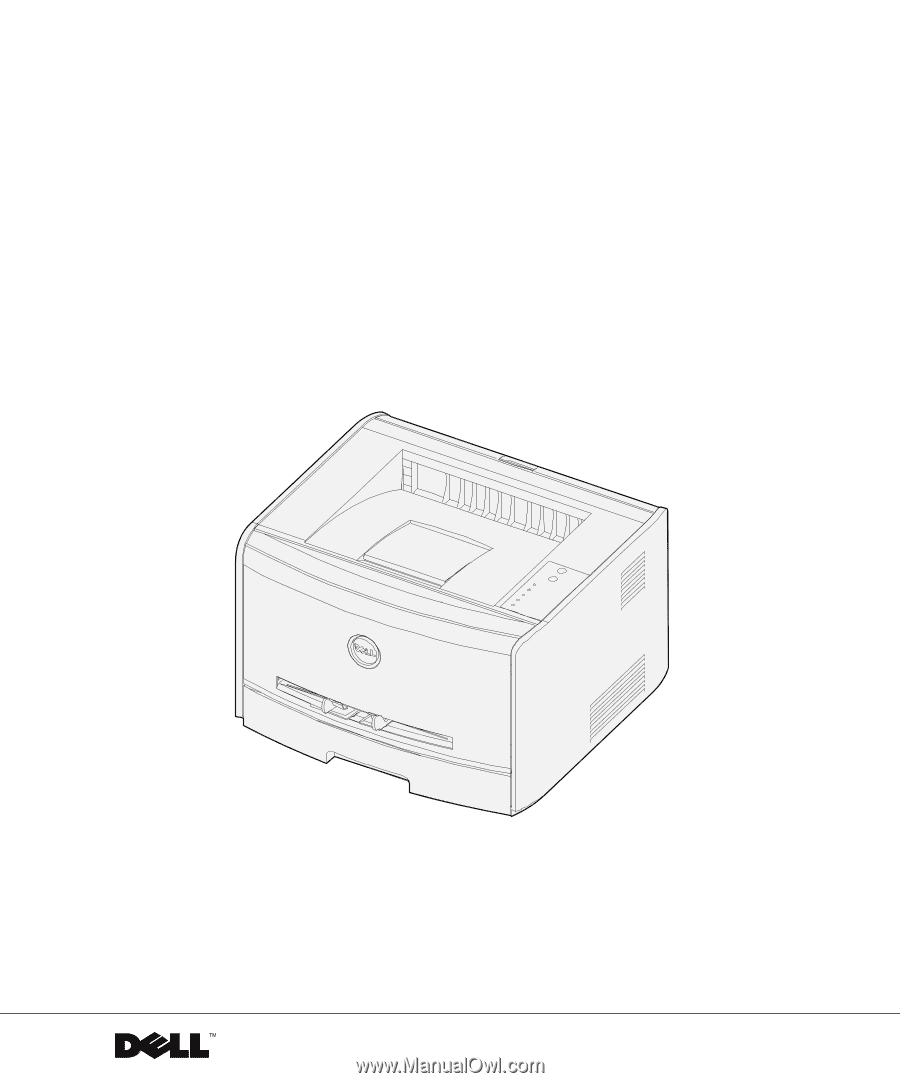
www.dell.com/supplies | support.dell.com
Dell™ Laser Printer 1700/1700n
Owner’s Manual
Look Inside For:
• Setting Up Your Printer
• Loading Paper
• Network Printing
• Understanding the Software