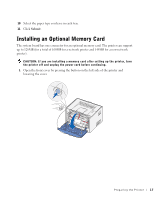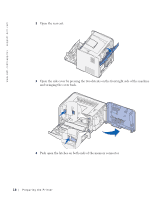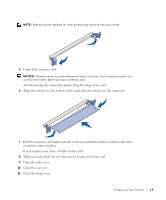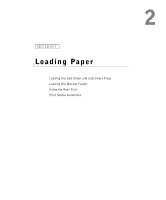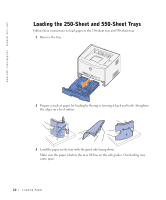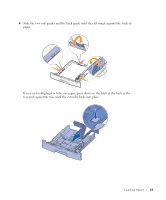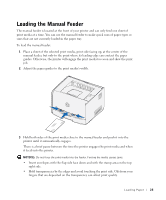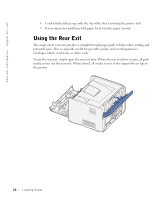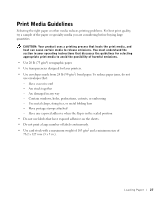Dell 1700 Owner's Manual - Page 22
Loading the 250-Sheet and 550-Sheet Trays
 |
UPC - 807027103116
View all Dell 1700 manuals
Add to My Manuals
Save this manual to your list of manuals |
Page 22 highlights
www.dell.com/supplies | support.dell.com Loading the 250-Sheet and 550-Sheet Trays Follow these instructions to load paper in the 250-sheet tray and 550-sheet tray. 1 Remove the tray. 2 Prepare a stack of paper for loading by flexing or fanning it back and forth. Straighten the edges on a level surface. 3 Load the paper in the tray with the print side facing down. Make sure the paper is below the max fill line on the side guides. Overloading may cause jams. 22 Loading Paper
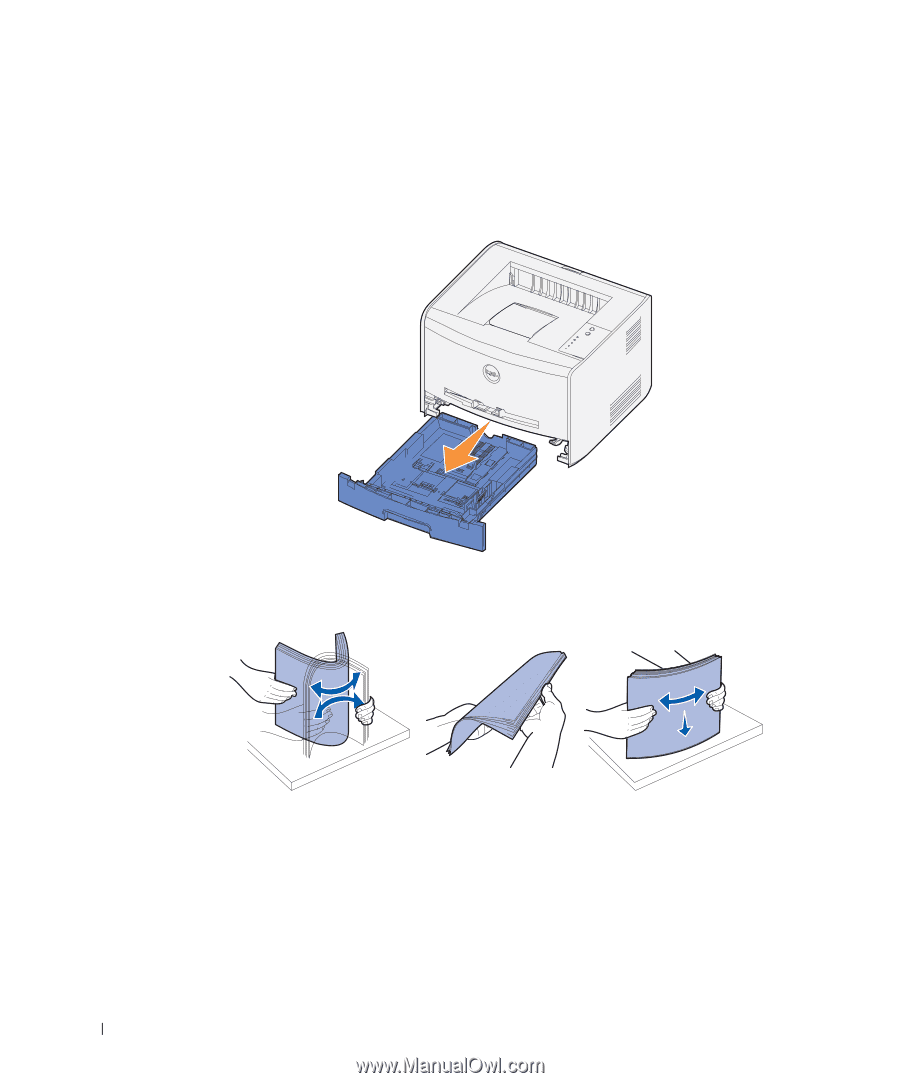
22
Loading Paper
www.dell.com/supplies | support.dell.com
Loading the 250-Sheet and 550-Sheet Trays
Follow these instructions to load paper in the 250-sheet tray and 550-sheet tray.
1
Remove the tray.
2
Prepare a stack of paper for loading by flexing or fanning it back and forth. Straighten
the edges on a level surface.
3
Load the paper in the tray with the print side facing down.
Make sure the paper is below the max fill line on the side guides. Overloading may
cause jams.