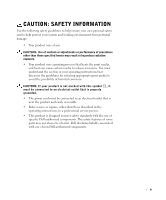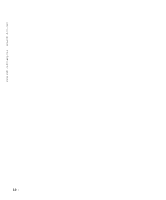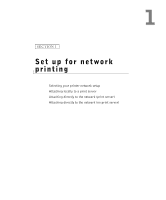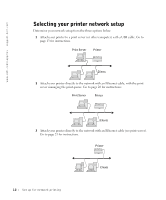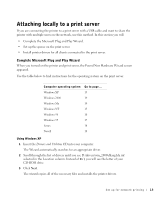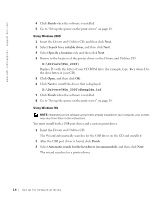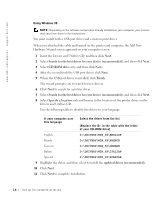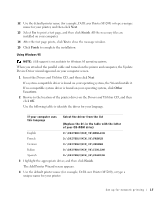Dell 5200n Mono Laser Printer Dell™ Workgroup Laser Printer M5200 Ow - Page 13
Attaching locally to a print server, Complete Microsoft Plug and Play Wizard - driver
 |
View all Dell 5200n Mono Laser Printer manuals
Add to My Manuals
Save this manual to your list of manuals |
Page 13 highlights
Attaching locally to a print server If you are connecting the printer to a print server with a USB cable and want to share the printer with multiple users on the network, use this method. In this section you will: • Complete the Microsoft Plug and Play Wizard. • Set up the queue on the print server. • Install printer drivers for all clients connected to the print server. Complete Microsoft Plug and Play Wizard When you turned on the printer and print server, the Found New Hardware Wizard screen appeared. Use the table below to find instructions for the operating system on the print server. Computer operating system Go to page... Windows XP 13 Windows 2000 14 Windows Me 14 Windows NT 15 Windows 98 16 Windows 95 17 Linux 18 Novell 18 Using Windows XP 1 Insert the Drivers and Utilities CD into your computer. The Wizard automatically searches for an appropriate driver. 2 Scroll through the list of drivers until you see D:\drivers\win_2000\dkaag1da.inf selected in the Location column. Instead of D:\ you will see the letter of your CD-ROM drive. 3 Click Next. The wizard copies all of the necessary files and installs the printer drivers. Set up for network printing 13