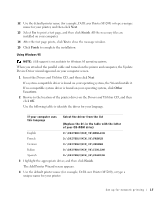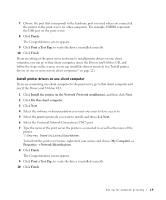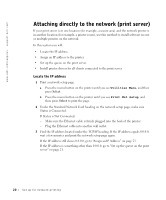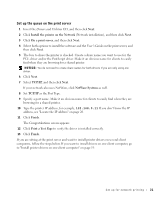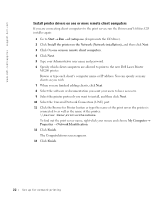Dell 5200n Mono Laser Printer Dell™ Workgroup Laser Printer M5200 Ow - Page 22
Install printer drivers on one or more remote client computers
 |
View all Dell 5200n Mono Laser Printer manuals
Add to My Manuals
Save this manual to your list of manuals |
Page 22 highlights
www.dell.com/supplies | support.dell.com Install printer drivers on one or more remote client computers If you are connecting client computers to the print server, run the Drivers and Utilities CD installer again: 1 Go to Start → Run → d:\setup.exe (d represents the CD drive). 2 Click Install the printer on the Network (Network installation), and then click Next. 3 Click On one or more remote client computers. 4 Click Next. 5 Type your Administrator user name and password. 6 Specify which client computers are allowed to print to the new Dell Laser Printer M5200 printer. Browse or type each client's computer name or IP address. You can specify as many clients as you wish. 7 When you are finished adding clients, click Next. 8 Select the software or documentation you want your users to have access to. 9 Select the printer protocols you want to install, and then click Next. 10 Select the Universal Network Connection (UNC) port. 11 Click the Browse for Printer button or type the name of the print server the printer is connected to as well as the name of the printer: \\Server Name\PrinterShareName. To find out the print server name, right-click your mouse and choose My Computer → Properties → Network Identification. 12 Click Finish. The Congratulations screen appears. 13 Click Finish. 22 Set up for network printing