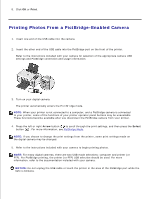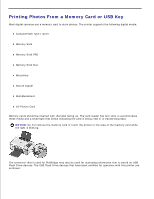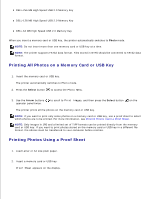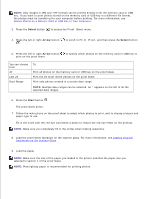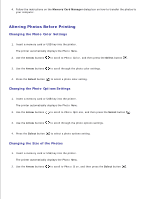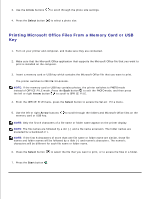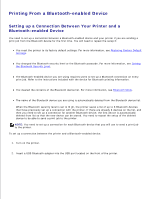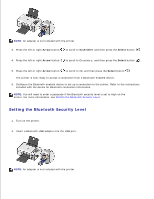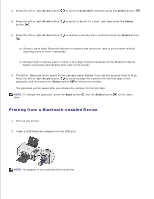Dell 926 All In One Inkjet Printer User's Guide - Page 28
Altering Photos Before Printing, Changing the, Settings, Changing the Size of the Photos
 |
View all Dell 926 All In One Inkjet Printer manuals
Add to My Manuals
Save this manual to your list of manuals |
Page 28 highlights
4. Follow the instructions on the Memory Card Manager dialog box on how to transfer the photos to your computer. Altering Photos Before Printing Changing the Photo Color Settings 1. Insert a memory card or USB key into the printer. The printer automatically displays the Photo Menu. 2. Use the Arrow buttons to scroll to Photo Color, and then press the Select button . 3. Use the Arrow buttons to scroll through the photo color settings. 4. Press the Select button to select a photo color setting. Changing the Photo Options Settings 1. Insert a memory card or USB key into the printer. The printer automatically displays the Photo Menu. 2. Use the Arrow buttons to scroll to Photo Options, and then press the Select button . 3. Use the Arrow buttons to scroll through the photo options settings. 4. Press the Select button to select a photo options setting. Changing the Size of the Photos 1. Insert a memory card or USB key into the printer. The printer automatically displays the Photo Menu. 2. Use the Arrow buttons to scroll to Photo Size, and then press the Select button . 3.