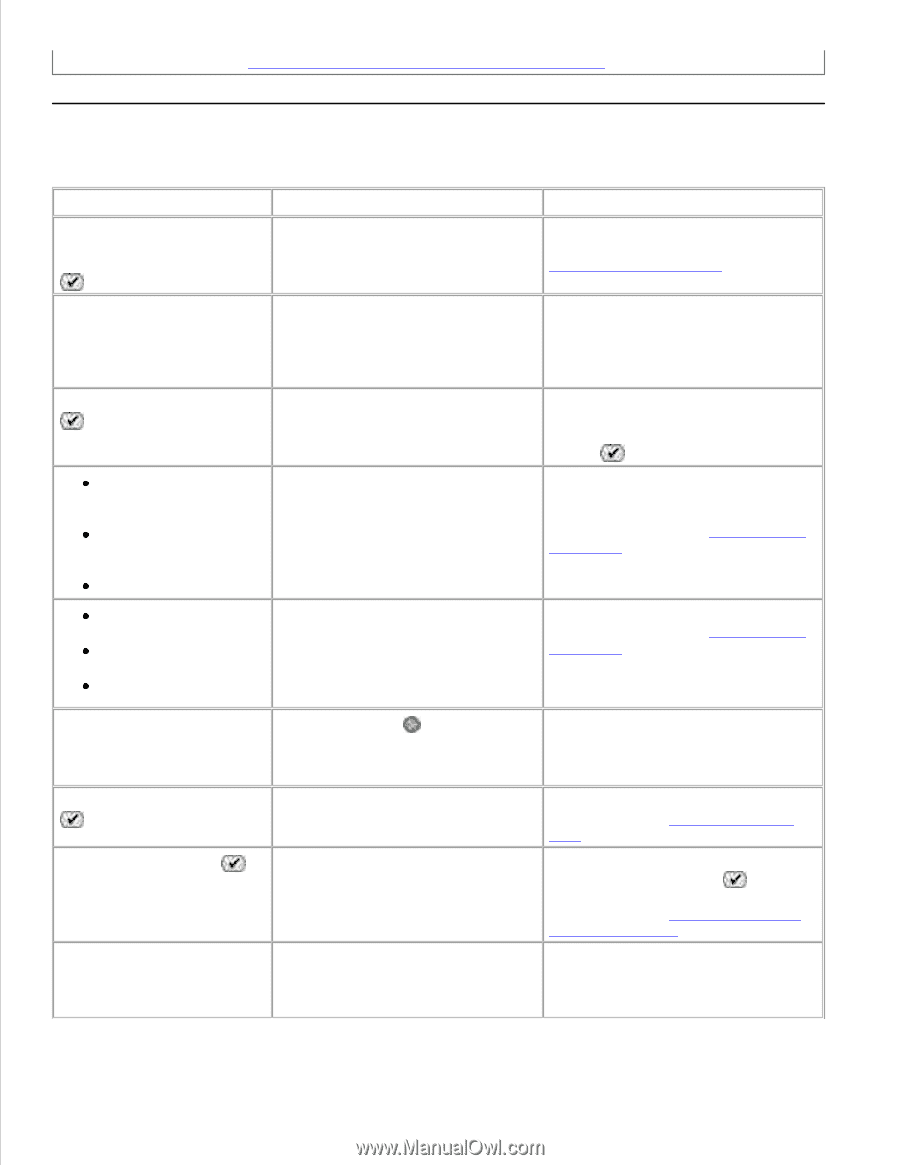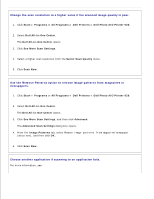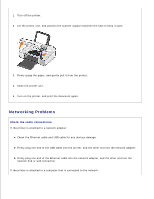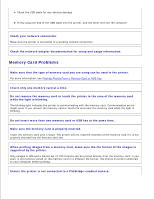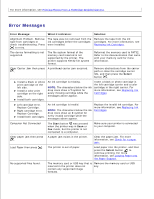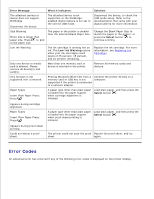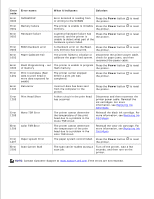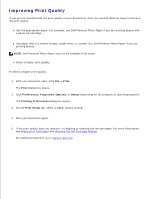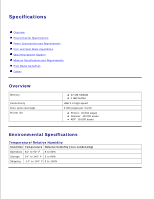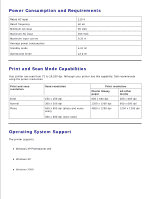Dell 926 All In One Inkjet Printer User's Guide - Page 87
Error Messages, Printing Photos From a PictBridge-Enabled Camera, Replacing Ink Cartridges
 |
View all Dell 926 All In One Inkjet Printer manuals
Add to My Manuals
Save this manual to your list of manuals |
Page 87 highlights
For more information, see Printing Photos From a PictBridge-Enabled Camera. Error Messages Error Message: What it indicates: Solution: Alignment Problem. Remove tape from cartridges or check troubleshooting. Press to retry. The tape was not removed from the ink cartridges before the cartridges were installed. Remove the tape from the ink cartridges. For more information, see Replacing Ink Cartridges. The device formatting is not supported. The file system format of the memory card inserted is not supported by the printer. The printer supports FAT32 file system format. Reformat the memory card to FAT32. Refer to the documentation that came with your memory card for more information. Clear Carrier Jam then press A printhead carrier jam occurred. . Remove obstructions from the carrier path or close the cartridge carrier lids, and then press the Select button . Install a black or photo print cartridge on the left side. Install a color print cartridge on the right side. Install both cartridges. An ink cartridge is missing. NOTE: The characters below the ink drop icons show a ? symbol for every missing cartridge while the messages above appear. Insert a black or photo cartridge in the left cartridge carrier and a color cartridge in the right carrier. For more information, see Replacing Ink Cartridges. Left cartridge error. Replace Cartridge. Right cartridge error. Replace Cartridge. Install both cartridges. An ink cartridge is invalid. NOTE: The characters below the ink drop icons show an X symbol for every invalid cartridge while the messages above appear. Replace the invalid ink cartridge. For more information, see Replacing Ink Cartridges. Computer Not Connected The Start button was pressed when the printer was in Scan or Fax mode, but the printer is not connected to a computer. Make sure your printer is connected to your computer. Clear paper jam then press A paper jam exists in the printer. . Clear the paper jam. For more information, see Check for a paper jam.. Load Paper then press . The printer is out of paper. Load paper into the printer, and then press the Select button to continue printing. For more information, see Loading Paper into the Paper Support. No supported files found. The memory card or USB key that is inserted in the printer does not contain any supported image formats. Remove the memory card or USB key.