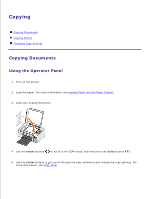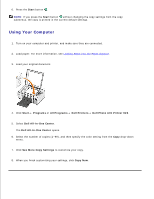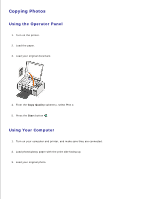Dell 926 All In One Inkjet Printer User's Guide - Page 38
See More Copy Settings, Advanced, Click this tab, Copy Now, Image Enhancements
 |
View all Dell 926 All In One Inkjet Printer manuals
Add to My Manuals
Save this manual to your list of manuals |
Page 38 highlights
3. 4. Click See More Copy Settings to: Choose a copy quality. Select the paper size. Select the original document size. Lighten or darken your document. Reduce or enlarge your document. 5. Click the Advanced button to change options such as paper size and quality. 6. To make any changes, click the following tabs: Click this tab: To: Print Select the paper size and type. Select borderless printing options. Select the print quality. Scan Select the color depth and scan resolution. Auto-crop the scanned image. Image Enhancements Straighten images after scan (deskew). Sharpen your blurry images. Adjust the brightness of your image. Adjust the color correction curve (gamma) of your image. Image Patterns Smooth the conversion of a gray image to a black and white dot pattern. Remove image patterns from magazines or newspapers (descreen). Reduce the background noise on your color document. 7. Click OK. 8. When you are finished customizing your settings, click Copy Now.