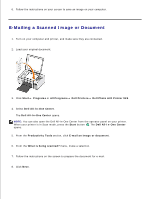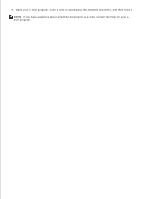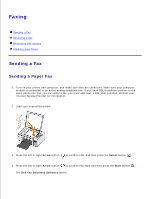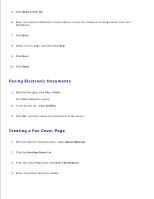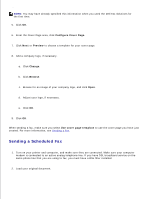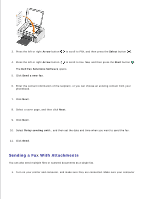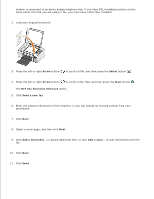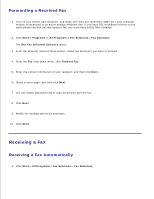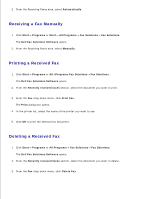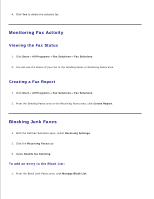Dell 926 All In One Inkjet Printer User's Guide - Page 51
Sending a Fax With Attachments, Arrow, Select, Start, Dell Fax Solutions Software, Send a new fax
 |
View all Dell 926 All In One Inkjet Printer manuals
Add to My Manuals
Save this manual to your list of manuals |
Page 51 highlights
2. 3. Press the left or right Arrow button to scroll to FAX, and then press the Select button . 4. Press the left or right Arrow button to scroll to Fax Now, and then press the Start button . The Dell Fax Solutions Software opens. 5. Click Send a new fax. 6. Enter the contact information of the recipient, or you can choose an existing contact from your phonebook. 7. Click Next. 8. Select a cover page, and then click Next. 9. Click Next. 10. Select Delay sending until:, and then set the date and time when you want to send the fax. 11. Click Send. Sending a Fax With Attachments You can also send multiple files or scanned documents as a single fax. 1. Turn on your printer and computer, and make sure they are connected. Make sure your computer
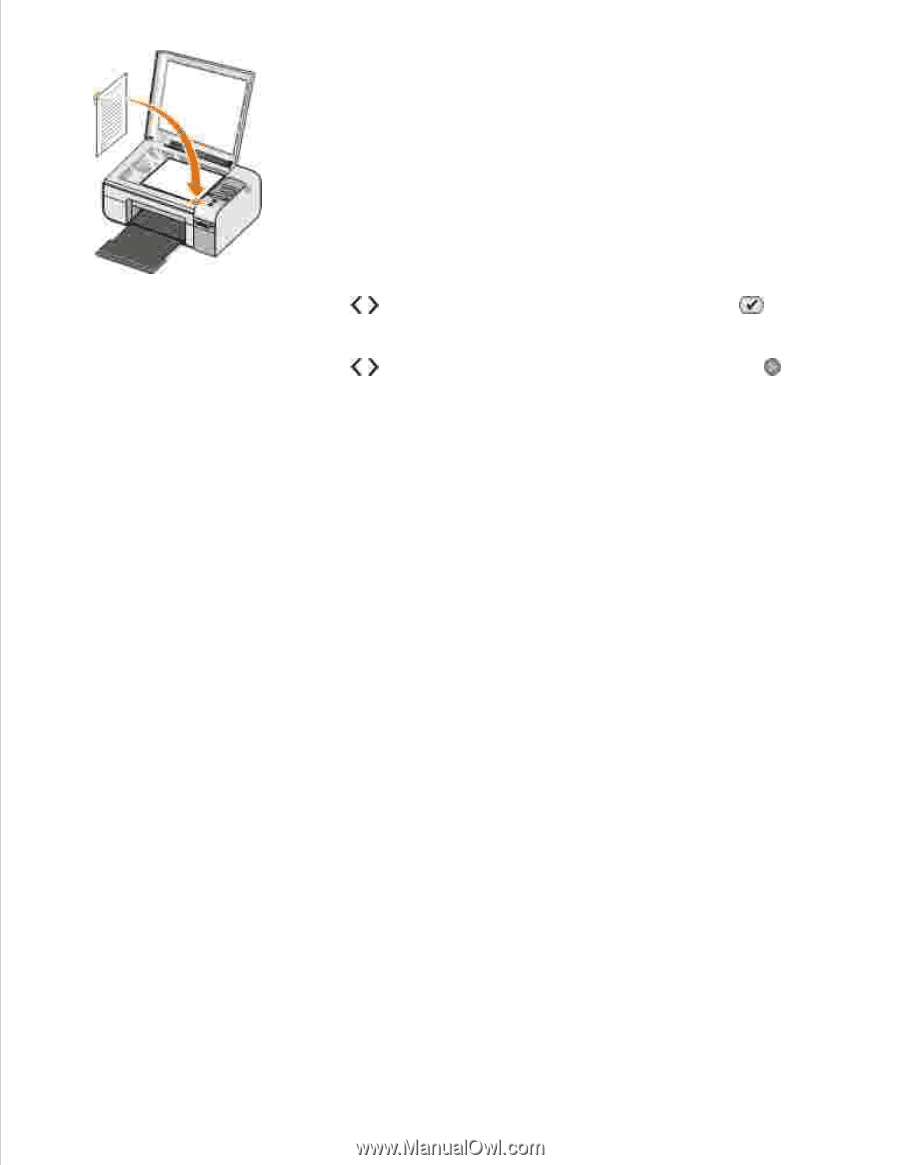
Press the left or right
Arrow
button
to scroll to
FAX
, and then press the
Select
button
.
3.
Press the left or right
Arrow
button
to scroll to
Fax Now
, and then press the
Start
button
.
The
Dell Fax Solutions Software
opens.
4.
Click
Send a new fax
.
5.
Enter the contact information of the recipient, or you can choose an existing contact from your
phonebook.
6.
Click
Next
.
7.
Select a cover page, and then click
Next
.
8.
Click
Next
.
9.
Select
Delay sending until:
, and then set the date and time when you want to send the fax.
10.
Click
Send
.
11.
Sending a Fax With Attachments
You can also send multiple files or scanned documents as a single fax.
Turn on your printer and computer, and make sure they are connected. Make sure your computer
1.