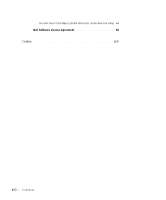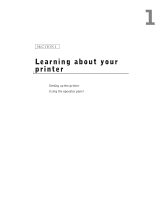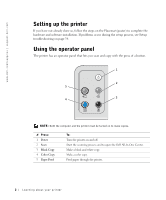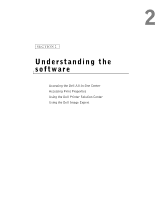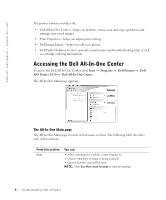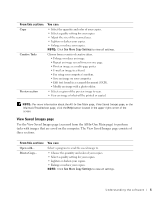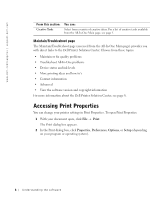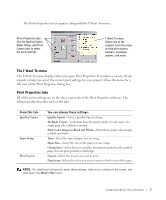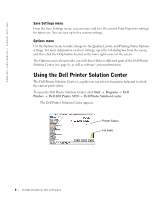Dell A920 Owner's Manual - Page 15
View Saved Images Creative, Tasks, Preview, - not printing
 |
View all Dell A920 manuals
Add to My Manuals
Save this manual to your list of manuals |
Page 15 highlights
From this section: Copy Creative Tasks Preview section You can: • Select the quantity and color of your copies. • Select a quality setting for your copies. • Adjust the size of the scanned area. • Lighten or darken your copies. • Enlarge or reduce your copies. NOTE: Click See More Copy Settings to view all settings. Choose from a variety of creative ideas. • Enlarge or reduce an image. • Repeat an image several times on one page. • Print an image as a multi-page poster. • E-mail an image to a friend. • Fax using your computer's modem. • Save an image on your computer. • Edit text found in a scanned document (OCR). • Modify an image with a photo editor. • Select a region of the preview image to scan. • View an image of what will be printed or copied. NOTE: For more information about the All-In-One Main page, View Saved Images page, or the Maintain/Troubleshoot page, click the Help button located in the upper right corner of the screen. View Saved Images page Use the View Saved Images page (accessed from the All-In-One Main page) to perform tasks with images that are saved on the computer. The View Saved Images page consists of three sections. From this section: Open with... Print a Copy... You can: Select a program to send the saved image to. • Choose the quantity and color of your copies. • Select a quality setting for your copies. • Lighten or darken your copies. • Enlarge or reduce your copies. NOTE: Click See More Copy Settings to view all settings. Understanding the software 5