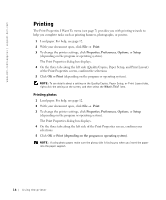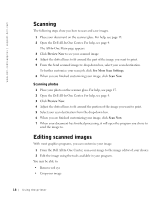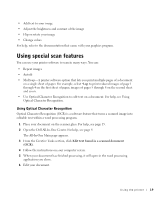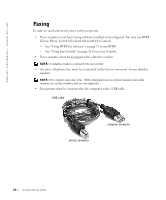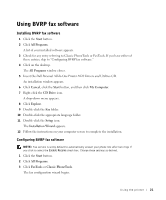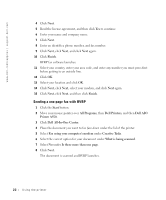Dell A920 Owner's Manual - Page 27
Copying, Preview, See More Copy Settings, Copy Now, Preview Now, Photo - printer parts
 |
View all Dell A920 manuals
Add to My Manuals
Save this manual to your list of manuals |
Page 27 highlights
Copying 1 Place your document on the scanner glass. For help, see page 15. 2 Make sure your computer and your printer are on. 3 Open the Dell All-In-One Center. For help, see page 4. The All-In-One Main page appears. 4 Click Preview Now to see your scanned image. 5 Select a quantity and color for your copies. To further customize your copy job, click See More Copy Settings. 6 When you are finished customizing your image, click Copy Now. Copying photos 1 Place your photo on the scanner glass. For help, see page 15. 2 Make sure your computer and printer are on. 3 Open the Dell All-In-One Center. For help, see page 4. 4 Click Preview Now. 5 Adjust the dotted lines to fit around the part of the image you want to print. 6 From the Copy... Section, select Photo. 7 Select a copy quantity and color. To further customize your photo, click See More Copy Settings. 8 When you are finished customizing your settings, click Copy Now. Using the printer 17