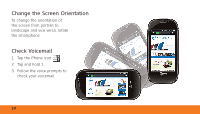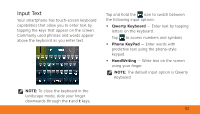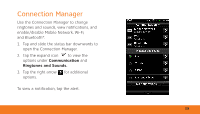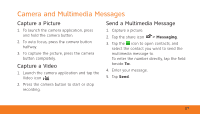Dell Aero Getting Started Guide - Page 14
Ringtones and Sounds
 |
View all Dell Aero manuals
Add to My Manuals
Save this manual to your list of manuals |
Page 14 highlights
Ringtones and Sounds Manage Ringtones and Sounds Tap Settings > Ringtones and Sounds > Ring, Vibrate, Silent, or Ring and Vibrate. • To change the ringtone, tap Ringtone. Select a ringtone and tap OK. • To play sound when touching the screen, tap Audible selection. • To change the volume, tap Volume. Slide your finger to the right/left on the screen to increase/ decrease the volume and tap OK. 14 NOTE: To modify other alerts, tap the specific alert.
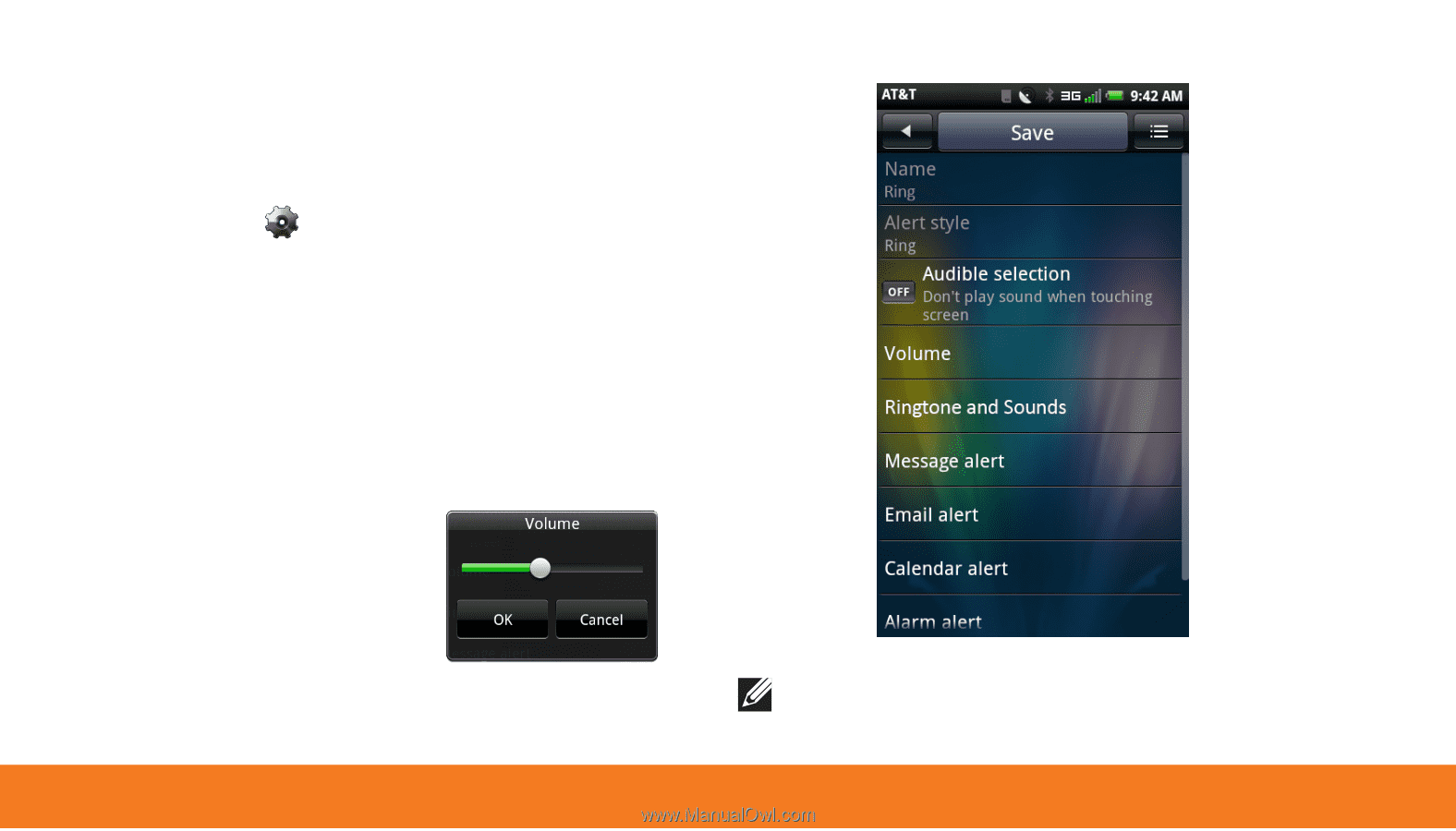
14
Manage Ringtones and Sounds
Tap
Settings
>
Ringtones and Sounds
>
Ring, Vibrate, Silent,
or
Ring and
Vibrate.
To change the ringtone, tap
•
Ringtone
.
Select a ringtone and tap
OK
.
To play sound when touching the screen,
•
tap
Audible selection
.
To change the
•
volume, tap
Volume
.
Slide your finger to
the right/left on the
screen to increase/
decrease the volume
and tap
OK
.
NOTE:
To modify other alerts, tap the
specific alert.
Ringtones and Sounds