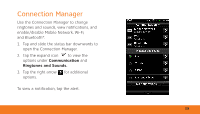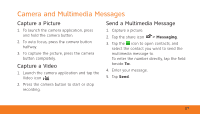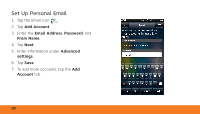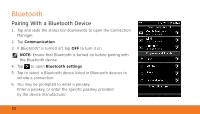Dell Aero Getting Started Guide - Page 17
Camera and Multimedia Messages, Capture a Picture, Capture a Video
 |
View all Dell Aero manuals
Add to My Manuals
Save this manual to your list of manuals |
Page 17 highlights
Camera and Multimedia Messages Capture a Picture 1. To launch the camera application, press and hold the camera button. 2. To auto focus, press the camera button halfway. 3. To capture the picture, press the camera button completely. Capture a Video 1. Launch the camera application and tap the Video icon . 2. Press the camera button to start or stop recording. Send a Multimedia Message 1. Capture a picture. 2. Tap the share icon > Messaging. 3. Tap the icon to open contacts, and select the contact you want to send the multimedia message to. To enter the number directly, tap the field beside To:. 4. Enter your message. 5. Tap Send. 17
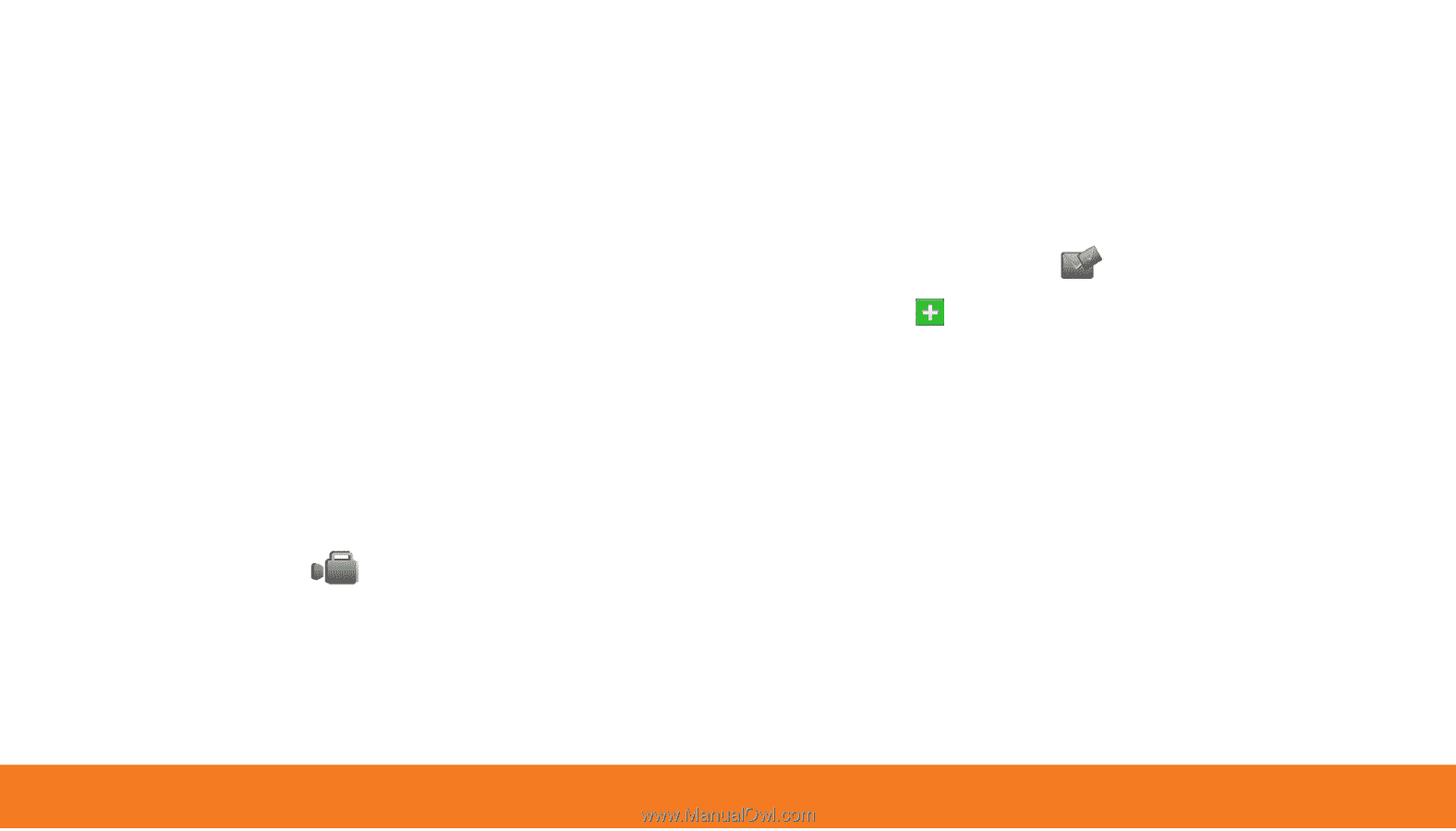
17
Capture a Picture
To launch the camera application, press
1.
and hold the camera button.
To auto focus, press the camera button
2.
halfway.
To capture the picture, press the camera
3.
button completely.
Capture a Video
Launch the camera application and tap the
1.
Video icon
.
Press the camera button to start or stop
2.
recording.
Send a Multimedia Message
Capture a picture.
1.
Tap the share icon
2.
>
Messaging
.
Tap the
3.
icon to open contacts, and
select the contact you want to send the
multimedia message to.
To enter the number directly, tap the field
beside
To:
.
Enter your message.
4.
Tap
5.
Send
.
Camera and Multimedia Messages