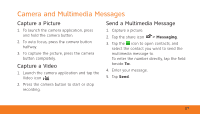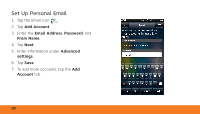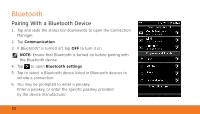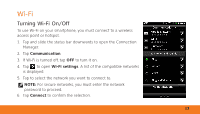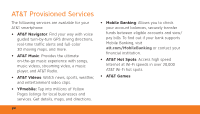Dell Aero Getting Started Guide - Page 22
Bluetooth, Pairing With a Bluetooth Device
 |
View all Dell Aero manuals
Add to My Manuals
Save this manual to your list of manuals |
Page 22 highlights
Bluetooth Pairing With a Bluetooth Device 1. Tap and slide the status bar downwards to open the Connection Manager. 2. Tap Communication. 3. If Bluetooth® is turned off, tap OFF to turn it on. NOTE: Ensure that Bluetooth is turned on before pairing with the Bluetooth device. 4. Tap to open Bluetooth settings. 5. Tap to select a Bluetooth device listed in Bluetooth devices to initiate a connection. 6. You may be prompted to enter a passkey. Enter a passkey, or enter the specific passkey provided by the device manufacturer. 22
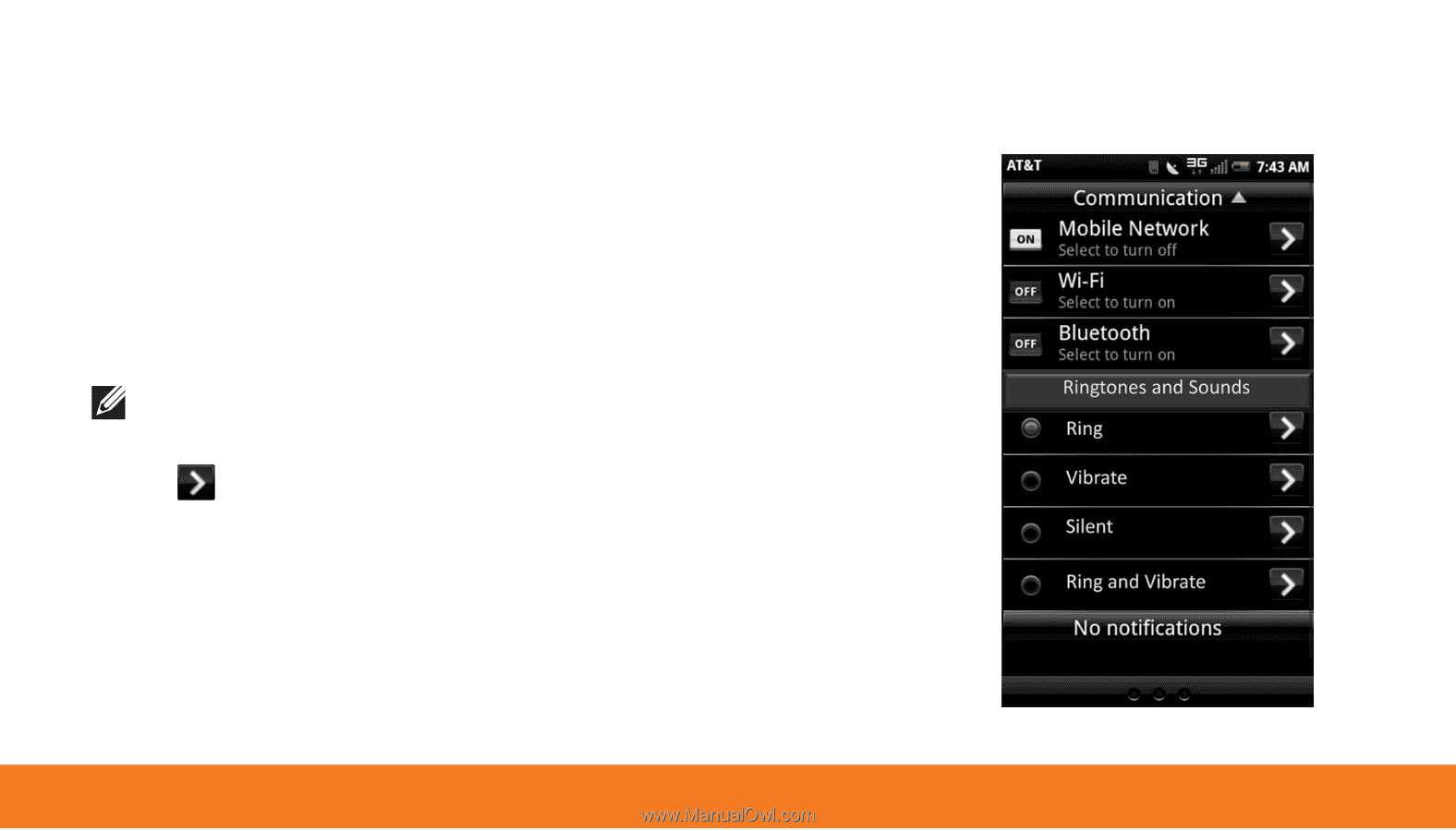
22
Pairing With a Bluetooth Device
Tap and slide the status bar downwards to open the Connection
1.
Manager.
Tap
2.
Communication
.
If Bluetooth® is turned off, tap
3.
OFF
to turn it on.
NOTE:
Ensure that Bluetooth is turned on before pairing with
the Bluetooth device.
Tap
4.
to open
Bluetooth settings
.
Tap to select a Bluetooth device listed in Bluetooth devices to
5.
initiate a connection.
You may be prompted to enter a passkey.
6.
Enter a passkey, or enter the specific passkey provided
by the device manufacturer.
Bluetooth