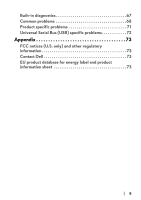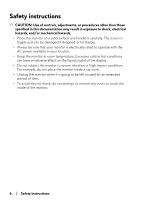Dell Alienware 27 Gaming AW2721D Alienware AW2721D Monitor Users Guide - Page 10
Identifying parts and controls, About your monitor, Front view, Label, Description
 |
View all Dell Alienware 27 Gaming AW2721D manuals
Add to My Manuals
Save this manual to your list of manuals |
Page 10 highlights
users experiment with the different modes to find the setting that is right for them. Identifying parts and controls Front view Label Description Use 1 Cable-management slot (on the To organize the cables neatly. front side of the stand) 2 Power On/Off button (with LED To turn the monitor on or off. indicator) Solid blue light indicates that the monitor is turned on and functioning normally. Blinking white light indicates that the monitor is in Standby Mode. 10 | About your monitor

10
|
About your monitor
users experiment with the different modes to find the setting that is right for
them.
Identifying parts and controls
Front view
Label
Description
Use
1
Cable-management slot (on the
front side of the stand)
To organize the cables neatly.
2
Power On/Off button (with LED
indicator)
To turn the monitor on or off.
Solid blue light indicates that the
monitor is turned on and
functioning normally. Blinking white
light indicates that the monitor is in
Standby Mode.