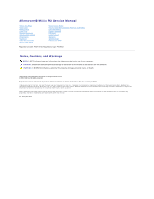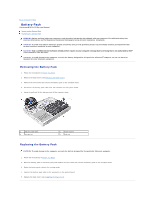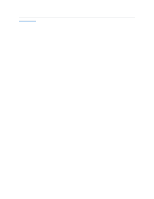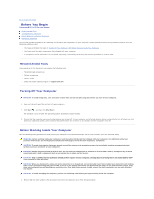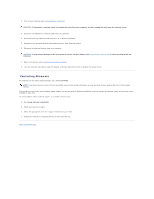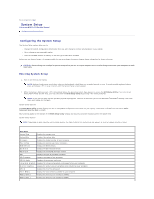Dell Alienware M11x R3 Service Manual
Dell Alienware M11x R3 Manual
 |
View all Dell Alienware M11x R3 manuals
Add to My Manuals
Save this manual to your list of manuals |
Dell Alienware M11x R3 manual content summary:
- Dell Alienware M11x R3 | Service Manual - Page 1
Alienware® M11x R3 Service Manual Before You Begin Base Cover Battery Pack Hard Drive Memory Module(s) Wireless Mini-Card(s) Hinge Cover Keyboard Palm Rest Assembly Status Light Board Power Button Board Internal Card With Bluetooth Wireless Technology Coin-Cell Battery Display Assembly I/O Board - Dell Alienware M11x R3 | Service Manual - Page 2
Back to Contents Page Battery Pack Alienware® M11x R3 Service Manual Removing the Battery Pack Replacing the Battery Pack WARNING: Before working inside your computer, read the safety information that shipped with your computer. For additional safety best practices information, see the Regulatory - Dell Alienware M11x R3 | Service Manual - Page 3
Back to Contents Page - Dell Alienware M11x R3 | Service Manual - Page 4
Back to Contents Page Before You Begin Alienware® M11x R3 Service Manual Recommended Tools Turning Off Your Computer Before Working Inside Your Computer Contacting Alienware This manual provides procedures for removing and installing the components in your computer. Unless otherwise noted, each - Dell Alienware M11x R3 | Service Manual - Page 5
may not be available in your area. To contact Dell for sales, technical support, or customer service issues: 1. Go to www.dell.com/contactdell. 2. Select your country or region. 3. Select the appropriate service or support link based on your need. 4. Choose the method of contacting Dell that - Dell Alienware M11x R3 | Service Manual - Page 6
Back to Contents Page System Setup Alienware® M11x R3 Service Manual Configuring the System Setup Configuring the System Setup The System Setup options allow you to: l Change the system configuration information after you add, change or remove any hardware in your laptop. l Set or change a user- - Dell Alienware M11x R3 | Service Manual - Page 7
feature. This feature defines how the BIOS, in the absence of a USB-aware operating system, handles USB devices. USB emulation is always enabled during POST (Power On Self Test). USB Wake Support NOTE: You cannot boot any type of USB device (floppy, hard drive, or memory key) when this option is - Dell Alienware M11x R3 | Service Manual - Page 8
User Password Computrace Allows you to set the service tag of your computer, if a service tag has not already been set. Allows F5> or keys to change the boot device priority. You can choose from: l Hard Drive l USB Storage l CD/DVD/BD l Removal Devices l Network Exit Menu Exit Saving Changes - Dell Alienware M11x R3 | Service Manual - Page 9
Back to Contents Page Base Cover Alienware® M11x R3 Service Manual Removing the Base Cover Replacing the Base Cover WARNING: Before working inside your computer, read the safety information that shipped with your computer. For additional safety best practices information, see - Dell Alienware M11x R3 | Service Manual - Page 10
Back to Contents Page Internal Card With Bluetooth Wireless Technology Alienware® M11x R3 Service Manual Removing the Bluetooth Card Replacing the Bluetooth Card WARNING: Before working inside your computer, read the safety information that shipped with your computer. For additional safety best - Dell Alienware M11x R3 | Service Manual - Page 11
the Keyboard). 6. Replace the hinge cover (see Replacing the Hinge Cover). 7. Replace the memory module(s) (see Replacing the Memory Module(s)). 8. Follow the instructions from step 6 to step 8 in Replacing the Hard Drive. 9. Replace the battery pack (see Replacing the Battery Pack). 10. Replace the - Dell Alienware M11x R3 | Service Manual - Page 12
Back to Contents Page Coin-Cell Battery Alienware® M11x R3 Service Manual Removing the Coin-Cell Battery Replacing the Coin-Cell Battery WARNING: Before working inside your computer, read the safety information that shipped with your computer. For additional safety best practices information, see - Dell Alienware M11x R3 | Service Manual - Page 13
the Keyboard). 6. Replace the hinge cover (see Replacing the Hinge Cover). 7. Replace the memory module(s) (see Replacing the Memory Module(s)). 8. Follow the instructions from step 6 to step 8 in Replacing the Hard Drive. 9. Replace the battery pack (see Replacing the Battery Pack). 10. Replace the - Dell Alienware M11x R3 | Service Manual - Page 14
Back to Contents Page Display Assembly Alienware® M11x R3 Service Manual Removing the Display Assembly Replacing the Display Assembly WARNING: Before working inside your computer, read the safety information that shipped with your computer. For additional safety best practices information, see - Dell Alienware M11x R3 | Service Manual - Page 15
Replacing the Palm Rest Assembly). 8. Replace the keyboard (see Replacing the Keyboard). 9. Replace the hinge cover (see Replacing the Hinge Cover). 10. Replace the memory module(s) (see Replacing the Memory Module(s)). 11. Follow the instructions from step 6 to step 8 in Replacing the Hard Drive - Dell Alienware M11x R3 | Service Manual - Page 16
12. Replace the battery pack (see Replacing the Battery Pack). 13. Replace the base cover (see Replacing the Base Cover). CAUTION: Before turning on the computer, replace all screws and ensure that no stray screws remain inside the computer. Failure to do so may result in damage to the computer. - Dell Alienware M11x R3 | Service Manual - Page 17
Back to Contents Page Flashing the BIOS Alienware® M11x R3 Service Manual 1. Turn on the computer. 2. Go to support.dell.com/support/downloads. 3. Locate the BIOS update file for your computer: NOTE: The Service Tag for your computer is located on a label at the bottom of the computer. If you have - Dell Alienware M11x R3 | Service Manual - Page 18
Back to Contents Page Hard Drive Alienware® M11x R3 Service Manual Removing the Hard Drive Replacing the Hard Drive WARNING: If you remove the hard drive from the computer when the drive is hot, do not touch the metal housing of the hard drive. WARNING: Before working inside your computer, read the - Dell Alienware M11x R3 | Service Manual - Page 19
Press the hard-drive assembly along the pull-tab to connect the hard drive assembly to the connector on the system board. 8. Tighten the three captive screws that secure the hard-drive assembly to the computer base. 9. Replace the battery pack (see Replacing the Battery Pack). 10. Replace the base - Dell Alienware M11x R3 | Service Manual - Page 20
CAUTION: Before turning on the computer, replace all screws and ensure that no stray screws remain inside the computer. Failure to do so may result in damage to the computer. 11. Install the operating system for your computer, as needed. 12. Install the drivers and utilities for your computer, as - Dell Alienware M11x R3 | Service Manual - Page 21
Back to Contents Page Hinge Cover Alienware® M11x R3 Service Manual Removing the Hinge Cover Replacing the Hinge Cover WARNING: Before working inside your computer, read the safety information that shipped with your computer. For additional safety best practices information, see the Regulatory - Dell Alienware M11x R3 | Service Manual - Page 22
5. Replace the base cover (see Replacing the Base Cover). CAUTION: Before turning on the computer, replace all screws and ensure that no stray screws remain inside the computer. Failure to do so may result in damage to the computer. Back to Contents Page - Dell Alienware M11x R3 | Service Manual - Page 23
battery pack (see Removing the Battery Pack). 4. Follow the instructions from step 4 to step 6 in Removing the Hard Drive. 5. Remove the memory module(s) (see Removing the Memory Module(s)). 6. Remove the hinge cover (see Removing the Hinge Cover). 7. Remove the keyboard (see Removing the Keyboard - Dell Alienware M11x R3 | Service Manual - Page 24
the keyboard (see Replacing the Keyboard). 8. Replace the hinge cover (see Replacing the Hinge Cover). 9. Replace the memory module(s) (see Replacing the Memory Module(s)). 10. Follow the instructions from step 6 to step 8 in Replacing the Hard Drive. 11. Replace the battery pack (see Replacing the - Dell Alienware M11x R3 | Service Manual - Page 25
Back to Contents Page Keyboard Alienware® M11x R3 Service Manual Removing the Keyboard Replacing the Keyboard WARNING: Before working inside your computer, read the safety information that shipped with your computer. For additional safety best practices information, see the Regulatory Compliance - Dell Alienware M11x R3 | Service Manual - Page 26
that secure the keyboard to the computer base. 6. Replace the hinge cover (see Replacing the Hinge Cover). 7. Close the display and turn the computer over. 8. Replace the two screws that secure the keyboard to the computer base. 9. Replace the memory module(s) (see Replacing the Memory Module(s)). - Dell Alienware M11x R3 | Service Manual - Page 27
10. Follow the instructions from step 6 to step 8 in Replacing the Hard Drive. 11. Replace the battery pack (see Replacing the Battery Pack). 12. Replace the base cover (see Replacing the Base Cover). CAUTION: Before turning on the computer, replace all screws and ensure that no stray screws remain - Dell Alienware M11x R3 | Service Manual - Page 28
battery pack (see Removing the Battery Pack). 4. Follow the instructions from step 4 to step 6 in Removing the Hard Drive. 5. Remove the memory module(s) (see Removing the Memory Module(s)). 6. Remove the hinge cover (see Removing the Hinge Cover). 7. Remove the keyboard (see Removing the Keyboard - Dell Alienware M11x R3 | Service Manual - Page 29
the keyboard (see Replacing the Keyboard). 8. Replace the hinge cover (see Replacing the Hinge Cover). 9. Replace the memory module(s) (see Replacing the Memory Module(s)). 10. Follow the instructions from step 6 to step 8 in Replacing the Hard Drive. 11. Replace the battery pack (see Replacing the - Dell Alienware M11x R3 | Service Manual - Page 30
Back to Contents Page Memory Module(s) Alienware® M11x R3 Service Manual Removing the Memory Module(s) Replacing the Memory Module(s) WARNING: Before working inside your computer, read the safety information that shipped with your computer. For additional safety best practices information, see the - Dell Alienware M11x R3 | Service Manual - Page 31
not installed properly, the computer may not boot. 1 memory-module connector 3 notch 2 tab 4. Replace the battery pack (see Replacing the Battery Pack). 5. Replace the base cover (see Replacing the Base Cover). CAUTION: Before turning on the computer, replace all screws and ensure that no stray - Dell Alienware M11x R3 | Service Manual - Page 32
Back to Contents Page Wireless Mini-Card(s) Alienware® M11x R3 Service Manual Removing the Mini-Card(s) Replacing the Mini-Card(s) WARNING: Before working inside your computer, read the safety information that shipped with your computer. For additional safety best practices information, see the - Dell Alienware M11x R3 | Service Manual - Page 33
the Mini-Card WWAN (2 antenna cables) Antenna Cable Color Scheme Main WWAN (white triangle) white with gray stripe Auxiliary WWAN (black triangle) black with gray stripe WLAN (2 antenna cables) Main WLAN (white triangle) white Auxiliary WLAN (black triangle) black 6. Replace the battery pack - Dell Alienware M11x R3 | Service Manual - Page 34
Page Palm Rest Assembly Alienware® M11x R3 Service Manual Removing the Palm Rest Assembly Replacing the Palm Rest Assembly battery pack (see Removing the Battery Pack). 4. Follow the instructions from step 4 to step 6 in Removing the Hard Drive. 5. Remove the memory module(s) (see Removing the Memory - Dell Alienware M11x R3 | Service Manual - Page 35
to avoid damage to the palm rest assembly. 14. Lift the palm rest assembly off the computer base. Replacing the Palm Rest Assembly 1. Follow the instructions in Before You Begin. 2. Connect the Alienware logo light cable to the connector on the status light board. 3. Align the palm rest assembly on - Dell Alienware M11x R3 | Service Manual - Page 36
the computer base. 10. Follow the instructions from step 6 to step 8 in Replacing the Hard Drive. 11. Replace the memory module(s) (see Replacing the Memory Module(s)). 12. Replace the battery pack (see Replacing the Battery Pack). 13. Replace the base cover (see Replacing the Base Cover). CAUTION - Dell Alienware M11x R3 | Service Manual - Page 37
battery pack (see Removing the Battery Pack). 4. Follow the instructions from step 4 to step 6 in Removing the Hard Drive. 5. Remove the memory module(s) (see Removing the Memory Module(s)). 6. Remove the hinge cover (see Removing the Hinge Cover). 7. Remove the keyboard (see Removing the Keyboard - Dell Alienware M11x R3 | Service Manual - Page 38
the Keyboard). 6. Replace the hinge cover (see Replacing the Hinge Cover). 7. Replace the memory module(s) (see Replacing the Memory Module(s)). 8. Follow the instructions from step 6 to step 8 in Replacing the Hard Drive. 9. Replace the battery pack (see Replacing the Battery Pack). 10. Replace the - Dell Alienware M11x R3 | Service Manual - Page 39
to Contents Page Speakers Alienware® M11x R3 Service Manual Removing the Speakers Replacing the Speakers WARNING: Before Replacing the Speakers 1. Follow the instructions in Before You Begin. 2. Place the speakers on the computer base and route the speaker cables in the routing guides. 3. Replace - Dell Alienware M11x R3 | Service Manual - Page 40
Battery Pack). 5. Follow the instructions from step 4 to step 6 in Removing the Hard Drive. 6. Remove the Mini-Card(s) (see Removing the Mini-Card(s)). 7. Remove the memory module(s) (see Removing the Memory Module(s)). 8. Remove the hinge cover (see Removing the Hinge Cover). 9. Remove the keyboard - Dell Alienware M11x R3 | Service Manual - Page 41
). 10. Replace the hinge cover (see Replacing the Hinge Cover). 11. Replace the memory module(s) (see Replacing the Memory Module(s)). 12. Replace the Mini-Card(s) (see Replacing the Mini-Card(s)). 13. Follow the instructions from step 6 to step 8 in Replacing the Hard Drive. 14. Replace the battery - Dell Alienware M11x R3 | Service Manual - Page 42
Entering the Service Tag in the BIOS 1. Ensure that the AC adapter is plugged in and that the main battery is installed properly. 2. Turn on the computer. 3. Press during POST to enter the system setup program. 4. Navigate to the security tab and enter the service tag in the Set Service Tag
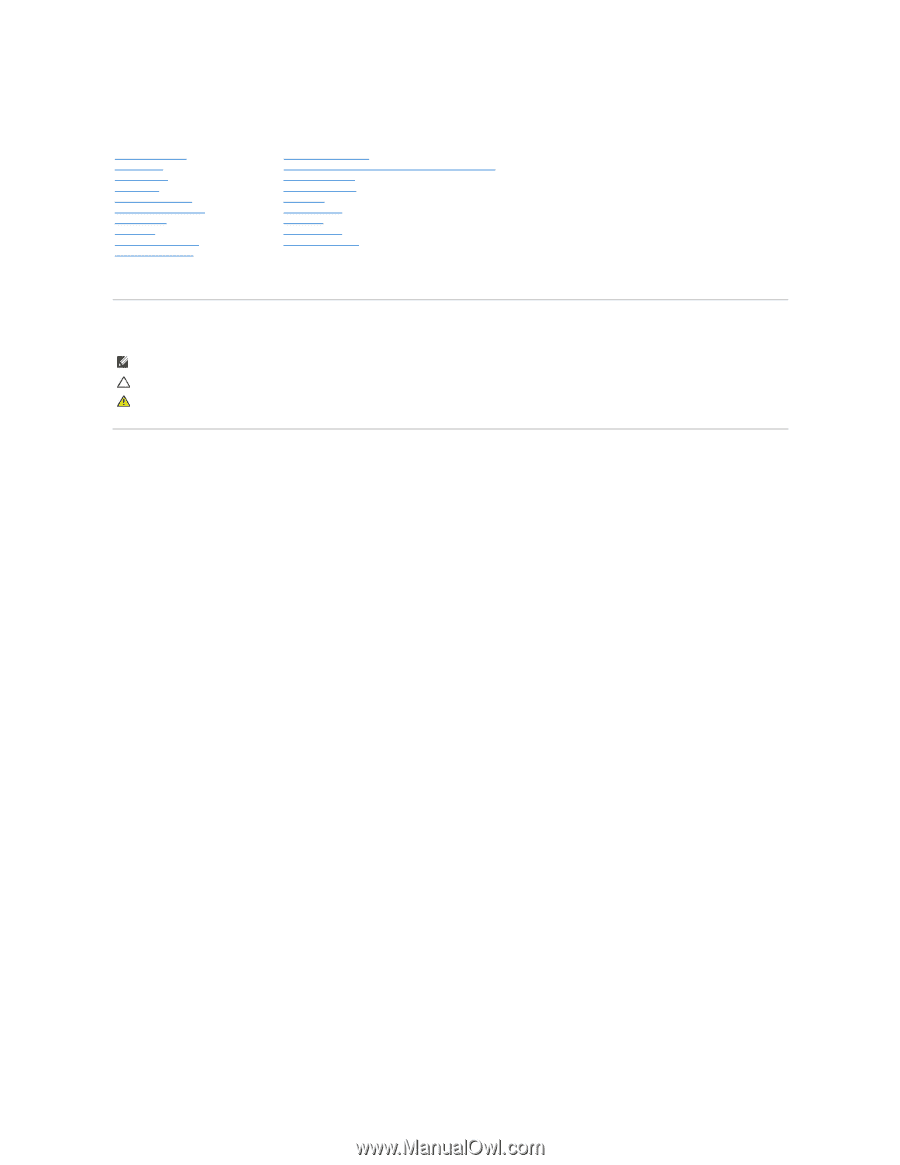
Alienware
®
M11x R3 Service Manual
Regulatory model: P06T series Regulatory type: P06T003
Notes, Cautions, and Warnings
Information in this document is subject to change without notice.
© 2011 Dell Inc. All rights reserved.
Reproduction of these materials in any manner whatsoever without the written permission of Dell Inc. is strictly forbidden.
Trademarks used in this text:
Dell
and the
DELL
logo are trademarks of Dell Inc.;
Alienware
is a trademark or registered trademark of Alienware Corporation;
Bluetooth
is a
registered trademark owned by Bluetooth SIG, Inc. and is used by Dell under license;
Microsoft, Windows,
and the
Windows start button logo
are either trademarks or registered
trademarks of Microsoft Corporation in the United States and/or other countries.
Other trademarks and trade names may be used in this document to refer to either the entities claiming the marks and names or their products. Dell Inc. disclaims any
proprietary interest in trademarks and trade names other than its own.
03 - 2011 Rev. A00
Before You Begin
Base Cover
Battery Pack
Hard Drive
Memory Module(s)
Wireless Mini
-
Card(s)
Hinge Cover
Keyboard
Palm Rest Assembly
Status Light Board
Power Button Board
Internal Card With Bluetooth Wireless Technology
Coin
-
Cell Battery
Display Assembly
I/O Board
System Board
Speakers
System Setup
Flashing the BIOS
NOTE:
A NOTE indicates important information that helps you make better use of your computer.
CAUTION:
A CAUTION indicates potential damage to hardware or loss of data if instructions are not followed.
WARNING:
A WARNING indicates a potential for property damage, personal injury, or death.