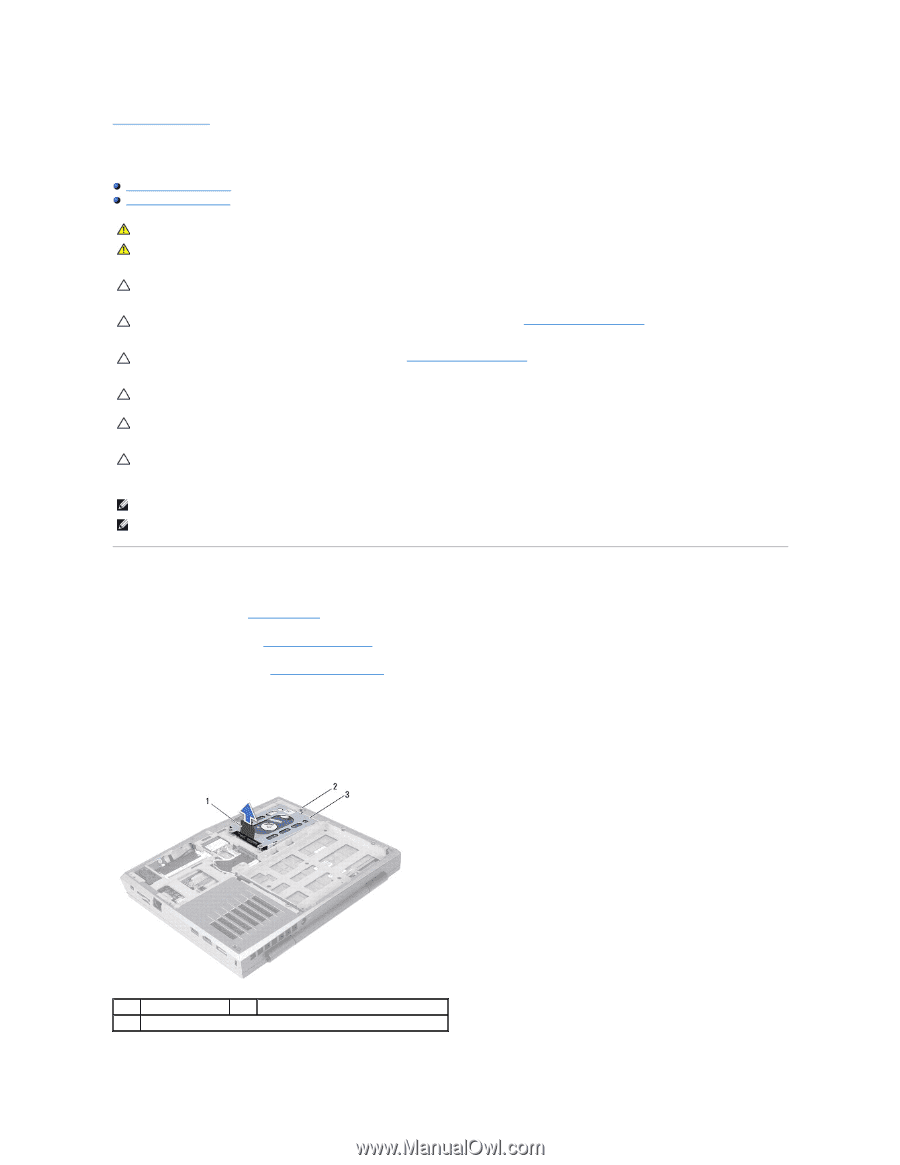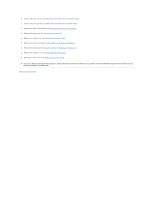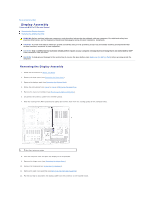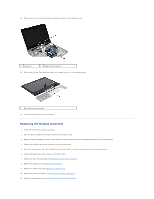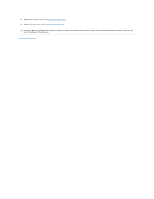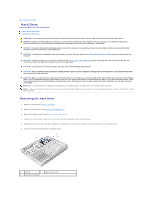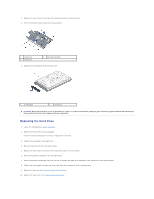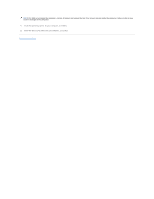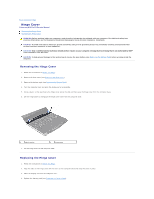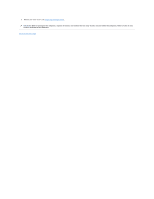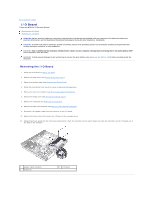Dell Alienware M11x R3 Service Manual - Page 18
Hard Drive - drivers
 |
View all Dell Alienware M11x R3 manuals
Add to My Manuals
Save this manual to your list of manuals |
Page 18 highlights
Back to Contents Page Hard Drive Alienware® M11x R3 Service Manual Removing the Hard Drive Replacing the Hard Drive WARNING: If you remove the hard drive from the computer when the drive is hot, do not touch the metal housing of the hard drive. WARNING: Before working inside your computer, read the safety information that shipped with your computer. For additional safety best practices information, see the Regulatory Compliance Homepage at www.dell.com/regulatory_compliance. CAUTION: To avoid electrostatic discharge, ground yourself by using a wrist grounding strap or by periodically touching an unpainted metal surface (such as a connector on your computer). CAUTION: To help prevent damage to the system board, remove the main battery (see Removing the Battery Pack) before working inside the computer. CAUTION: To prevent data loss, turn off your computer (see Turning Off Your Computer) before removing the hard-drive assembly. Do not remove the hard drive while the computer is On or in Sleep state. CAUTION: Hard drives are extremely fragile. Exercise care when handling the hard drive. CAUTION: Only a certified service technician should perform repairs on your computer. Damage due to servicing that is not authorized by Dell™ is not covered by your warranty. CAUTION: When you disconnect a cable, pull on its connector or on its pull-tab, not on the cable itself. Some cables have connectors with locking tabs; if you are disconnecting this type of cable, press in on the locking tabs before you disconnect the cable. As you pull connectors apart, keep them evenly aligned to avoid bending any connector pins. Also, before you connect a cable, ensure that both connectors are correctly oriented and aligned. NOTE: Dell or Alienware does not guarantee compatibility or provide support for hard drives from sources other than Dell. NOTE: If you are installing a hard drive from a source other than Dell or Alienware, you need to install an operating system, drivers, and utilities on the new hard drive. Removing the Hard Drive 1. Follow the instructions in Before You Begin. 2. Remove the base cover (see Removing the Base Cover). 3. Remove the battery pack (see Removing the Battery Pack). 4. Loosen the three captive screws that secure the hard-drive assembly to the computer base. 5. Using the pull-tab, pull the hard-drive assembly to disconnect the hard- drive assembly from the connector on the system board. 6. Lift the hard-drive assembly off the computer base. 1 pull-tab 2 captive screws (3) 3 hard-drive assembly