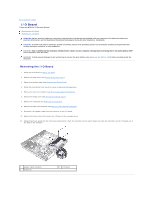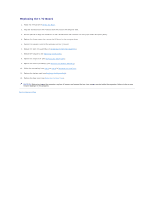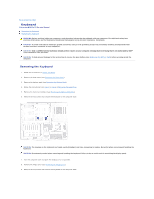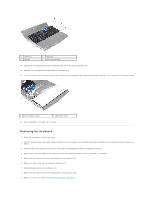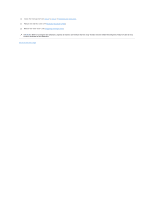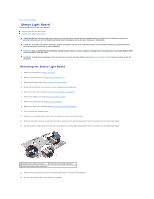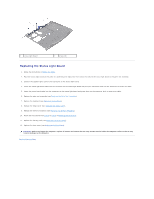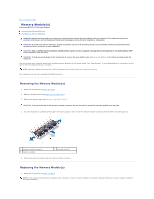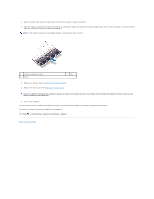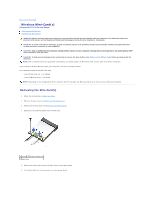Dell Alienware M11x R3 Service Manual - Page 28
Status Light Board
 |
View all Dell Alienware M11x R3 manuals
Add to My Manuals
Save this manual to your list of manuals |
Page 28 highlights
Back to Contents Page Status Light Board Alienware® M11x R3 Service Manual Removing the Status Light Board Replacing the Status Light Board WARNING: Before working inside your computer, read the safety information that shipped with your computer. For additional safety best practices information, see the Regulatory Compliance Homepage at www.dell.com/regulatory_compliance. CAUTION: To avoid electrostatic discharge, ground yourself by using a wrist grounding strap or by periodically touching an unpainted metal surface (such as a connector on your computer). CAUTION: Only a certified service technician should perform repairs on your computer. Damage due to servicing that is not authorized by Dell™ is not covered by your warranty. CAUTION: To help prevent damage to the system board, remove the main battery (see Removing the Battery Pack) before working inside the computer. Removing the Status Light Board 1. Follow the instructions in Before You Begin. 2. Remove the base cover (see Removing the Base Cover). 3. Remove the battery pack (see Removing the Battery Pack). 4. Follow the instructions from step 4 to step 6 in Removing the Hard Drive. 5. Remove the memory module(s) (see Removing the Memory Module(s)). 6. Remove the hinge cover (see Removing the Hinge Cover). 7. Remove the keyboard (see Removing the Keyboard). 8. Remove the palm rest assembly (see Removing the Palm Rest Assembly). 9. Turn the palm rest assembly over. 10. Disconnect the speaker lights cable from the connector on the status light board. 11. Push the connector latch up and pull the pull-tab to disconnect the power board cable from the connector on the status light board. 12. Lift the connector latch and pull the pull-tab to disconnect the status light board cable from the connector on the status light board. 1 speaker lights cable connector 2 power board cable connector 3 status light board cable connector 13. Remove the five screws that secure the status light board to the palm rest assembly. 14. Lift the status light board off the palm rest assembly.