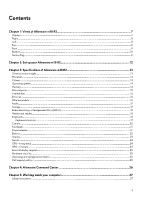Dell Alienware m18 R2 Owners Manual
Dell Alienware m18 R2 Manual
 |
View all Dell Alienware m18 R2 manuals
Add to My Manuals
Save this manual to your list of manuals |
Dell Alienware m18 R2 manual content summary:
- Dell Alienware m18 R2 | Owners Manual - Page 1
Alienware m18 R2 Owner's Manual Regulatory Model: P51E Regulatory Type: P51E001 December 2023 Rev. A00 - Dell Alienware m18 R2 | Owners Manual - Page 2
and tells you how to avoid the problem. WARNING: A WARNING indicates a potential for property damage, personal injury, or death. © 2024 Dell Inc. or its subsidiaries. All rights reserved. Dell Technologies, Dell, and other trademarks are trademarks of Dell Inc. or its subsidiaries. Other trademarks - Dell Alienware m18 R2 | Owners Manual - Page 3
Contents Chapter 1: Views of Alienware m18 R2 7 Display...7 Right...8 Left...8 Top...9 Back...9 Bottom...10 Service Tag...11 Chapter 2: Set up your Alienware m18 R2 12 Chapter 3: Specifications of Alienware m18 R2 13 Dimensions and weight...13 Processor...13 Chipset...14 Operating system...14 - Dell Alienware m18 R2 | Owners Manual - Page 4
...28 Electrostatic discharge-ESD protection...28 ESD field service kit ...29 Transporting sensitive components...30 After working inside your computer...30 Recommended tools...30 Screw list...30 Major components of Alienware m18 R2...32 Chapter 6: Removing and installing Customer Replaceable Units - Dell Alienware m18 R2 | Owners Manual - Page 5
Installing the touchpad...63 Top heat-sink...64 Removing the top heat-sink...64 Installing the top heat-sink...65 Power-adapter port...66 Removing the power-adapter port...66 Installing the power-adapter port...67 Display assembly...69 Removing the display assembly...69 Installing the display - Dell Alienware m18 R2 | Owners Manual - Page 6
...118 Chapter 10: Troubleshooting...119 Handling swollen rechargeable Li-ion batteries...119 Locate the Service Tag or Express Service Code of your Dell computer 119 Dell SupportAssist Pre-boot System power (perform hard reset)...123 Chapter 11: Getting help and contacting Alienware 125 6 - Dell Alienware m18 R2 | Owners Manual - Page 7
Views of Alienware m18 R2 Display 1. Left microphone Provides digital sound input for audio recording and voice calls. 2. Infrared emitter Emits infrared light, which enables the infrared camera to sense - Dell Alienware m18 R2 | Owners Manual - Page 8
Right 1. USB 3.2 Gen 1 (Type-C) port Connect to external storage devices. Provides data transfer speeds up to 5 Gbps. NOTE: This port does not support video or audio streaming. Left 1. Network port Connect an Ethernet (RJ45) cable from a router or a broadband modem for network or Internet access. 2. - Dell Alienware m18 R2 | Owners Manual - Page 9
for four seconds to force shut-down the computer. NOTE: You can customize power-button behavior in Windows. For more information, see Me and My Dell at www.dell.com/ support/manuals. Back 9 - Dell Alienware m18 R2 | Owners Manual - Page 10
. NOTE: USB 4 is backward compatible with USB 3.2, USB 2.0, and Thunderbolt 3. NOTE: Thunderbolt 4 supports two 4K displays or one 8K display. 2. USB 3.2 Gen 1 port Connect devices such as external provide power to your computer. Bottom 1. Left speaker Provides audio output. 2. Service Tag label 10 - Dell Alienware m18 R2 | Owners Manual - Page 11
hardware components in your computer and access warranty information. 3. Right speaker Provides audio output. Service Tag The service tag is a unique alphanumeric identifier that allows Dell service technicians to identify the hardware components in your computer and access warranty information. 11 - Dell Alienware m18 R2 | Owners Manual - Page 12
Set up your Alienware m18 R2 About this task NOTE: The images in this document may differ from your computer depending on the configuration you ordered. Steps Connect the power adapter and press the power button. 12 - Dell Alienware m18 R2 | Owners Manual - Page 13
and manufacturing variability. Maximum: 4.23 kg (9.32 lb) Processor The following table lists the details of the processors that are supported on your Alienware m18 R2. Table 2. Processor Description Processor type Option one Option two Intel Core i7 14th Gen 14650HX Intel Core i7 14th Gen - Dell Alienware m18 R2 | Owners Manual - Page 14
Intel Core i7/i9 14th Gen DRAM bus width 64-bit Flash EPROM 32 MB PCIe bus Up to Gen 4.0 Operating system Your Alienware m18 R2 supports the following operating systems: ● Windows 11 Home (64-bit) ● Windows 11 Professional (64-bit) Memory The following table lists the memory specifications - Dell Alienware m18 R2 | Owners Manual - Page 15
(continued) Description Memory configurations supported Values ● 8 GB, 1x The following table lists the external ports of your Alienware m18 R2. Table 5. External ports Description Network port Values One For computers shipped with NVIDIA GeForce RTX 4060/4070 graphics cards, the video - Dell Alienware m18 R2 | Owners Manual - Page 16
GeForce RTX 4060/4070 graphics card NOTE: To learn more about the features of different types of M.2 cards, search in the Knowledge Base Resource at www.dell.com/support. Ethernet The following table lists the wired Ethernet Local Area Network (LAN) specifications of your Alienware m18 R2. Table - Dell Alienware m18 R2 | Owners Manual - Page 17
This section lists the storage options on your Alienware m18 R2. Your Alienware m18 R2 supports the following storage configuration: ● Two M.2 2230 and two M.2 2230/2280 solid-state drive slots, for computers shipped with NVIDIA GeForce RTX 4080/4090 graphics card ● Two M.2 2230/22280 solid-state - Dell Alienware m18 R2 | Owners Manual - Page 18
For optimal performance when configuring drives as a RAID volume, Dell Technologies recommends drive models that are identical. RAID 0 (Striped, when one or more drives in the volume are lower performing. Alienware m18 R2 supports RAID with more than one hard drive configuration. Media-card reader - Dell Alienware m18 R2 | Owners Manual - Page 19
Table 12. Keyboard specifications (continued) Description Keyboard size Keyboard shortcuts Values ● Japanese: 106 keys ● English (United States and Canada): 102 keys ● English (United Kingdom): 103 keys X = 19.05 mm key pitch Y = 19.05 mm key pitch Some keys on your keyboard have two symbols on - Dell Alienware m18 R2 | Owners Manual - Page 20
Description Mute microphone Mute speakers Increase volume Decrease volume Camera The following table lists the camera specifications of your Alienware m18 R2. Table 16. Camera specifications Description Number of cameras Values One Camera type One FHD-RGB Infrared camera Camera location - Dell Alienware m18 R2 | Owners Manual - Page 21
touchpad gestures available on Windows, see the Microsoft Knowledge Base article at support.microsoft.com. Power adapter The following table lists the power adapter specifications of your Alienware m18 R2. Table 18. Power adapter specifications Description Option one Type 280 W AC adapter - Dell Alienware m18 R2 | Owners Manual - Page 22
device outside these ranges may impact the performance of specific components. Battery The following table lists the battery specifications of your Alienware m18 R2. Table 19. Battery specifications Description Battery type Values 6-cell Lithium Ion (97 Wh) Battery voltage 11.40 VDC (nominal - Dell Alienware m18 R2 | Owners Manual - Page 23
may impact the performance of specific components. CAUTION: Dell Technologies recommends that you charge the battery regularly for optimal Alienware m18 R2. Table 20. Display specifications Description Display type Option one 18-inch, Quad High Definition plus (QHD+) Touch options Not supported - Dell Alienware m18 R2 | Owners Manual - Page 24
the discrete Graphics Processing Unit (GPU) supported by your Alienware m18 R2. Table 23. GPU-Discrete Controller Memory size Memory type NVIDIA GeForce RTX 4060 8 GB GDDR6 NVIDIA GeForce RTX 4070 8 GB GDDR6 NVIDIA GeForce RTX 4080 12 GB GDDR6 NVIDIA GeForce RTX 4090 16 GB GDDR6 24 - Dell Alienware m18 R2 | Owners Manual - Page 25
support for your Alienware m18 R2. Table 24. External display support Graphics card Supported external displays with laptop Supported external displays with laptop display enabled display disabled ● Intel UHD Graphics ● NVIDIA GeForce RTX 4060 ● NVIDIA GeForce RTX 4070 ● NVIDIA GeForce RTX - Dell Alienware m18 R2 | Owners Manual - Page 26
the ability to link these settings to your computer or game. This computer features the following AlienFX lighting zones: ● keyboard Alienware Command Center. Supports key peripheral settings and associates with other functions such as profiles, macros, AlienFX, and game library. AWCC also supports - Dell Alienware m18 R2 | Owners Manual - Page 27
troubleshooting and repairs as authorized or directed by the Dell technical assistance team. Damage due to servicing that is not authorized by Dell is not covered by your warranty. See the safety instructions when handling rechargeable Li-ion batteries in laptops. Swollen batteries should not be used - Dell Alienware m18 R2 | Owners Manual - Page 28
instructions. getting electrocuted. Standby power Dell products with standby power must is done by using a field service electrostatic discharge (ESD) kit. When obvious, such as intermittent problems or a shortened product life of damage to recognize and troubleshoot is the intermittent (also called - Dell Alienware m18 R2 | Owners Manual - Page 29
or laptop environment. Servers are typically installed in a rack within a data center; desktops or laptops are part using the same ESD bag and packaging that the new part arrived in. The ESD bag should be folded over -static mat always when servicing Dell products. In addition, it is critical - Dell Alienware m18 R2 | Owners Manual - Page 30
Transporting sensitive components When transporting ESD sensitive components such as replacement parts or parts to be returned to Dell, it is critical to place these parts in anti-static bags for safe transport. After working inside your computer About this task CAUTION: Leaving stray - Dell Alienware m18 R2 | Owners Manual - Page 31
Table 27. Screw list (continued) Component Screw type Small fan M2x4 Rear I/O cover Rear I/O cover M2x3 M2.5x5 I/O board Battery Keyboard-controller board M2x3 M2x3 M2x2 USB Type-C board M2x4 Touchpad M2x2 Touchpad bracket M2x2 Top heat-sink Power-adapter port-bracket Display-assembly - Dell Alienware m18 R2 | Owners Manual - Page 32
Table 27. Screw list (continued) Component Screw type Heat-sink assembly M2x4 (Captive screw) Audio board Power button bracket M2x3 M2x3 Quantity 8 2 2 Screw image Major components of Alienware m18 R2 The following image shows the major components of Alienware m18 R2. 32 - Dell Alienware m18 R2 | Owners Manual - Page 33
33 - Dell Alienware m18 R2 | Owners Manual - Page 34
4080 or RTX 4090 graphics card have two M.2 2230 and two M.2 2230/2280 solid-state drive slots. Computers that are shipped with NVIDIA GeForce RTX 4060 or RTX 4070 graphics card have only two M.2 2230/2280 solid-state drive slots. NOTE: Dell provides a list of components and their part numbers for - Dell Alienware m18 R2 | Owners Manual - Page 35
Removing and installing Customer Replaceable Units (CRUs) The replaceable components in this chapter are Customer Replaceable Units (CRUs). CAUTION: Customers can replace only the Customer Replaceable Units (CRUs) following the safety precautions and replacement procedures. NOTE: The images in this - Dell Alienware m18 R2 | Owners Manual - Page 36
36 - Dell Alienware m18 R2 | Owners Manual - Page 37
Steps 1. Remove the six screws (M2.5x5) that secure the base cover to the palm-rest and keyboard assembly. 2. Loosen the two captive screws (M2.5x8) that secure the base cover to the palm-rest and keyboard assembly. 3. Pry the base cover from the bottom left and continue to work on the sides to open - Dell Alienware m18 R2 | Owners Manual - Page 38
38 - Dell Alienware m18 R2 | Owners Manual - Page 39
Steps 1. Slide the tabs on the top of the base cover under the rear I/O-cover and snap the base cover to the palm-rest and keyboard assembly. 2. Tighten the two captive screws (M2.5x8) on the base cover that secure the base cover to the palm-rest and keyboard assembly. 3. Replace the six screws (M2. - Dell Alienware m18 R2 | Owners Manual - Page 40
Steps 1. Lift the Mylar to access the memory. 2. Use your fingertips to carefully spread apart the securing-clips on each end of the memory-module slot until the memory module pops up. 3. Slide and remove the memory module from the memory-module slot. CAUTION: To prevent damage to the memory module, - Dell Alienware m18 R2 | Owners Manual - Page 41
Installing the memory module Prerequisites If you are replacing a component, remove the existing component before performing the installation process. About this task NOTE: Up to two memory modules may be installed into this computer. The following images indicate the location of the memory module - Dell Alienware m18 R2 | Owners Manual - Page 42
) and M.2 slot two (SSD2). NOTE: The M.2 card installed on M.2 slot one (SSD1) and M.2 slot two (SSD2) depends on the configuration ordered. Supported card configurations: ● M.2 2230 solid-state drive ● M.2 2280 solid-state drive The following image indicates the location of the M.2 2280 solid-state - Dell Alienware m18 R2 | Owners Manual - Page 43
NOTE: This procedure is applicable if you are installing a M.2 2280 solid-state drive into M.2 slot one (SSD1) and M.2 slot two (SSD2). NOTE: Supported card configurations on M.2 slot one (SSD1) and M.2 slot two (SSD2): ● M.2 2230 solid-state drive ● M.2 2280 solid-state drive The following images - Dell Alienware m18 R2 | Owners Manual - Page 44
-state drive in slot three and four and provide a visual representation of the removal procedure. NOTE: Computers that are shipped with NVIDIA GeForce RTX 4080 or RTX 4090 graphics card have two M.2 2230 and two M.2 2230/2280 solid-state drive slots. Computers that are shipped with NVIDIA GeForce - Dell Alienware m18 R2 | Owners Manual - Page 45
the procedure in After working inside your computer. Procedure to move the screw mount in SSD slot one and two About this task This computer supports two solid-state drive form factors in SSD slot one and two: ● M.2 2230 ● M.2 2280 Steps 1. Unscrew the screw-mount from the palm-rest and keyboard - Dell Alienware m18 R2 | Owners Manual - Page 46
3. To install a M.2 2230 solid-state drive in SSD slot one and slot two, see installing the M.2 2230 solid-state drive in SSD slot three and four. 4. To install a M.2 2280 solid-state drive in SSD slot one and slot two, see installing the M.2 2280 solid-state drive in SSD slot one and slot two. - Dell Alienware m18 R2 | Owners Manual - Page 47
Steps 1. Remove the two screws (M2x3) that secure the wireless-card thermal shield to the wireless card and palm-rest and keyboard assembly. 2. Slide and lift the wireless-card thermal shield. 3. Disconnect the antenna cables from the wireless card. 4. Slide and lift the wireless card from the - Dell Alienware m18 R2 | Owners Manual - Page 48
cables to the wireless card. NOTE: The following table provides the antenna-cable color scheme for the wireless card that the computer supports. Table 28. Antenna-cable color scheme Connectors on the wireless card Antenna-cable color Main White Auxiliary Black Silkscreen marking MAIN AUX - Dell Alienware m18 R2 | Owners Manual - Page 49
About this task The following image indicates the location of the small fan and provides a visual representation of the removal procedure. Steps 1. Disconnect the fan cable from the connector (FAN3) on system board. 2. Remove the three screws (M2x4) that secure the fan to the palm-rest and keyboard - Dell Alienware m18 R2 | Owners Manual - Page 50
Steps 1. Place and align the screws on the system board with the screw holes on the fan. 2. Replace the three screws (M2x4) that secure the fan to the palm-rest and keyboard assembly. 3. Connect the fan cable to the connector (FAN3) on the system board. Next steps 1. Install the base cover. 2. - Dell Alienware m18 R2 | Owners Manual - Page 51
Steps 1. Disconnect the speaker cable from the audio board. 2. Remove the speaker cable from the routing guides on the palm-rest and keyboard assembly. 3. Lift the right and left speakers, along with their cable, off the palm-rest and keyboard assembly. Installing - Dell Alienware m18 R2 | Owners Manual - Page 52
assembly. NOTE: Ensure that the alignment posts are threaded through the rubber grommets on the speaker. 2. Route the speaker cable through the routing guides on the palm-rest and keyboard assembly. 3. Connect the speaker cable to the audio board. Next steps 1. Install the base cover. 2. Follow the - Dell Alienware m18 R2 | Owners Manual - Page 53
removing the rear I/O cover. 4. Firmly grasp the sides of your computer with both hands and push the rear I/O cover outwards with your thumbs to release the rear I/O-cover from the palm-rest and keyboard assembly. 5. Remove the rear I/O cover from the palm-rest and keyboard assembly. Installing the - Dell Alienware m18 R2 | Owners Manual - Page 54
Steps 1. With the correct orientation, slide the rear I/O cover into the palm-rest and keyboard assembly, and snap it into place. NOTE: To avoiding damaging your computer, ensure that the Tron-light cable is not pinched before snapping the rear I/O cover into place. 2. Replace the three screws (M2x3 - Dell Alienware m18 R2 | Owners Manual - Page 55
or against the battery. ● Ensure any screws during the servicing of this product are not lost or misplaced, to prevent release it as puncturing, bending, or crushing a rechargeable Li-ion battery can be dangerous. In such an instance, contact Dell technical support for assistance. See www.dell - Dell Alienware m18 R2 | Owners Manual - Page 56
to enter the BIOS and configure the date and time. The computer starts functioning normally after setting the date and time. NOTE: Removing the battery The information in this installation section is intended for authorized service technicians only. Prerequisites If you are replacing a component, - Dell Alienware m18 R2 | Owners Manual - Page 57
. Keyboard-controller board Removing the keyboard-controller board CAUTION: The information in this removal section is intended for authorized service technicians only. Prerequisites 1. Follow the procedure in Before working inside your computer. 2. Remove the base cover. 3. Remove the battery - Dell Alienware m18 R2 | Owners Manual - Page 58
and keyboard assembly. Installing the keyboard-controller board CAUTION: The information in this installation section is intended for authorized service technicians only. Prerequisites If you are replacing a component, remove the existing component before performing the installation process. About - Dell Alienware m18 R2 | Owners Manual - Page 59
your computer. USB Type-C board Removing the USB Type-C board CAUTION: The information in this removal section is intended for authorized service technicians only. Prerequisites 1. Follow the procedure in Before working inside your computer. 2. Remove the base cover. 3. Remove the battery. About - Dell Alienware m18 R2 | Owners Manual - Page 60
the system-board assembly. Installing the USB Type-C board CAUTION: The information in this installation section is intended for authorized service technicians only. Prerequisites If you are replacing a component, remove the existing component before performing the installation process. About this - Dell Alienware m18 R2 | Owners Manual - Page 61
cover. 3. Follow the procedure in After working inside your computer. Touchpad Removing the touchpad CAUTION: The information in this removal section is intended for authorized service technicians only. 61 - Dell Alienware m18 R2 | Owners Manual - Page 62
Prerequisites 1. Follow the procedure in Before working inside your computer. 2. Remove the base cover. 3. Remove the battery. About this task The following images indicate the location of the touchpad and provide a visual representation of the removal procedure. Steps 1. Peel the tape from the - Dell Alienware m18 R2 | Owners Manual - Page 63
Installing the touchpad CAUTION: The information in this installation section is intended for authorized service technicians only. Prerequisites If you are replacing a component, remove the existing component before performing the installation process. About this task The following images indicate - Dell Alienware m18 R2 | Owners Manual - Page 64
: The information in this removal section is intended for authorized service technicians only. Prerequisites 1. Follow the procedure in Before working grease. NOTE: Only computers that are shipped with NVIDIA GeForce RTX 4080/4090 graphics card have the top hit sink. The following image indicates - Dell Alienware m18 R2 | Owners Manual - Page 65
sink off the system board. Installing the top heat-sink CAUTION: The information in this installation section is intended for authorized service technicians only. Prerequisites If you are replacing a component, remove the existing component before performing the installation process. About this task - Dell Alienware m18 R2 | Owners Manual - Page 66
your computer. Power-adapter port Removing the power-adapter port CAUTION: The information in this removal section is intended for authorized service technicians only. Prerequisites 1. Follow the procedure in Before working inside your computer. 2. Remove the base cover. 3. Remove the rear I/O cover - Dell Alienware m18 R2 | Owners Manual - Page 67
port cable from the system board. Installing the power-adapter port CAUTION: The information in this installation section is intended for authorized service technicians only. Prerequisites If you are replacing a component, remove the existing component before performing the installation process. 67 - Dell Alienware m18 R2 | Owners Manual - Page 68
the two screws (M2x3) that secure the power-adapter port bracket to the palm-rest and keyboard assembly. 6. Route the display cable from the routing guides through the slot on the palm-rest and keyboard assembly. 7. Adhere the display cable to the system board. 8. Connect the display cable to the - Dell Alienware m18 R2 | Owners Manual - Page 69
inside your computer. Display assembly Removing the display assembly CAUTION: The information in this removal section is intended for authorized service technicians only. Prerequisites 1. Follow the procedure in Before working inside your computer. 2. Remove the base cover. 3. Remove the rear - Dell Alienware m18 R2 | Owners Manual - Page 70
Steps 1. Disconnect the rear I/O board cable from the connector on the system board. 2. Peel the tapes securing the rear I/O board cable to the system board. 3. Peel the tape securing the camera cable to the system board. 4. Open the latch and disconnect the camera cable from the connector (CAM1) on - Dell Alienware m18 R2 | Owners Manual - Page 71
. Remove the display cable and camera cable from the routing guides on the display assembly. 12. Remove the eight screws (M2 assembly CAUTION: The information in this installation section is intended for authorized service technicians only. Prerequisites If you are replacing a component, remove the - Dell Alienware m18 R2 | Owners Manual - Page 72
Steps 1. Place the display assembly on the palm-rest and keyboard assembly. 2. Route the display cable and camera cable on the routing guides on the display assembly. 3. Align the screw holes on the display assembly to the palm-rest and keyboard assembly. 4. Replace the eight screws (M2.5x5) - Dell Alienware m18 R2 | Owners Manual - Page 73
5. Align the screw holes on the antenna holder with the screw holes on the display assembly. 6. Replace the two screws (M2x3) that secure the antenna holder to the display assembly. 7. Turn over the computer. 73 - Dell Alienware m18 R2 | Owners Manual - Page 74
8. Adhere the display cable to the system board. 9. Connect the display cable to the connector (LCD1) on the system board and close the latch to secure the cable. 10. Adhere the tape that secures the display-cable connector latch to the system board. 11. Connect the camera cable to the connector ( - Dell Alienware m18 R2 | Owners Manual - Page 75
Computers that are shipped with NVIDIA GeForce RTX 4080 or RTX 4090 graphics card have two M.2 2230 and RTX 4060 or RTX 4070 graphics card have only two M.2 2230/2280 solid-state drive slots. Removing the system board CAUTION: The information in this removal section is intended for authorized service - Dell Alienware m18 R2 | Owners Manual - Page 76
Prerequisites 1. Follow the procedure in Before working inside your computer. 2. Remove the base cover. 3. Remove the memory module. 4. Remove the M.2 2280 solid state drive or M.2 2230 solid-state drive in slot one and two, whichever is applicable. 5. Remove the M.2 2230 solid-state drive in slot - Dell Alienware m18 R2 | Owners Manual - Page 77
4. Open the latch and disconnect the camera cable from the connector (CAM1) on the system board. 5. Peel the tape that secures the display-cable connector latch to the system board. 6. Open the latch and disconnect the display cable from the connector (LCD1) on the system board. 7. Disconnect the - Dell Alienware m18 R2 | Owners Manual - Page 78
23.Remove the audio board. Installing the system board CAUTION: The information in this installation section is intended for authorized service technicians only. Prerequisites If you are replacing a component, remove the existing component before performing the installation process. About this task - Dell Alienware m18 R2 | Owners Manual - Page 79
Steps 1. Turn the system board over. 2. Install the heat-sink assembly. 3. Install the audio board. 4. Turn the system-board assembly over. 5. Using the alignment posts, place the system-board assembly on the palm-rest and keyboard assembly. 6. Replace the twelve screws (M2x4) that secure the system - Dell Alienware m18 R2 | Owners Manual - Page 80
9. Connect the speaker cable to the connector on the system board. 10. Connect the right-fan cable to the connector (FAN2) on the system board. 11. Connect the two left-fan cables to the connector (FAN1 and FAN4) on the system board. 12. Connect the left I/O board cable to the connector on the - Dell Alienware m18 R2 | Owners Manual - Page 81
18. Adhere the power-adapter port cable to the system board. 19. Connect the power-adapter port cable to the connector (DCIN1) on the system board. 20.Connect the display cable to the connector (LCD1) system board and close the latch to secure the cable. 21. Adhere the tape that secures the display- - Dell Alienware m18 R2 | Owners Manual - Page 82
Heat-sink assembly Removing the heat-sink assembly CAUTION: The information in this removal section is intended for authorized service technicians only. Prerequisites 1. Follow the procedure in Before working inside your computer. 2. Remove the base cover. 3. Remove the M.2 2280 solid state drive or - Dell Alienware m18 R2 | Owners Manual - Page 83
off the system board. Installing the heat-sink assembly CAUTION: The information in this installation section is intended for authorized service technicians only. Prerequisites If you are replacing a component, remove the existing component before performing the installation process. About this task - Dell Alienware m18 R2 | Owners Manual - Page 84
Steps 1. Place the heat-sink assembly on the system board. 2. Align the screw holes on the fan and heat-sink assembly to the screw holes on the system board. 3. In sequential order (1>2>3>4>5>6>7>8), tighten the eight captive screws that secure the fan and heat-sink assembly to the system board. 4. - Dell Alienware m18 R2 | Owners Manual - Page 85
Power button Removing the power button CAUTION: The information in this removal section is intended for authorized service technicians only. Prerequisites 1. Follow the procedure in Before working inside your computer. 2. Remove the base cover. 3. Remove the memory module. 4. Remove the M.2 2280 - Dell Alienware m18 R2 | Owners Manual - Page 86
palm-rest and keyboard assembly. Installing the power button CAUTION: The information in this installation section is intended for authorized service technicians only. Prerequisites If you are replacing a component, remove the existing component before performing the installation process. About this - Dell Alienware m18 R2 | Owners Manual - Page 87
Steps 1. Align and place the power button, along with its cable, into the slot on the palm-rest and keyboard assembly. 2. Adhere the tape securing the power button on the palm-rest and keyboard assembly. 3. Align the screw holes on the power-button bracket with the screw holes on the palm-rest and - Dell Alienware m18 R2 | Owners Manual - Page 88
Antennas Removing the antennas CAUTION: The information in this removal section is intended for authorized service technicians only. Prerequisites 1. Follow the procedure in Before working inside your computer. 2. Remove the base cover. 3. Remove the memory module. 4. Remove the M.2 2280 solid state - Dell Alienware m18 R2 | Owners Manual - Page 89
the display assembly. 4. Remove the antenna cables from the routing guides on the palm-rest and keyboard assembly. Installing the antennas CAUTION: The information in this installation section is intended for authorized service technicians only. Prerequisites If you are replacing a component, remove - Dell Alienware m18 R2 | Owners Manual - Page 90
Steps 1. Route the antenna cables through the routing guides on the palm-rest and keyboard assembly. 2. Align the screw holes on the antenna holder with the screw holes on the display assembly. 3. Replace the - Dell Alienware m18 R2 | Owners Manual - Page 91
in After working inside your computer. I/O board Removing the I/O board CAUTION: The information in this removal section is intended for authorized service technicians only. Prerequisites 1. Follow the procedure in Before working inside your computer. 2. Remove the base cover. 3. Remove the battery - Dell Alienware m18 R2 | Owners Manual - Page 92
palm-rest and keyboard assembly. Installing the I/O board CAUTION: The information in this installation section is intended for authorized service technicians only. Prerequisites If you are replacing a component, remove the existing component before performing the installation process. About this - Dell Alienware m18 R2 | Owners Manual - Page 93
Steps 1. Align the screw holes on the I/O board with the screw holes on the palm-rest and keyboard assembly. 2. Replace the four screws (M2x3) that secure the I/O board to the palm-rest and keyboard assembly. 3. Connect the rear I/O board cable to the connector on the I/O board and close the latch. - Dell Alienware m18 R2 | Owners Manual - Page 94
working inside your computer. Audio board Removing the audio board CAUTION: The information in this removal section is intended for authorized service technicians only. Prerequisites 1. Follow the procedure in Before working inside your computer. 2. Remove the base cover. 3. Remove the memory module - Dell Alienware m18 R2 | Owners Manual - Page 95
Installing the audio board CAUTION: The information in this installation section is intended for authorized service technicians only. Prerequisites If you are replacing a component, remove the existing component before performing the installation process. About this task The following image - Dell Alienware m18 R2 | Owners Manual - Page 96
-rest and keyboard assembly Removing the palm-rest and keyboard assembly CAUTION: The information in this removal section is intended for authorized service technicians only. Prerequisites 1. Follow the procedure in Before working inside your computer. 2. Remove the base cover. 3. Remove the battery - Dell Alienware m18 R2 | Owners Manual - Page 97
assembly. Install these solid-state drive mounts into the new palm-rest and keyboard assembly. Installing the palm-rest and keyboard assembly CAUTION: The information in this installation section is intended for authorized service technicians only. Prerequisites If you are replacing a component - Dell Alienware m18 R2 | Owners Manual - Page 98
the palm-rest and keyboard assembly. NOTE: Install the solid-state drive mounts from the old palm-rest and keyboard assembly into the new palm-rest and keyboard assembly. Next steps 1. Install the I/O board. 2. Install the power button. 3. Install the antennas. 4. Follow the procedure from step 5 to - Dell Alienware m18 R2 | Owners Manual - Page 99
operating systems along with instructions on how to install the drivers. Operating system Your Alienware m18 R2 supports the following operating systems: ● Windows 11 Home (64-bit) ● Windows 11 Professional (64-bit) Drivers and downloads When troubleshooting, downloading, or installing drivers - Dell Alienware m18 R2 | Owners Manual - Page 100
BIOS Setup CAUTION: Unless you are an expert computer user, do not change the settings in the BIOS Setup. Certain changes can make your computer work incorrectly. NOTE: Depending on the computer and its installed devices, the items that are listed in this section may or may not be displayed. NOTE: - Dell Alienware m18 R2 | Owners Manual - Page 101
. Asset Tag Displays the Asset Tag of the computer. Manufacture Date Displays the manufacture date of the computer. Ownership Date Displays the ownership date of the computer. Express Service Code Displays the Express Service Code of the computer. Ownership Tag Displays the Ownership Tag - Dell Alienware m18 R2 | Owners Manual - Page 102
Boot can be enabled in BIOS setup or using management interfaces like Dell Command|Configure, but can only be disabled from BIOS setup. Enables the Enable Secure Boot option is disabled. For additional security, Dell Technologies recommends keeping the Secure Boot option enabled to ensure that - Dell Alienware m18 R2 | Owners Manual - Page 103
Configuration For additional security, Dell Technologies recommends keeping the Integrated Devices Date/Time Date Sets the computer date in MM/DD/YYYY format. Changes to the date take effect Ports option is selected. Enable USB Boot Support Enables or disables booting from USB mass storage - Dell Alienware m18 R2 | Owners Manual - Page 104
used during BIOS preboot. By default, the Enable Thunderbolt Boot Support option is disabled. Enable Thunderbolt (and PCIe behind TBT) is disabled. Type-C Dock Override Enables or disables to use connected Type-C Dell Dock to provide data stream with external USB ports disabled. When Type-C Dock - Dell Alienware m18 R2 | Owners Manual - Page 105
battery life. By default, the Enable Hybrid Graphics/Advanced Optimus (when available) option is enabled. NOTE: Linux is not supported with Hybrid Graphics enabled. Table 35. System setup options-Connection menu Connection Network Controller Configuration Integrated NIC Controls the onboard LAN - Dell Alienware m18 R2 | Owners Manual - Page 106
Enables the USB devices to wake the computer from Standby, Hibernate, and Power off. By default, the Enable USB Wake Support option is disabled. Wake on Dell USB-C Dock When enabled, connecting a Dell USB-C Dock wakes the computer from Standby, Hibernate, and Power Off. By default, the Wake on - Dell Alienware m18 R2 | Owners Manual - Page 107
Shift Technology Enables or disables the Intel Speed Shift Technology support. When enabled, the operating system selects the appropriate when the computer restarts.. By default, the Clear option is disabled. Dell Technologies recommends enabling the Clear option only when TPM data is required - Dell Alienware m18 R2 | Owners Manual - Page 108
provides various cyber security solutions, some requiring software pre-loaded on Dell computers and integrated into the BIOS. To use these features, you By default, Enabled option is selected. For additional security, Dell Technologies recommends keeping the Absolute option enabled. NOTE: When - Dell Alienware m18 R2 | Owners Manual - Page 109
when the Esc key is pressed at the System Password prompt. ● The computer password is not prompted when the computer resumes from standby mode. Dell Technologies recommends using the computer password in situations where it is likely that a computer may be lost or stolen. Enables you to set, change - Dell Alienware m18 R2 | Owners Manual - Page 110
the Physical Security ID (PSID) revert of NVMe hard drives from the Dell Security Manager prompt. By default, the Enable Allow Non-Admin PSID Revert option option blocks the BIOS updates from services such as Microsoft Windows Update and Linux Vendor Firmware Service (LVFS). By default, the Enable - Dell Alienware m18 R2 | Owners Manual - Page 111
Dell Auto OS Recovery Threshold, and local Service does not boot, or is not installed. By default, the BIOSConnect option is enabled. Dell Auto OS Recovery Threshold Dell the computer to turn on automatically every day or on a preselected date and time. This option can be configured only if the Auto - Dell Alienware m18 R2 | Owners Manual - Page 112
Table 40. System setup options-System Management menu (continued) System Management By default, the Power-on Self-Test Automatic Recovery option is enabled. Table 41. System setup options-Keyboard menu Keyboard Numlock Enable Enable Numlock Enables or disables the Numlock functions when the - Dell Alienware m18 R2 | Owners Manual - Page 113
setting for IOMMU is disabled (VT-d/AMD Vi). By default, the Enable Pre-Boot DMA Support option is enabled. For additional security, Dell Technologies recommends keeping the Enable PreBoot DMA Support option enabled. NOTE: This option is provided only for compatibility purposes, since some older - Dell Alienware m18 R2 | Owners Manual - Page 114
provided only for compatibility purposes, since some older hardware is not DMA capable. Table 44. System setup options-Performance menu Performance Multi-Core Support Multiple Atom Cores Enables to change the number of Atom cores available to the operating system. The default value is set to the - Dell Alienware m18 R2 | Owners Manual - Page 115
in Windows Steps 1. Go to www.dell.com/support. 2. Click Product support. In the Search support box, enter the Service Tag of your computer, and then click screen instructions. For more information about how to update the system BIOS, search in the Knowledge Base Resource at www.dell.com/support. - Dell Alienware m18 R2 | Owners Manual - Page 116
press Enter. The BIOS Update Utility appears. 8. Follow the on-screen instructions to complete the BIOS update. Updating the BIOS from the F12 One Time have to be bootable) ● BIOS executable file that you downloaded from the Dell Support website and copied to the root of the USB drive ● AC power - Dell Alienware m18 R2 | Owners Manual - Page 117
is disabled. Assigning a System Setup password Prerequisites You can assign a new System or Admin Password only when the status is in Not Set. Tab. NOTE: If you change the System and/or Setup password, reenter the new password when prompted. If you delete the System and/or Setup password, confirm - Dell Alienware m18 R2 | Owners Manual - Page 118
. Clearing BIOS (System Setup) and System passwords About this task To clear the system or BIOS passwords, contact Dell technical support as described at www.dell.com/contactdell. NOTE: For information about how to reset Windows or application passwords, see the documentation accompanying Windows or - Dell Alienware m18 R2 | Owners Manual - Page 119
, search Dell Laptop Battery in the Knowledge Base Resource at www.dell.com/support. Locate the Service Tag or Express Service Code of your Dell computer Your Dell computer is uniquely identified with a Service Tag or Express Service Code. To view relevant support resources for your Dell computer - Dell Alienware m18 R2 | Owners Manual - Page 120
error messages that inform you of problems encountered during testing. NOTE: Some displayed. Note the error code and validation number and contact Dell. Built-in self-test (BIST) M-BIST M-BIST ( Controller (EC) failures. NOTE: M-BIST can be manually initiated before Power On Self-Test (POST). How - Dell Alienware m18 R2 | Owners Manual - Page 121
have a built-in diagnostic tool that helps you determine if the screen abnormality you are experiencing is an inherent problem with the LCD (screen) of the Dell laptop or with the video card (GPU) and computer settings. When you notice screen abnormalities like flickering, distortion, clarity issues - Dell Alienware m18 R2 | Owners Manual - Page 122
. NOTE: The following diagnostic light codes and recommended solutions are intended for Dell service technicians to troubleshoot problems. You should only perform troubleshooting and repairs as authorized or directed by the Dell technical support team. Your warranty does not cover damages due to - Dell Alienware m18 R2 | Owners Manual - Page 123
OS Recovery User's Guide at www.dell.com/ serviceabilitytools. Click SupportAssist and then, click SupportAssist OS Recovery. Backup media and recovery options It is recommended to create a recovery drive to troubleshoot and fix problems that may occur with Windows. Dell proposes multiple options - Dell Alienware m18 R2 | Owners Manual - Page 124
power adapter to your computer. 9. Turn on your computer. NOTE: For more information about performing a hard reset, search in the Knowledge Base Resource at www.dell.com/ support. 124 - Dell Alienware m18 R2 | Owners Manual - Page 125
computer through videos, manuals, and documents. Videos providing step-by-step instructions to service your computer In Windows search, type Contact Support, and press Enter. www.dell.com/support/windows Your Alienware computer is uniquely identified by a Service Tag or Express Service Code. To

Alienware m18 R2
Owner's Manual
Regulatory Model: P51E
Regulatory Type: P51E001
December 2023
Rev. A00